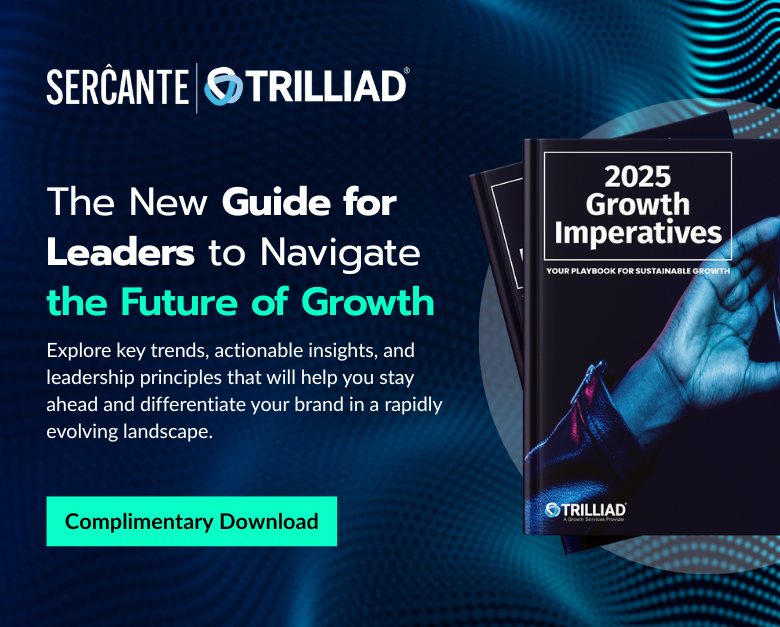I’m going to make up a new buzzword.
Ready?
Cascading suppression lists.
Bear with me — it’s a made-up term, but a super necessary thing when you’re sending multiple emails at the same time and don’t want to over-email people.
If you’re already using this tactic, you’re going to read this post and think:
“Um yeah, how else would you do it.”
…but I’ve had to explain this to enough people in the last 30 days that I’ve concluded maybe it’s not entirely common knowledge. So let’s discuss.
The Problem: Managing sends to multiple lists when the lists aren’t mutually exclusive
As marketers (and as humans who receive email) we know that personalization rulez, and mass batch-and-blast drools.
So let’s say you want to personalize based on a combination of criteria, with AND/OR logic that gets more complex than what dynamic content can support. In those situations, I’ve typically built dynamic lists and separate email templates for different content variations.
Use case example
For example — one of my clients recently developed content about their product that can be used for various types of roles and job functions. They created specific landing pages for each role. Content included variations/angles for senior execs, sales pros, marketing pros, recruiters… and so on.
We wanted to use Pardot emails to drive traffic to these new pages and give non-users a personalized pitch for how they might use the product to the context of their day-to-day job.
For the purposes of this email, we created dynamic list criteria to capture as many non-users as we could in each category, i.e.:
- Sales List – anyone whose Job Title includes “sales” or “business development”

- Marketing List – anyone whose Job Title includes “marketing,” “brand,” or “creative”

- Senior Exec List – anyone whose Joe Title includes “VP” or “Vice President” and a range of C-Suite Titles

Simple concept, right?
Where this gets tricky is when someone matches the criteria for multiple lists. If we come across a VP of Sales & Marketing, you bet we want to target them — but maybe not with 3 very similar emails on the same day.
How NOT to use suppressions across multiple sends
When I’ve pointed this dilemma out in similar use cases, many people’s first instinct is to suppress every list from the others. For example:
- Sales List Email – Send to Sales List, Suppress from Marketing List and Suppress from Exec List
- Marketing List Email – Send to Marketing List, Suppress from Sales List and Suppress from Exec List
- Senior Exec List Email – Send to Exec List, Suppress from Sales List and Senior Exec List
The issue with this structure is that someone who matches multiple criteria will get NONE of these emails. Our VP of Sales & Marketing will match the suppression criteria for every send — effectively ensuring they receive nothing.
An alternative approach: Cascading suppression lists
We definitely don’t want our primo prospects getting ALL THE EMAILS. But none of the emails doesn’t leave us in a very good place either.
If you find yourself with this dilemma, what I recommend is looking at your content and setting priorities. If someone matches ALL of the criteria, what’s the best email for them to get? Write those down in ranked order.
If all your content is equally magical, that’s cool, too. Write your content variations down in a list, in any order.
In this example, our Senior Exec messaging was pretty killer, Sales is a top persona, and Marketing is a growing sector. Our preference on “who gets what” is:
- #1 Priority – Exec
- #2 Priority – Sales
- #3 Priority – Marketing
When you go to execute the sends, start at the bottom of the list, and suppress every list that comes before it. So, in this example:
- Marketing List Email – Send to Marketing List, Suppress from Sales List and Suppress from Exec List

- Sales List Email – Send to Sales List, Suppress ONLY from Exec List

- Senior Exec List Email – Send to Senior Exec List, Suppress nothing

It’s like an upside-down waterfall of suppression lists, aka cascading suppression lists.
Other ways to solve for managing multiple content variations / overlapping lists
If you’re thinking:
“Hey this sounds way complicated.”
…it honestly isn’t. Once you start doing it, it becomes second nature.
But if you don’t want to do it this way, there are a few other possible ways to manage it:
Option 1: Build the logic into the Dynamic List
You could use “does not contain” in rules in the dynamic list to exclude people that may match other categories.
But without some super complex whiteboarding, you’ll likely run into the same issue where someone who could be eligible for several types of emails is inadvertently excluded and receives nothing.
Option 2: Use Dynamic Content instead
You could create a custom picklist/dropdown field called “Role Category”, use automation rules with your list criteria to fill this with the category of email you want them to receive, and then use dynamic content to show different content variations based on that field value.
But you can’t specify the order in which automation rules run — so if someone matches multiple categories, the system will set a value, and then overwrite it with the second match, and you can’t dictate what the final field value will be.
Option 3: Use Engagement Studio to send people one email
You could set up an Engagement Studio program to check list membership, send to matches, and then move on to the next list check — effectively ensuring each person only gets one email.
Here’s a mockup of what that would look like:
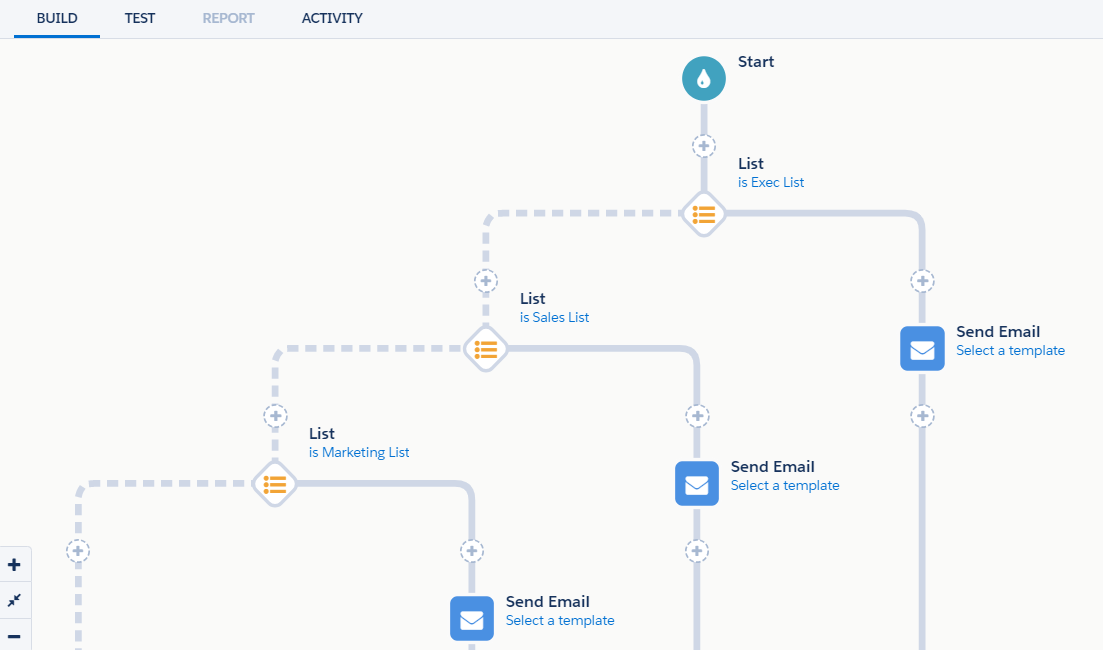
This is a pretty good alternative to what I described above, and a lot visually simpler if you have to explain it to other colleagues.
The only downsides I see with this approach are that your reporting options will be different than if you had used a list send, and if you’re using Connected Campaigns, the send/open/click numbers won’t be fed to Salesforce Campaign fields.
Option 4: Use a third-party tool
There are several apps that specialize in advanced personalization and dynamic content and play nice with Pardot. We have a client using Moveable Ink to address particularly complex use cases.
Option 5: Give up on email
Switch 100% of your budget to print. Or billboards. Or chatbots. Always an option.
How do you manage complex list criteria & other logic puzzles?
Marketing automation involves lots of little logic puzzles like these — and that’s what keeps it fun and interesting.
What other strategies have you found to manage intersecting lists and content priorities? Any areas of the platform stretching your brain?
Let’s hear them in the comments!