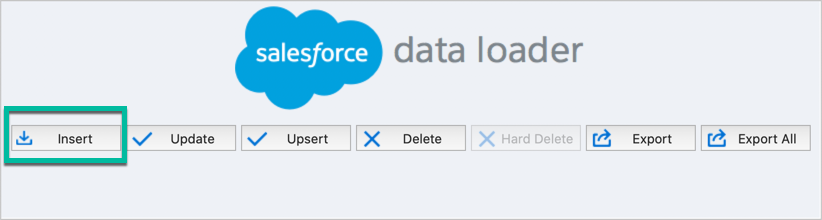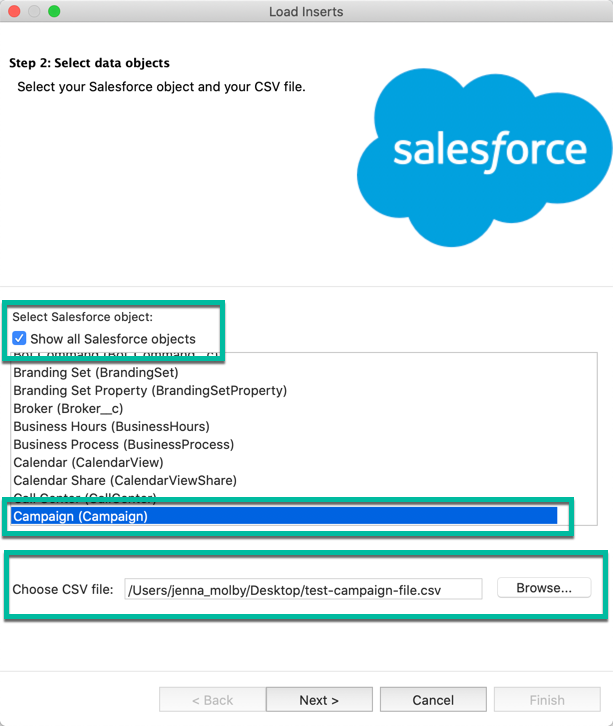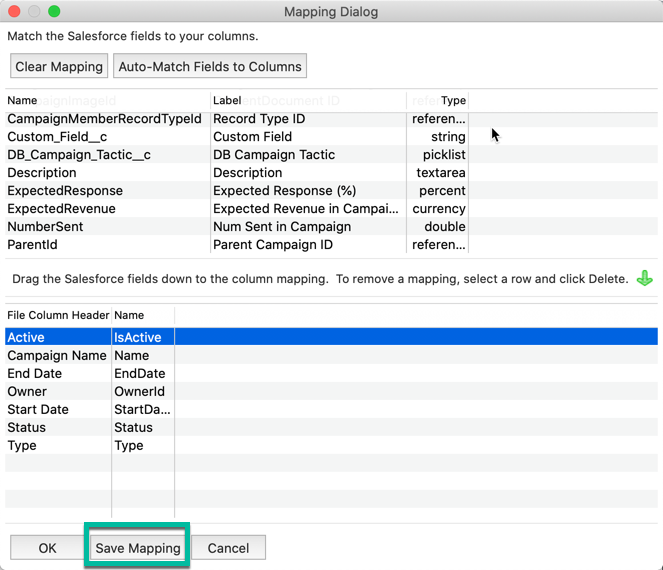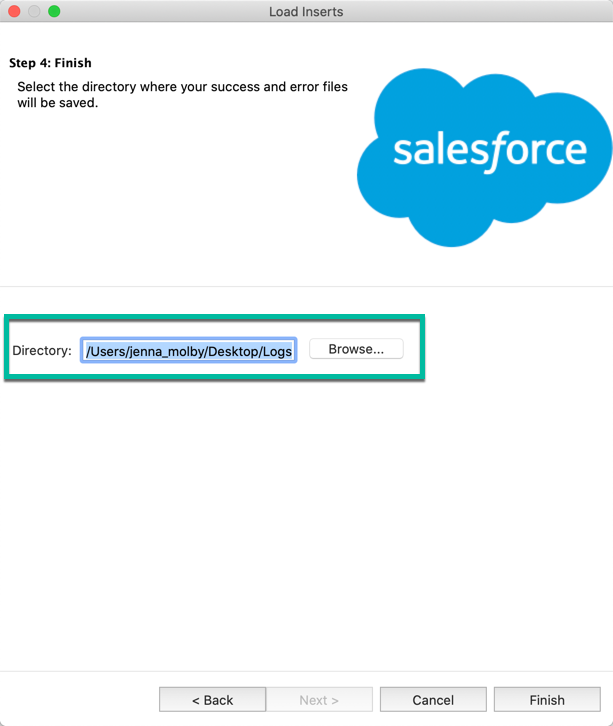Bulk creating campaigns in Salesforce is a great way to plan your marketing initiatives for the month or the quarter. You can upload your campaign targets as custom fields, set your estimated pipeline, and create Salesforce reports for visibility into your marketing campaigns. Uploading campaigns in Salesforce can be done using Salesforce Data loader. All you need to do is prep your CSV file and upload it into Salesforce.
Prep the CSV file
Create a CSV file with all the fields you want to include in your campaign. The following fields should be included at a minimum.
| Field Name | Field Type | Accepted Values |
|---|---|---|
| Active | Checkbox | True or False |
| Start Date | Date | yyyy-mm-dd |
| End Date | Date | yyyy-mm-dd |
| Campaign Name | Text (80) | |
| Campaign Owner | Lookup (user) | The SFDC User ID (starts with 005) |
| Type | Picklist | A valid campaign type from the picklist |
| Status | Picklist | Default picklist values are planned, in progress, completed and aborted |
For easier uploads I recommend saving a CSV file as a template for future campaign uploads.
Upload using Data Loader
Download Data Loader if you don’t already have it installed. Data Loader can be installed on for Mac or for Windows. Once installed, launch the application and login using your Salesforce credentials.
To insert new campaigns into Salesforce using Data Loader, click on the insert button.
Select the checkbox for “show all Salesforce objects” in order to view and select the Campaigns option from the list of options. Select the CSV file to upload.
Map the columns in your CSV file to your SFDC fields in step 3 and save your mapping for future uploads.
Choose a folder on your computer to save the success and error log files. You will need these for reference in case some campaigns do not upload correctly.
Click finish to start the upload. Once the upload is completed, a window will show you how many campaigns were uploaded successfully and how many were not uploaded due to an error. Here are some common error messages you might run into when uploading campaigns.
- Invalid number: If you have numeric values in your campaign file ensure that the values do not include commas.
- Bad value for restricted picklist field: There is a picklist value in your CSV file that does not exist in Salesforce. Sometimes this can be a spelling mistake or a missing space or special character.
- Error converting value to correct data type: FALSE: Try using the value “0” for the field instead of FALSE.
Bulk upload statuses
Unless you use the default campaign member statuses of “sent” and “responded” you will probably want to bulk create campaign member statuses as well. Here’s how to easily do this via Data Loader.
Questions?
Send me a tweet @jennamolby, or contact the Sercante team for help.