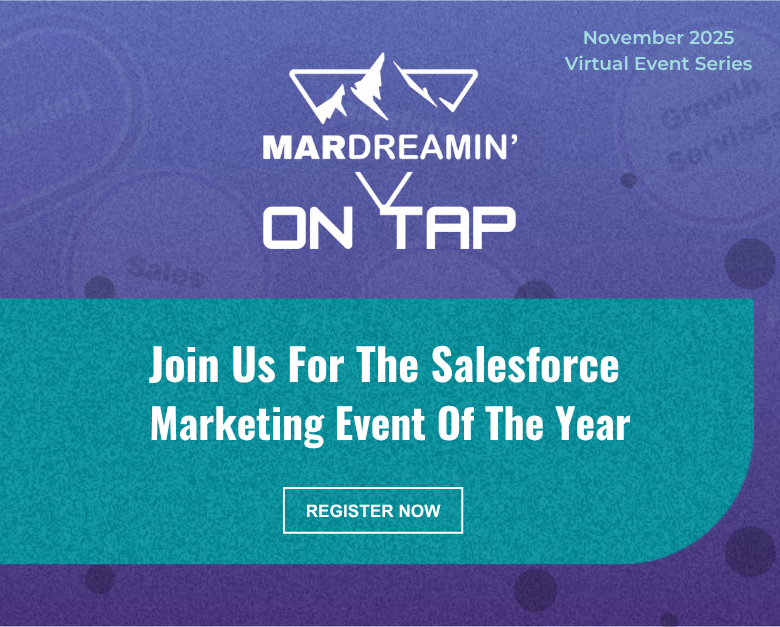Knowing the who, what, when, and how of Salesforce and Account Engagement (Pardot) sync behavior is key to understanding how you can use the integration to your advantage.
If you’re a newbie to Marketing Cloud Account Engagement (Pardot), then you may be wondering how in the world this system communicates with the main workhorse of Sales Cloud (Salesforce).
Well, follow me my little pretties, as we look behind the curtain of the Wizard of Oz to find out how it really all works.
1. The Who: Identifying the Wizard
Unmasking the culprit behind the smoke and mirrors of the sync magic is not a difficult path to take. Just navigate to your Pardot Settings tab, and hang a left at the Connectors intersection.
Here you will find the wizard who’s behind all of the shenanigans.
Enter the B2BMA Integration user.
B2BMA Integration User controls Sales Cloud and Pardot Sync behavior
You can find the B2BMA Integration user in your Salesforce setup with the username similar to the following: [email protected] (see below).
This user comes out of the box with the installation of any new v2 MCAE/Pardot instance purchased after February 11, 2019. It’s a free Salesforce licensed user that serves as the handshake between both MCAE/Pardot and Salesforce (Sales Cloud).
Chances are, you have this user available to you. If not, you likely have a custom connector user that’s tied to a company-specific/unique Salesforce username (and license) that’s in its place.
Whichever username you have, the underlying matter is that this is the who the system looks to for direction and instruction on what will sync when the sync occurs. Whatever this user can see, will be what the system will sync when the sync takes place.
2. The What: Determine what will sync to Salesforce
You may be wondering, what do you mean, whatever this user can see? Well, I’m glad you asked.
Connector user access determines what will sync to Salesforce
To understand what will sync when the sync occurs, you first have to understand the fabric of the connector user. This user is special. Whatever this user can see — a la whatever visibility to record data this user has access to will be what is included when the Salesforce-Pardot sync transpires.
Heads up — Salesforce connector user gotchas
As a quick reminder, there are four out-of-the-box standard objects that the connector user can communicate with in Salesforce; that’s the Lead, Contact, Account, and Opportunity objects. The Account and Opportunity objects/fields have a read-only relationship and the Lead and Contact objects/fields have a read/write relationship.
Your connector user (B2BMA Integration User or Custom Connector User) will determine what set of records will be included in the sync between both systems. The out-of-the-box B2BMA Integration User has View All/Modify All permissions for all lead and contact records that exist in Salesforce. Therefore, if this user is the selected user, then all records will have the capability to sync between both systems.
If your Pardot system has a different user (i.e. Custom Connector User) with sharing rules set up to only have access to certain lead/contact records, or if you are using Marketing Data Sharing (Advanced and Premium editions only), then those records will be the only ones that will be synced when the sync ensues.
3. The When: Understand how often Salesforce and Pardot sync
Once the connector user has been set up and is in “play mode” (see below green ticker), watch the wizardry transpire.
The smoke machine behind the curtain is powered by a native feature that automatically syncs record and field data every 2-4 minutes. Certain changes to prospect or lead/contact records will be pushed to Salesforce and certain information that is updated on Salesforce records, that have a matching MCAE/Pardot record, will be pulled into the corresponding prospect record.
4. All Salesforce record changes are not created equal
It is tempting to say that any changes to records will trigger a sync. However, this is not the case.
The Salesforce connector user will only recognize certain “activities” when it’s ready to perform its regularly scheduled automated sync. Such changes to prospect records can be classified by the three types of activities:
- System
- User
- Prospect
The following is a breakdown of each type of action that can cause a prospect record to queue for syncing.
System activities:
- Any record changes to field values that occur because of an automation rule or completion action
- Using the “Add to Salesforce campaign” in an automation rule, segmentation rule, completion action, or Engagement Program action
- Changing/updating a Salesforce campaign status via automation rule, segmentation rule, completion action, or Engagement Program action
User activities:
- Performing a prospect import
- Changing any prospect fields (including opting out prospects via import or manually)
- Making changes to a Pardot campaign (for those who do not have Connected Campaigns)
- Making changes to a prospects’ assigned user
- Manually syncing from the prospect record (yes you can go the good ole fashioned route and manually sync an individual prospect record by pressing the “Sync with CRM” button on the Prospect record)
Prospect activities:
- When a new or existing prospects submits a Pardot form
- When a new or existing prospects submits on a Pardot form handler
- When a new or existing prospects submits on a Pardot landing page form
- When an existing prospect unsubscribes (globally opts out)
5. But what about Salesforce to Pardot?
While there are qualified activities that can cause a sync to trigger from Pardot to Salesforce, there are equally a few activities that can trigger a sync from Salesforce to Pardot.
The following is a breakdown of each type of action that can cause a prospect record to queue for syncing.
- Updating the Last Modified timestamp triggers a sync to Pardot for existing prospects
- Updating a lead or contact email address
- Updating the assigned user (owner) for the lead or contact record
- Making field changes to a lead or contact record (Check the Sync Behavior setting on the MCAE/Pardot field to determine whether this value will “win” out when the sync occurs)
- Updating a related account record in Salesforce for a lead or contact who is associated to a Pardot prospect.
And of course, i’ll queue up the trusty Salesforce knowledge article disclaimer/recommendation below:
6. The How: Connector Preferences
Each Pardot account comes with two key customizable connector preferences that determine how the sync will follow suit:
- Automatically create prospects in Pardot if they are created as a Lead or Contact in Salesforce
and
- If records do not have a CRM ID to match when syncing, use email address to match.
The first setting has to do with record creation from Salesforce to Pardot and the second setting relates to the overall sync logic.
With the first setting enabled (turned on/selected), the connector user will check every 2-4 minutes to see if a new lead or contact record with an email address has been created in Salesforce that does not currently exist in Pardot. If found, that record will be swooped up by the connector user, scanned and copied over to Pardot as a new prospect record with the corresponding record data accompanying it.
Recommendations for enabling this setting for your system are on a case-by-case basis depending on your mailable database limits and overall internal operational workflow/strategy.
The second connector preference setting relates to how the system performs its hierarchical sync logic when a sync commences. It is highly recommended (best practice) to enable and keep this setting checked on your connector due to its native sync logic behavior as shown in the below diagram:
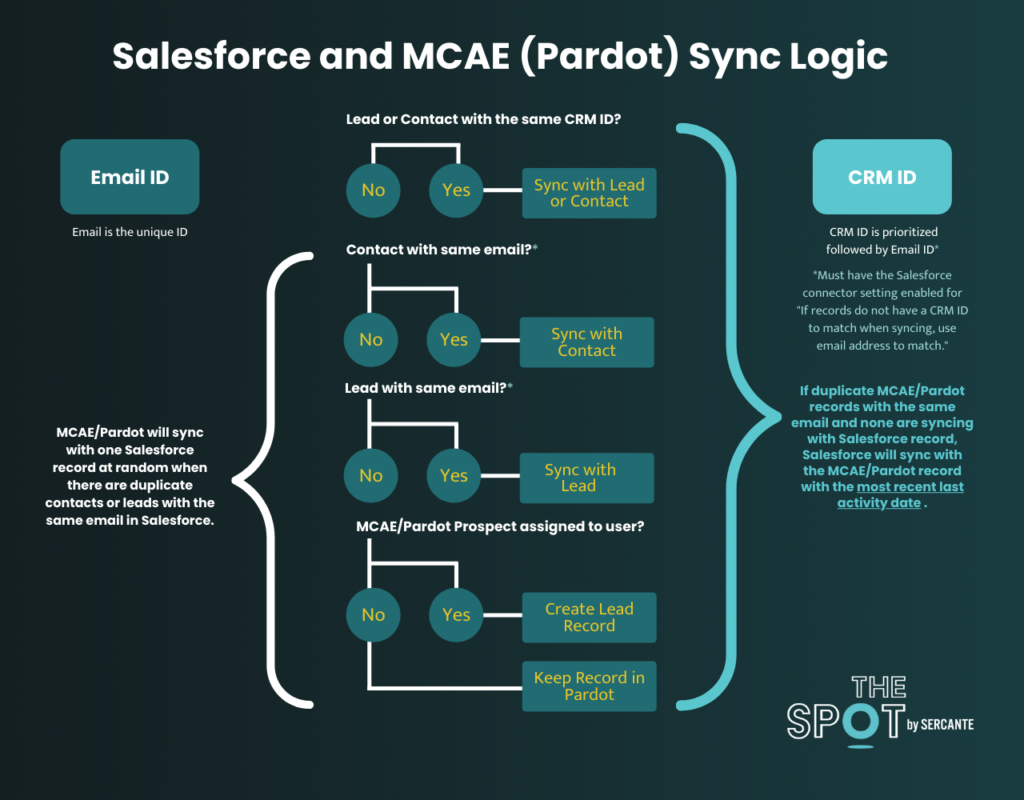
Essentially, what this outlines is that when the connector user performs the sync, it will first check for a matching CRM ID at the lead or contact level. If no matching record is found for the existing Pardot record, it will then check for a matching email address first at the Contact level then down at the Lead level. If neither a matching CRM ID or email address has been located for the Pardot prospect record, that record will remain in Pardot until the record is assigned (either to a user, a queue or via any active assignment rule).
Now you’re a Salesforce sync Wizard
So, now that you are armed with the who, what, when and how Pardot syncs with Salesforce, it’s time to lock arms with the Tin Man, Scarecrow and Lion to ease on down the road to Oz.
If you’re still feeling a little “cowardly” or “scarecrowy” (yeah totally not a word), then let the Sercante Munchkins escort you along the way!