Want to know which one of your marketing campaigns is causing the lead to reach your MQL threshold? You can stamp this information on the lead by creating two new fields and creating two processes using Salesforce Process Builder. Once the information is available on the lead record, you can pull reports to show which campaigns have triggered the most leads to become an MQL.
Create two fields
First, create two fields on the lead object. One field will be a lookup that will be populated with the ID of the last campaign, and the second will be a text field that will be populated with the campaign name at MQL.
Last Campaign Touch (Lookup field)
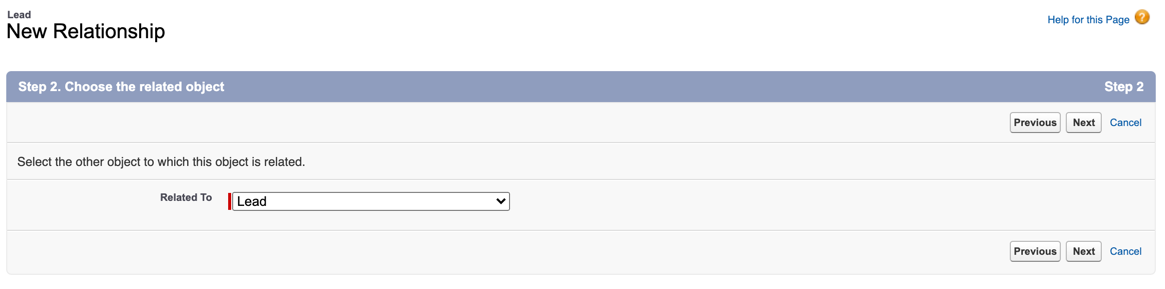
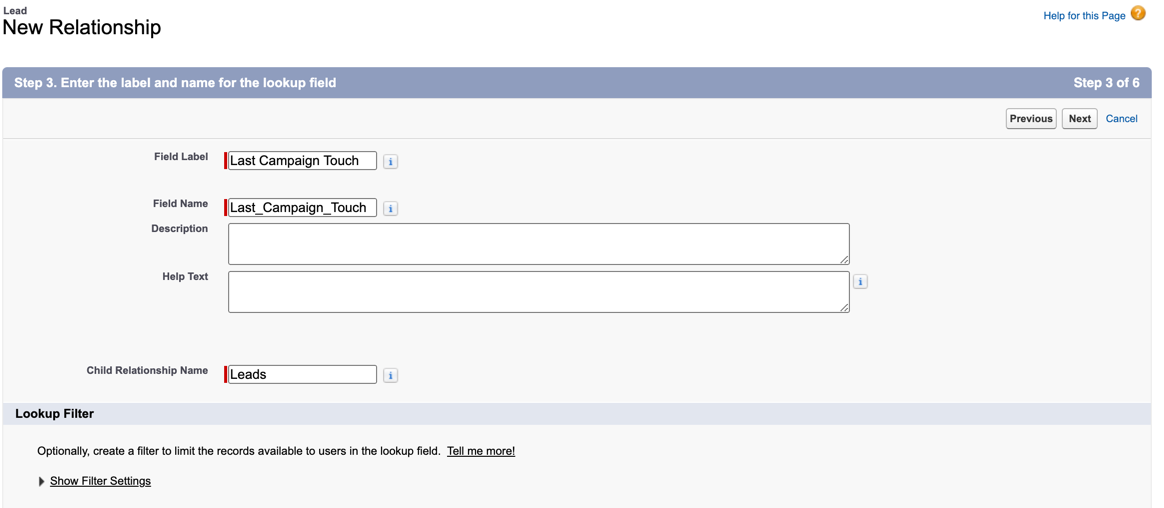
MQL Campaign (Text field)
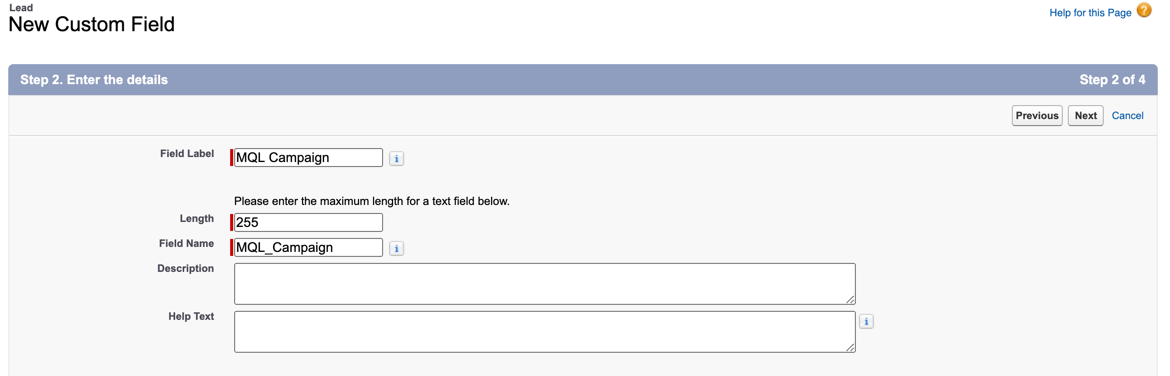
Create the two processes within Process Builder
To stamp the lead record with the last campaign at MQL, we will create two processes within Process Builder:
- Last Responded Campaign: This will be triggered when a Campaign Member is created or edited. It will look to see if the Lead has responded (HasResponded = TRUE) to the campaign and update the lookup field (Last Campaign Touch) with the Campaign ID.
- Last Campaign at MQL: This will be triggered when a Lead is created or edited. It will look to see if the Lead is an MQL and update the text field (MQL Campaign) with the Campaign Name.
Last Responded Campaign Process Builder
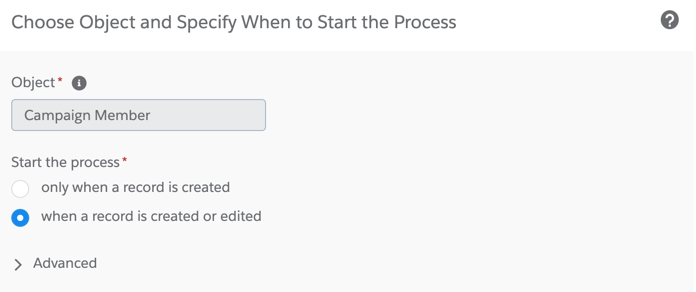
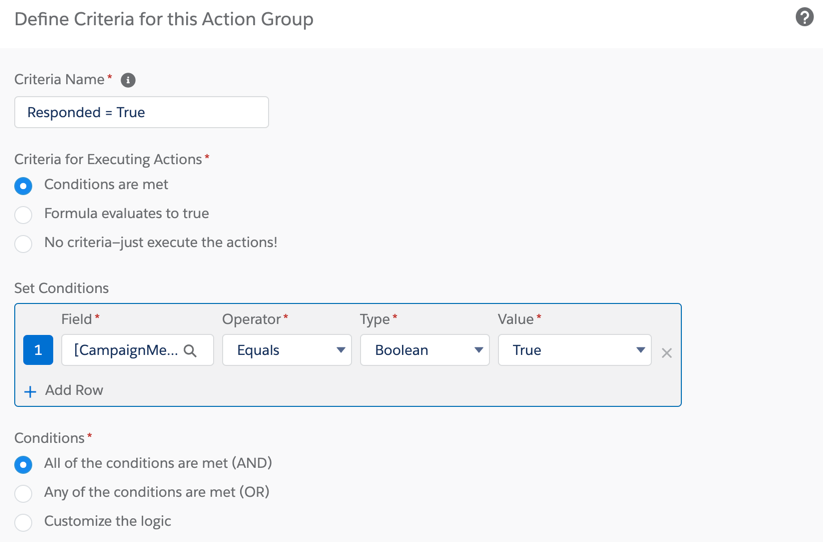
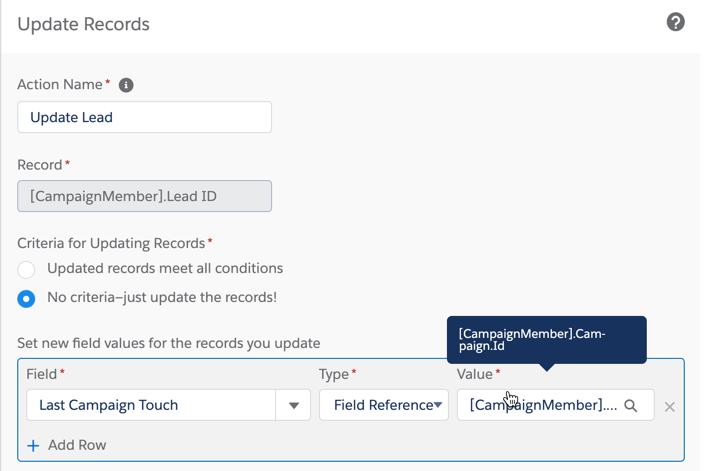
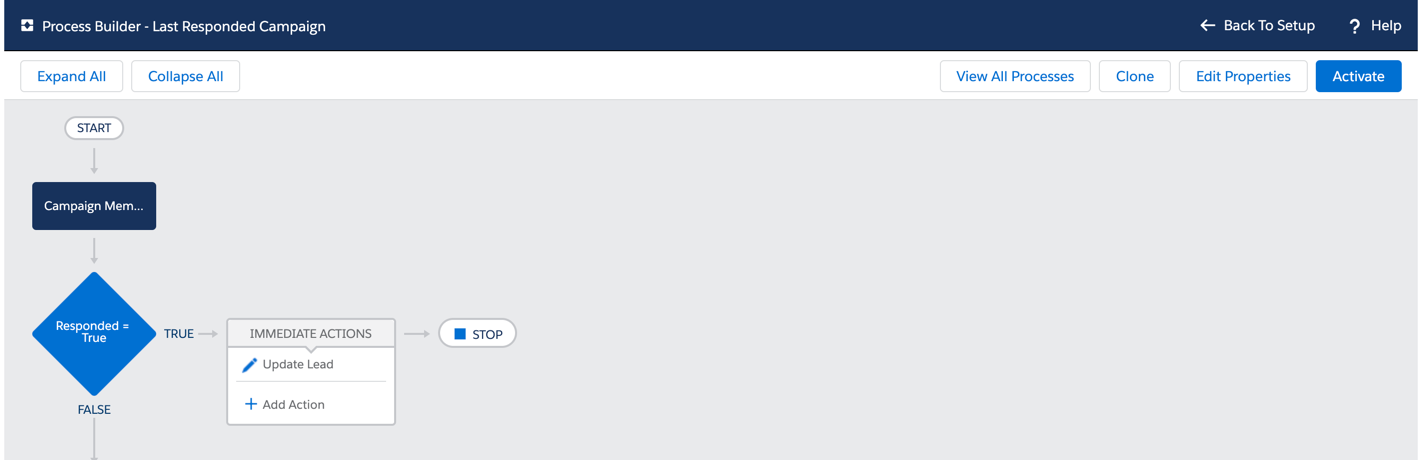
Last Campaign at MQL Process Builder
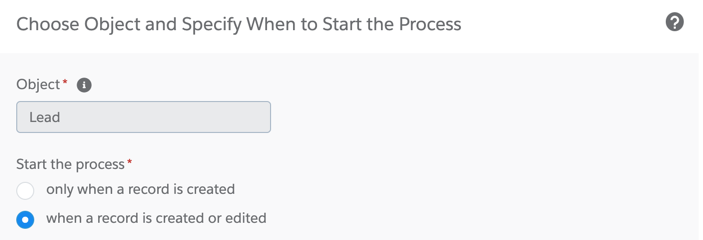

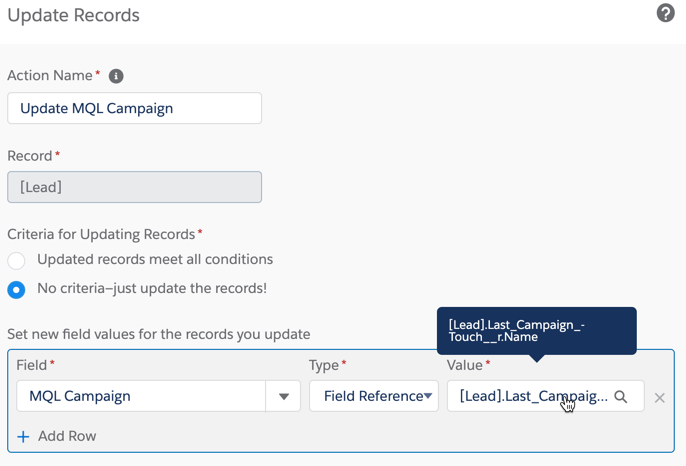
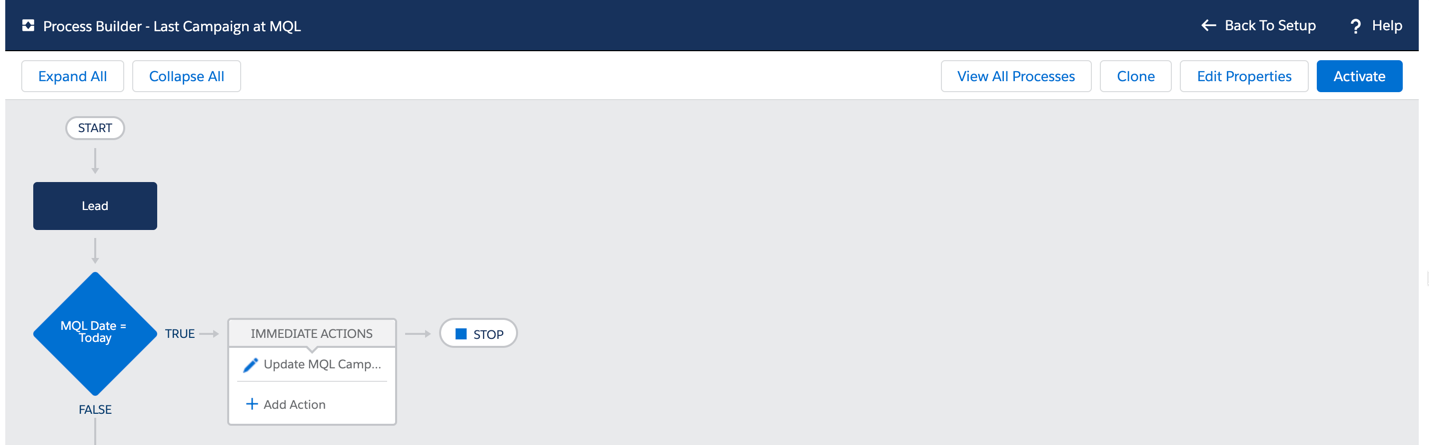
Testing
To test your processes, create a new test lead and add the lead to a campaign. Set the campaign member status for the lead as responded and then refresh your lead to see if the Last Campaign Touch field is populated with the correct campaign ID.
Next, update your test lead to become an MQL and see if the MQL Campaign field populates with the campaign name.
Add your test lead to another campaign and see the campaign member status as responded and check to see if the Last Campaign Touch is updated and MQL Campaign is NOT updated.
Reporting
Once the information is available on the lead, you can pull a lead report and group by the MQL Campaign field to show how many MQLs can be attributed to each one of your campaigns.
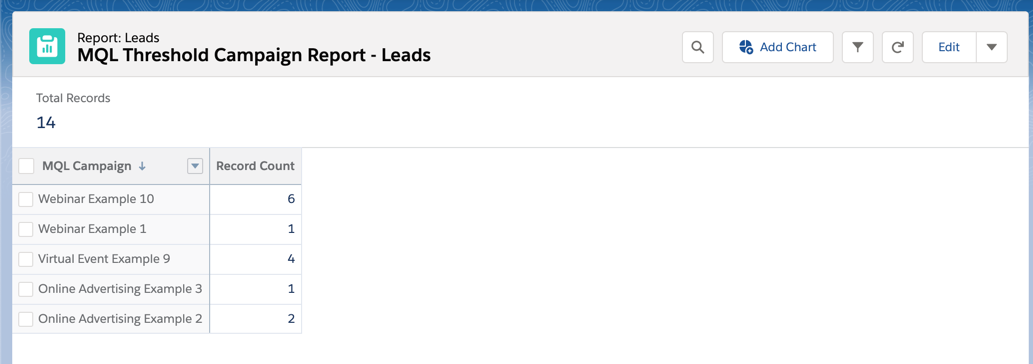
Questions?
Send me a tweet @jennamolby, or contact the Sercante team for help.











