Today, I’m excited to share how you can create a comprehensive Salesforce campaign hierarchy report that groups by grandparent, parent, and child levels (hierarchy) on the Campaign Object in Salesforce.
This type of report can show various metrics, including different campaign amounts and opportunity values along with displaying subtotals and totals. The greatest advantage this report gives you is that it shows the impact of campaigns that are related to one another.
There are many variations that you can do off of this report, but it should get you started in the right direction. Let’s dive into the steps for creating our report!
Step 1: Create Custom Report Types
The first step is to create a new custom report type that includes sections for both the Grandparent and Parent Campaigns.
Report Types > New Custom Report Type
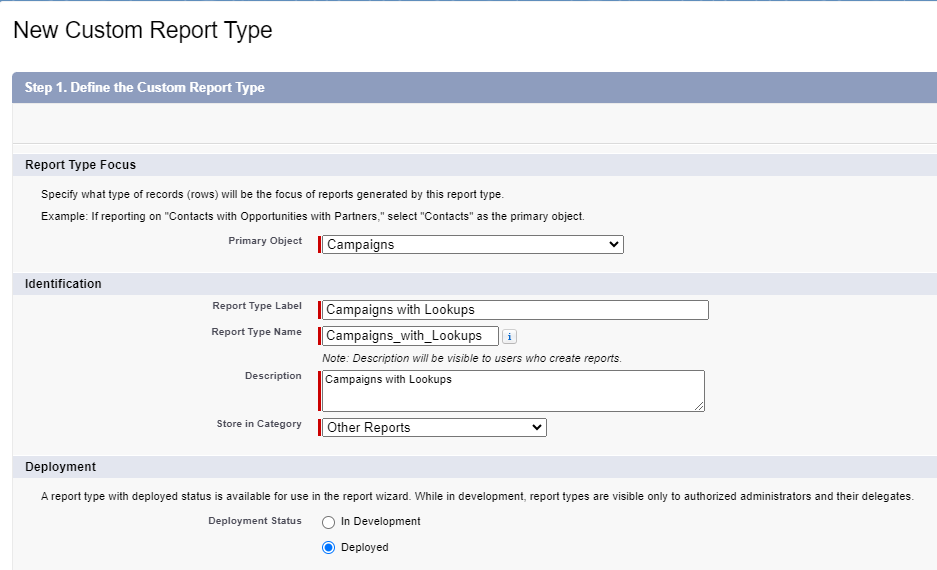
Setting Up the Custom Report
Since this report will only relate to the Campaign object, you will need to:
- Add two sections to the report: one for the Parent Campaign and one for the Grandparent Campaign.
Edit Layout > Create New Section
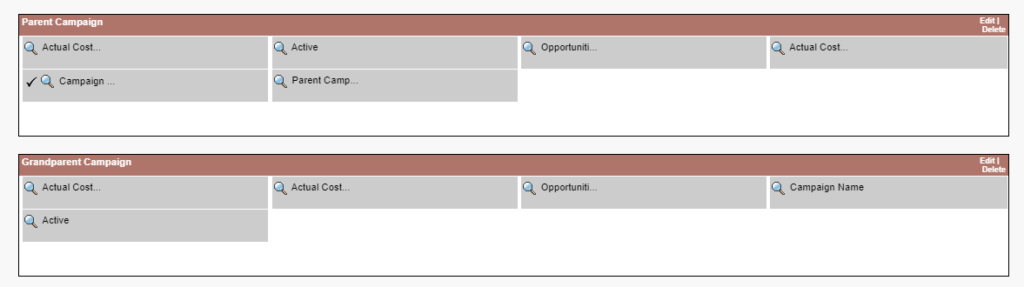
- Populate the report with relevant fields. I included the following fields in my report:
- Actual Cost
- Active
- Opportunities in Campaigns
- Actual Cost in Hierarchy
- Campaign Name
- Parent Campaign
To add these fields, click on the “Add fields related via lookup” link and look for the one associated with “Parent Campaign.” This allows you to select fields from the Parent Campaign.
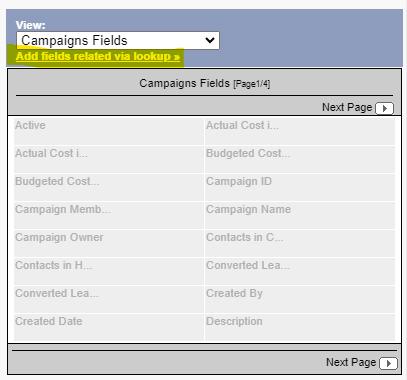
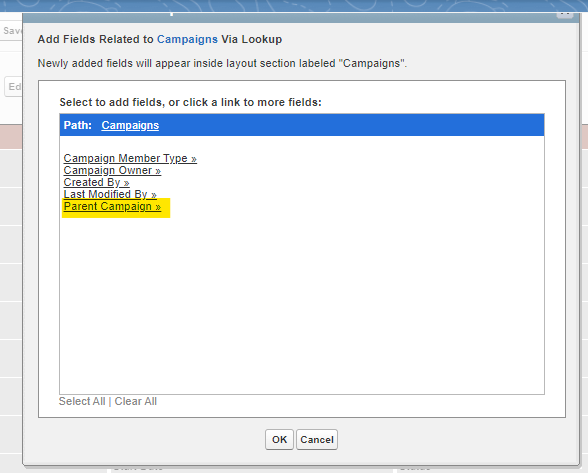
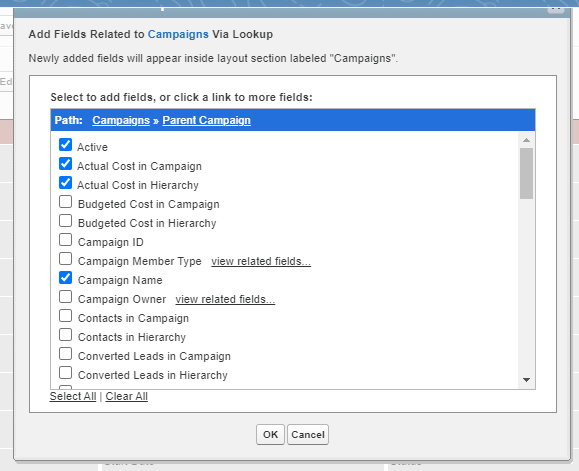
Including Grandparent Campaign Fields
Similarly, to include fields from the Grandparent Campaign, navigate to:
- “Parent Campaign”
- Then “Parent Campaign view related fields”
Here, I selected the same fields as for the Parent Campaign.
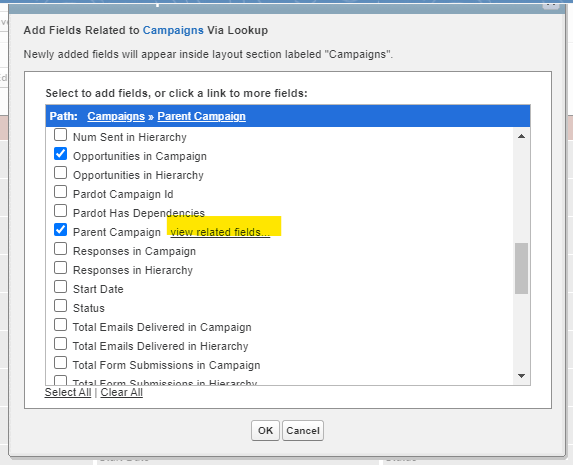
To make the report clearer, I renamed the Campaign Name fields to “Parent Campaign” and “Grandparent Campaign” respectively. This helps in easily identifying them in the report.
Once these steps are completed, save the report type. It will now be available for use when creating your report.
Step 2: Using the Report Builder
Now that your custom report type is ready, let’s create the report:
- Select the report type you just created.
- Apply the following filters:
- Show Me: All campaigns
- Created Date: All Time.
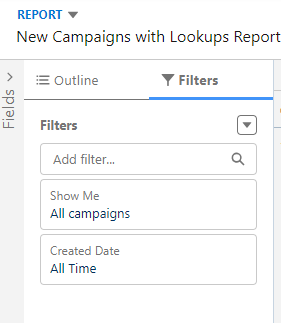
Configuring the Report Layout
In the Outline tab:
- Add “Grandparent Campaign,” “Parent Campaign,” and “Child Campaign” to the Group Rows section.
- In the Columns section, select any additional fields you want to display in the report.
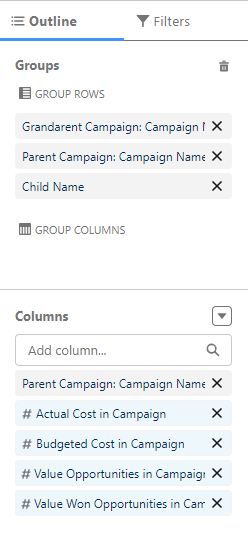
And there you have it! With these steps, you can create a detailed Salesforce Campaign hierarchy report that provides valuable insights through different metrics and structured grouping.

I hope you find this guide helpful in creating detailed and insightful reports using the grandparent, parent, and child hierarchies in Salesforce. With these steps, you can better organize your campaign data, track important metrics, and gain deeper insights into your marketing efforts.
If you have any questions or need further assistance, feel free to reach out.
Happy reporting, and may your campaigns be ever successful!
Salesforce Campaign Hierarchy Reports: Dive deeper & keep it going
Interested in learning more about choosing the right Salesforce reporting tool? Or perhaps you’d like to sign up for a workshop to dive deeper into Salesforce Reports or B2B Marketing Analytics?
Shout out to Brian Roff for helping with the solution to this report!












