Want to know how many accounts or companies attended an event, webinar or interacted with a marketing campaign? This metric can be difficult for marketers to pull in Salesforce because reports by default will show the number of leads, contacts or campaign members within a report.
One solution is to use the “Power of One” hack, which involves creating a custom field for accounts.
The other easier solution is to use the “show unique count” option within your campaign report. This option allows you to see how many distinct values a column has in a report and returns with a unique count – perfect for campaign reporting!
Keep reading to see how to enable it and some examples of campaign report.
How it works
While editing a report in the report builder, find the column for which you want to count unique values.
- Click Show More | Show Unique Count.
- Click Save.
A count of unique values appears as a grand total for the whole report and as a subtotal for each group.
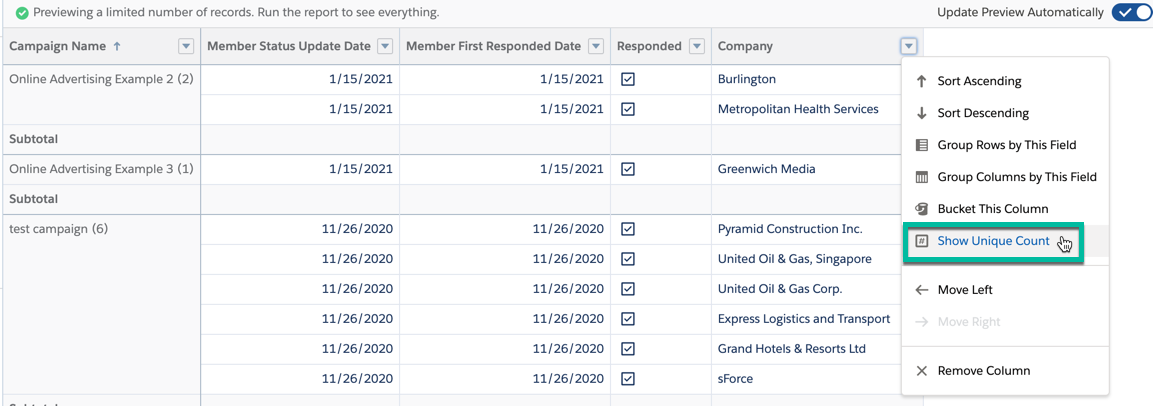
Each report support up to 3 unique counts.
Examples
Campaigns with campaign members report example
This example shows the unique count of the companies touched by all marketing campaigns.
The report is using the “campaigns with campaign members” report type and is grouped by campaign namex.
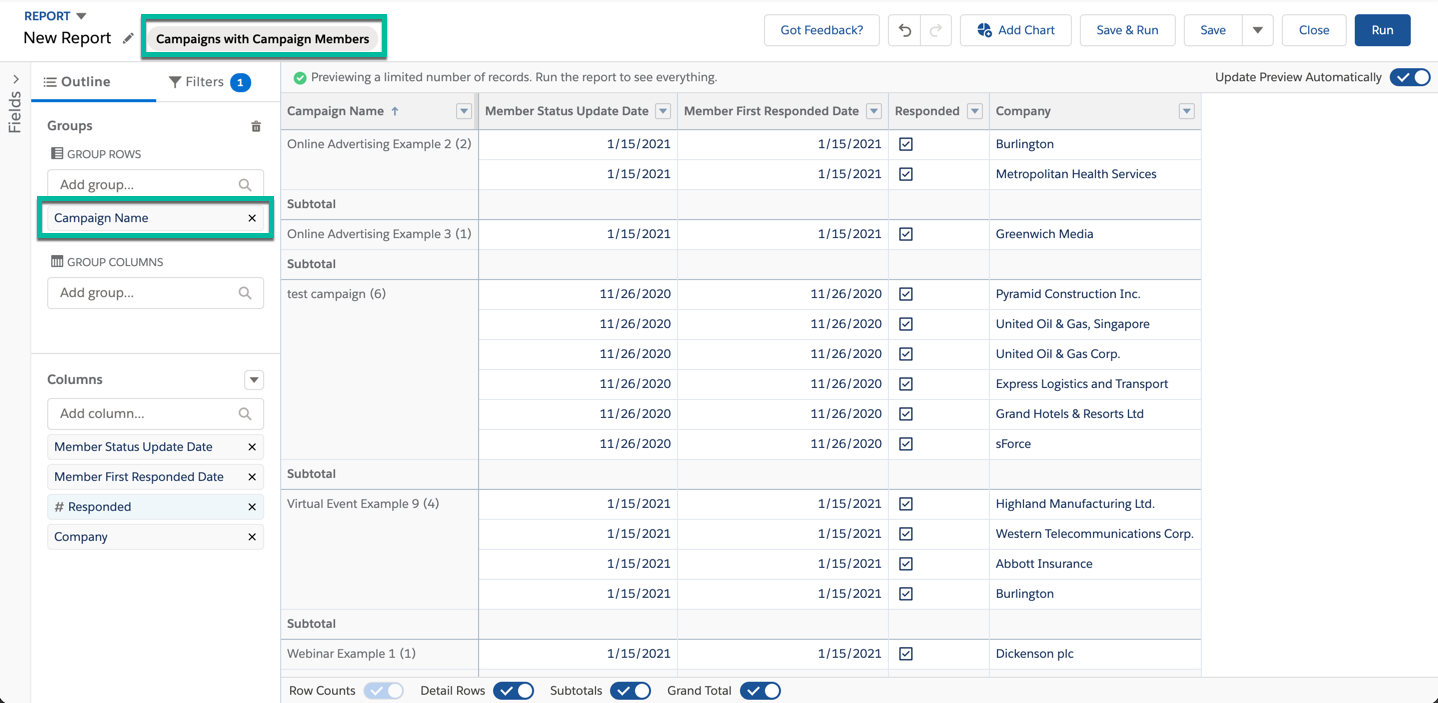
The unique count for company can be pulled by selecting the show unique count option for the company column.
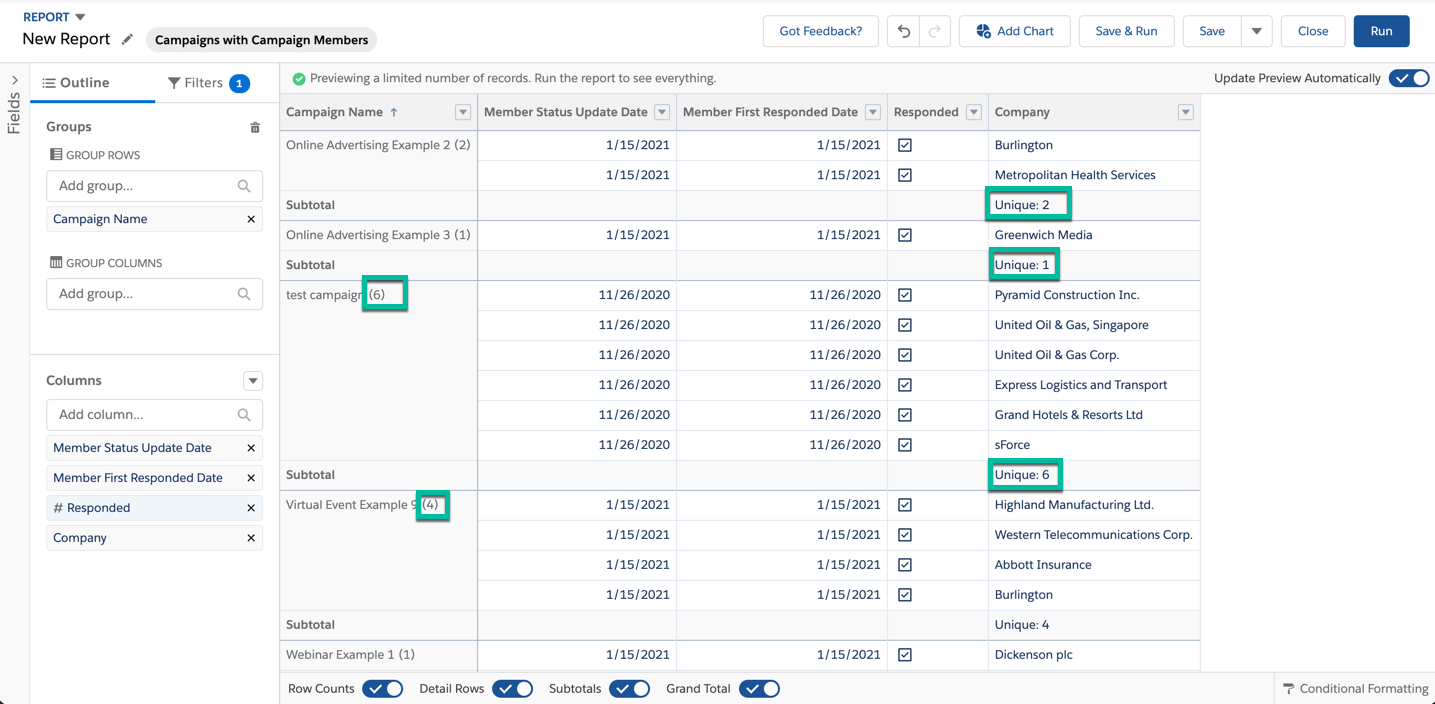
Running the report allows you to see the total number of records (the number of campaign members) and the unique company count (the number of companies that were touched by the campaigns).
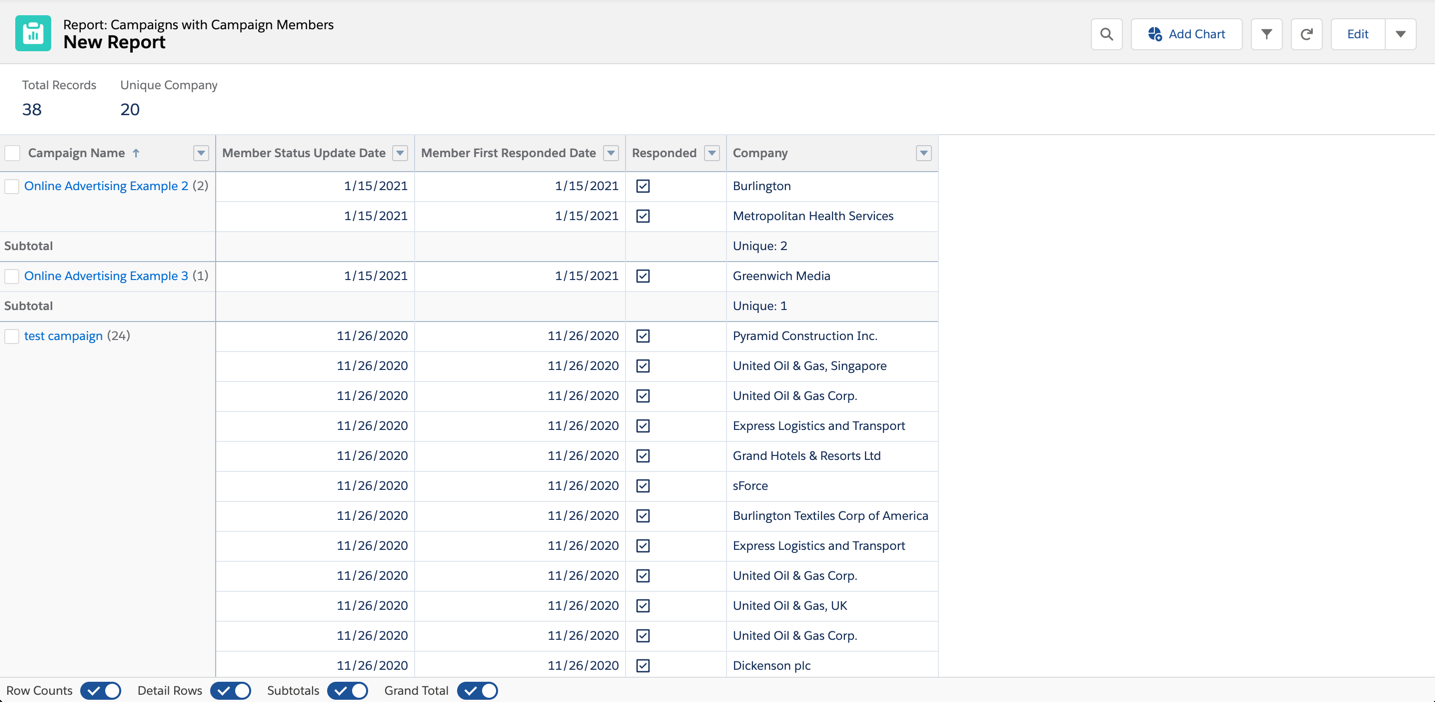
Campaigns with contacts report example
This example shows the unique count of the accounts touched by a specific marketing campaign.
The report is using the “campaigns with contacts” report type and has a filter for campaign name equals (the virtual event campaign).
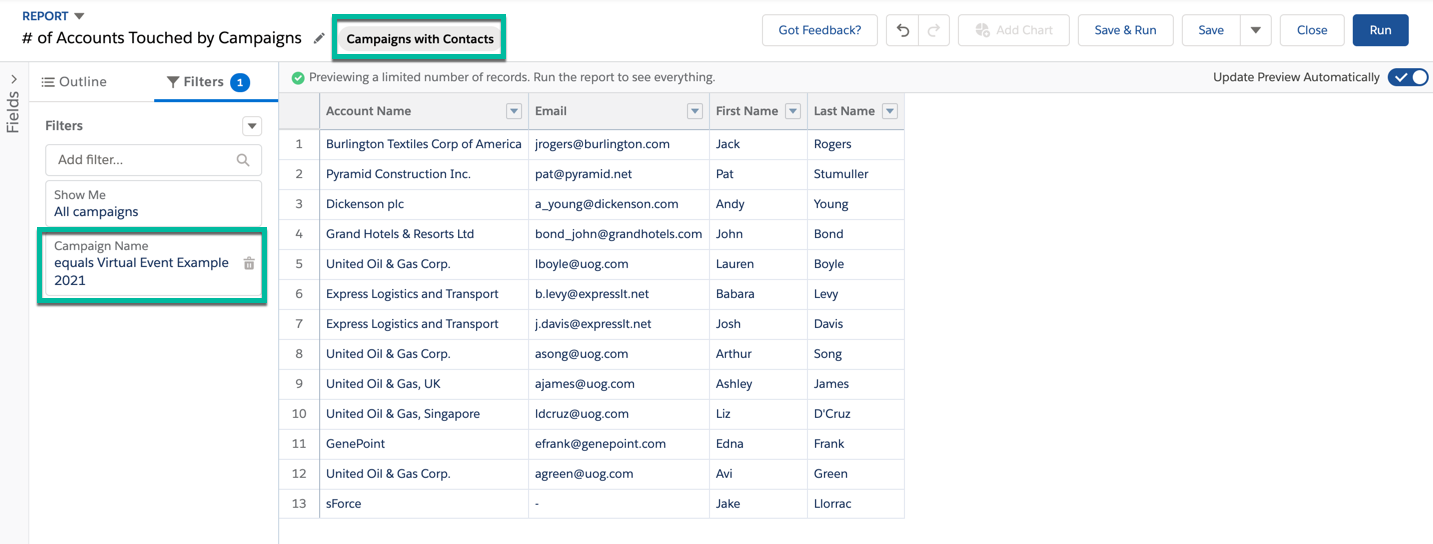
The unique count for account can be pulled by selecting the show unique count option for the account column.
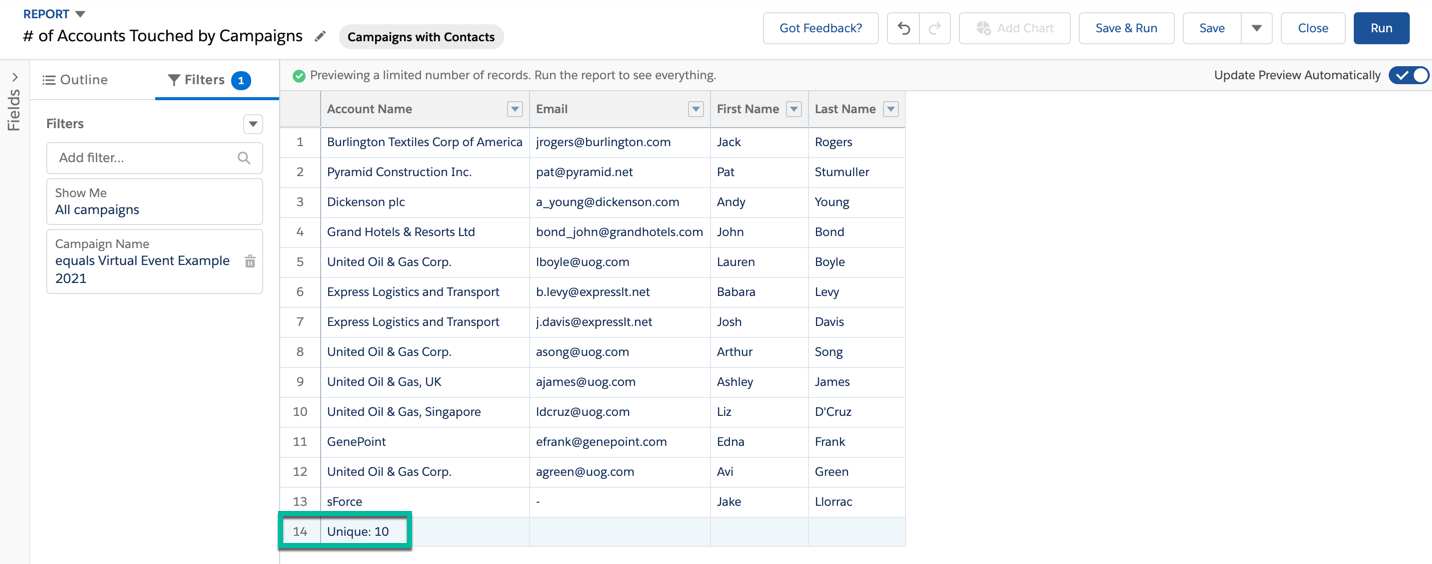
Running the report allows you to see the total number of records (the number of contacts) and the unique account count (the number of accounts that were touched by the campaign).
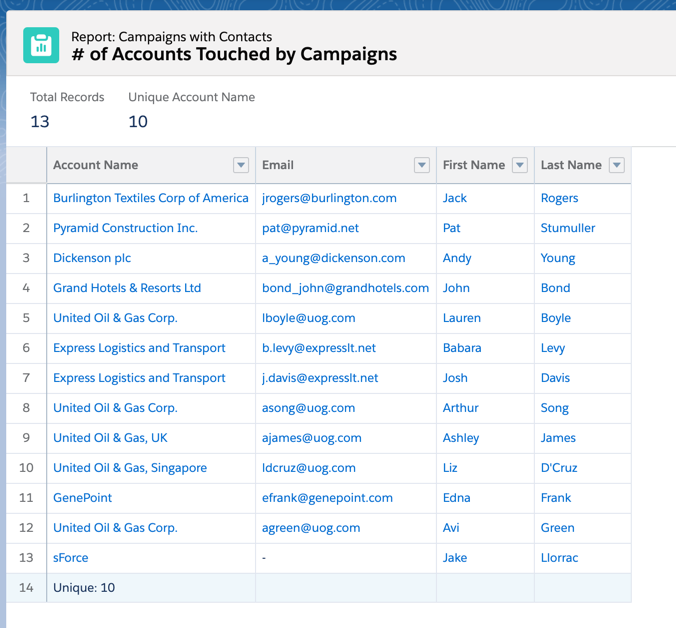
Send me a tweet @jennamolby, or contact the Sercante team for help.










