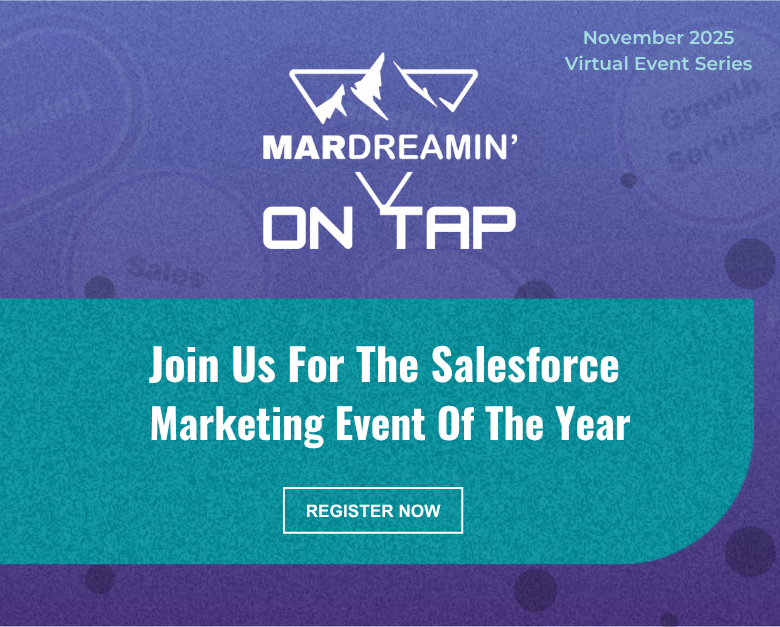You’re a responsible marketer and adhere to the Salesforce Marketing Cloud Account Engagement (Pardot) Permission-Based Marketing Policy. You’ve enabled Marketing Data Sharing (MDS) rules to ensure that prospects who have not opted-in are not syncing to Pardot. Now you get a call from your Salesforce Admin about Pardot creating duplicates in Salesforce.
In this post, we’ll discuss how you can remain compliant AND prevent unintentional dupes in Salesforce.
Let’s start at the beginning
Most sales organizations use tools like Clearbit, Lusha, or ZoomInfo to research companies, find new contacts, review intent data, or enhance data.
These are perfectly valid use cases and can be very beneficial to organizations. However, the problems start when marketing begins emailing these records through Pardot.
What’s the problem? The email addresses are valid.
Salesforce has a Marketing Cloud Account Engagement Permission-Based Marketing Policy that strictly prohibits the sending of emails to customers or prospects who have not expressly opted-in to receive them.
“Our customers certify that they will not use rented, traded, or purchased lists, email append lists, or any list that contains email addresses captured in any method other than express, customer-specific opt-in when using our system to send emails.”
Sending emails to acquired records is a clear violation of the permission-based marketing policy and can result in the suspension or termination of your account. I’d hate to be the person responsible for that!
What’s a marketer to do?
Verify your connector preferences
The first thing is to understand your connector settings in Pardot. Most accounts will be configured to automatically create prospects in Pardot if they are created as a Lead or Contact in Salesforce. This means that ANY lead or contact created in Salesforce from ANY source is going to end up in Pardot and could unknowingly be emailed by your marketing team.
Limit record entry with Marketing Data Sharing Rules
MDS is the safest way to make sure that data does not enter Pardot (Here’s a great post on MDS if you have questions – Pardot Marketing Data Sharing: Tips, Gotchas, and Setup). You can restrict which leads, contacts, opportunities, or custom objects sync to Pardot. The intent of MDS is to control the data that can be seen by the Pardot connector. The issue is that MDS does this job a little too well and this can result in duplicate leads being created in Salesforce.
MDS and duplicate records
Hold up a minute! Are you telling me that by doing the right thing, I could actually create duplicates in my Salesforce org? Yep.
Here’s the rub. Before creating a lead or contact in Salesforce, Pardot undergoes a series of checks to see if the prospect is in Salesforce already. The intent is to identify matching records and not create duplicates. Since MDS limits the visibility of the connector, Pardot is not able to find prospects who might be in SFDC from a source deemed “not marketable” if they visit your site and complete a Pardot form (for example).
For reference here are the checks performed by Pardot before creating a lead or contact in Salesforce.
- Is there a lead or contact with a matching CRM ID?
- Is there a contact with the same email address?
- Is there a lead with the same email address?
- Is the prospect assigned to a user in Pardot?
Here’s how we addressed this issue for one of my clients
Don’t activate MDS
It’s important that MDS is not activated in this solution. We want the prospects to sync from Salesforce to Pardot. We’re going to use custom fields and automation rules to make sure that we remain compliant and don’t create duplicates in Salesforce.
Create custom fields
The first step involves creating several custom fields in Salesforce and Pardot. We created first touch and last touch fields to capture the needed information on leads and contacts. In this case, we used Lead Source Detail and Lead Source Detail Most Recent.
- Lead Source Detail – This is a FIRST TOUCH field that identifies the specifics of where the lead originated (ex. ZoomInfo).
- Lead Source Detail Most Recent – This is a LAST TOUCH field that identifies the specifics of the most recent source that drove the prospect to your site (ex. LinkedIn).
Map data to your custom fields
We’re going to stick with the ZoomInfo example here since I see this product used in a lot of organizations. When setting up your CRM Integration in ZoomInfo, you have the ability to map fields to for your Account, Contact, and Lead Objects.
In this case, we mapped Lead Source (standard field) and the two custom fields that we created. We also set fixed values for each.
Based on this configuration, any new records added from ZoomInfo into Salesforce will have the fixed values specified. This is super important.
Automation Rules
Remember the Pardot prospect mailability upgrade that took place with the Winter ‘22 release? We’re going to take advantage of it to make sure that we comply with the Marketing Cloud Account Engagement Permission-Based Marketing Policy. Don’t remember the changes? No problem – check out this post “Are You Ready for the Pardot Prospect Mailability Upgrade?” from Erin Duncan.
Automation Rule #1 – Set Do Not Email to TRUE
This automation rule will look for prospects in Pardot where Lead Source Detail and Lead Source Detail Most Recent equal “zoominfo”. This lets us know that the prospect was added into Salesforce from ZoomInfo, synced to Pardot, and that the person did not opt-in. As a result, we’ll mark the record as “Do Not Email.”
Automation Rule #2 – Set Do Not Email to FALSE
This automation rule will look for prospects in Pardot where Lead Source Detail is “zoominfo” and Lead Source Detail Most Recent is NOT “zoominfo.” This will show us that the person interacted with our marketing and is eligible to be emailed. It goes without saying that we only want to “activate” prospects who have given permission for us to email them. The Lead Source Detail Most recent field can be updated using completion actions or UTM parameters from URLs (that’s another post).
The short and sweet summary
This solution allows records added into Salesforce (that have not opted-in) to sync to Pardot. Automation rules in Pardot update the “Do Not Email” field based on Pardot interactions and opt-in status. This ensures that prospects who did not previously opt-in are updated correctly when they do opt-in and that no duplicates are created in Salesforce.
Let’s play by the rules AND not create duplicate records
Based on how your organization uses tools like Clearbit, Lusha, or ZoomInfo and the volume of records added to your Salesforce org, MDS might be the best solution for you. However, if a high volume of records are being added into Salesforce, I would recommend that you give this solution some consideration. The chances of duplicates being created in your system grows exponentially based on the number of records being added from external sources.
If you have any questions about this solution, MDS, or anything related to Marketing Cloud Account Engagement or Marketing Cloud Engagement, contact us with your questions.