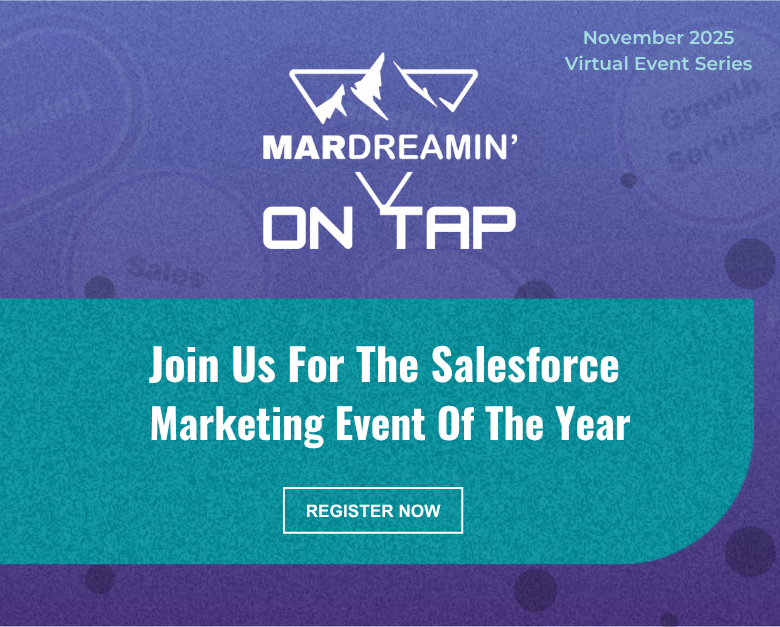It’s here! It’s finally here! It’s the Account Engagement Business Unit Bulk Asset Copy Flow.
Marketing Cloud Account Engagement (f.k.a. Pardot) Business Units have become my niche over the past few years. I love setting them up and standardizing them, but I don’t love copying over assets when configuring a new Business Unit(BU).
With the Summer ‘23 release, we can now use Salesforce Flow to copy:
- Custom fields
- Engagement studio programs
- Files
- Custom redirects
- Email templates
- Form handlers
- Layout template
- Dynamic Content
Note: This blog post was updated on November 2, 2023, to include the three new Assets types that were recently added to the flow!
Access the Account Engagement Business Unit Bulk Asset Copy Flow
During the Summer ‘23 release, your org should have received a new flow called “Account Engagement Bulk Asset Copy Flow.”
To find this Flow:
- In Salesforce, navigate to Setup > Flow
- Select the Account Engagement Bulk Asset Copy Flow
- From the Flow Builder, select Run
Set up the Flow
The flow itself is pretty straightforward. It will walk you through selecting your assets and setting the new asset details.
- Select your Source and Destination Business Units, select Next
- Select the assets to copy, select Next
Note: Keep in mind, all assets selected here will be copied to the same Folder, will be assigned the same Campaign, and use the same tracker domain. You may want to run the Flow multiple times if your new assets need to have different settings.
- Confirm the Assets, select Next
- Select your Folder, Campaign, and Tracker Domain for your new assets
- Select Copy Assets
Bulk Asset Copy Confirmation Screen
If your action was successful, you will see the list of assets created on the Confirmation screen.
You don’t get an error message if your action was unsuccessful, but your confirmation screen won’t have any/all assets listed.
Considerations for Using Business Unit the Bulk Asset Copy Flow
Since this is a brand new capability for Account Engagement, there are some details and settings that do not come over when copied. I thoroughly tested each asset type and below are the considerations that I found.
Custom Fields
When you copy custom fields from one Business Unit to another, only the following information comes over
- Field Name
- Field API Name
- Field Type
The field’s mapping to Salesforce, Salesforce sync behavior, predetermined values (for dropdowns, radio buttons, etc.), and optional settings will not be configured.
Email Templates
- When copied, the email sender will be replaced by a General User with the email [email protected]. This applies even if you have a sender hierarchy specified using “Assigned User” and ‘Account Owner.”
- Email Templates containing Dynamic Content will not copy over. This is because dynamic content is unique to the Business Unit. Even if you have the same Dynamic Content in each Business Unit, they will have a different asset ID and merge tag.
- Watch for email template nuances between BUs. If you copy an email template from Business Unit A to Business Unit B, make changes to Business Unit A’s template, then copy the template from Business Unit A to Business Unit B again, the flow will not update the existing template in Business Unit B. Instead it will create a brand new email template with the updated changes.
Files
During my testing, I was only able to get image files to copy over view the flow. I tested .pdf, .ics, and .css files with and without Completion actions and was unable to get anything but images to successfully copy.
Engagement Studio Programs
- When you copy an Engagement Studio Program (ESP) to a new Business Unit, only the ESP structure is copied. The Recipient List, Suppression lists, Send days/times, and “Allow prospects to enter more than once” settings do not come over and will need to be reconfigured in the new Business Unit.
- The assets specified in a Trigger or Action node, such as email templates, landing pages, and forms, will need to be reselected in the new ESP. However, the number of wait days specified in the node will copy over.
- If an Action node looks at a Prospect field (i.e. Prospect default field “Job Title” is not blank) and that field is in both business units, then the node will be copied to the new ESP with the field and value/settings specified. If the field does not exist in both business units, then the Action node will still be in the ESP but the field and value/settings will need to be reconfigured.
Custom Redirects
When a Custom Redirect is copied from one Business Unit to another, the redirect’s Completion Actions will not copy over, however, the Google Analytics Parameter values do.
Layout Templates
If you use Dynamic Content within your Layout Templates, keep in mind that the Dynamic Content will not come over when the Layout Template is copied. You can copy the Dynamic Content over as a separate asset, but you will still need to edit the Layout Template in your destination Business Unit to make sure it has the correct Dynamic Content ID.
Form Handlers
If your Form Handler only uses Default Prospect Fields, then all of the fields will come over when the Form Handler is copied. However, if your Form Handler uses any Custom Prospect Fields, only the “Email” field will be present in the Form Handler Copy. In my testing, this was true even if the Custom Prospect Field was in both Business Units. When copied, the Success Location and Error Location details will copy over to the new asset. Completion Actions do not copy over.
Dynamic Content
If the Dynamic Content depends on a Custom Prospect Field that is not already in the destination Business Unit, the copy will fail. To copy over Dynamic Content that depends on a new custom field:
- Run the Bulk Asset Copy Flow to first bring over the Custom Field
- Once finished, run the flow again to bring over the Dynamic Content
- If you try to create both the Custom Field and the Dynamic Content in the same run, it will fail.
Now it’s even easier to work with Account Engagement Business Units
This new Flow is a huge step toward making Business Units easier to set up and manage. My hope is that the capabilities of this Flow will continue to grow until we can make a near-identical copy of an entire Business Unit.
What other capabilities would you like to see in this Flow? Let us know in the comments!