The issue
Some versions of Outlook are defaulting the font to Times New Roman, even if the font family fallback is defined in the code.
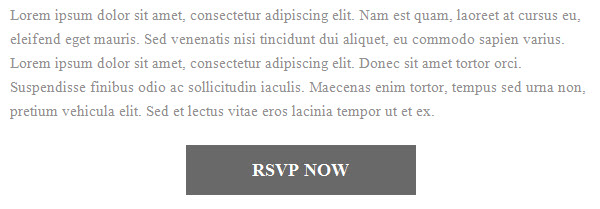
font-family:'Roboto',Arial,Verdana,Sans-serif;"This only happens when using custom, non-websafe fonts.
The fix
Outlook will not render your non-websafe font, but you can force it to use your fallback font. Copy and paste this code into the HEAD section of your email. Update the font-family with whatever your fallback font is.
<!--[if mso]>
<style>
span, td, table, div {
font-family: Arial, serif !important;
}
</style>
<![endif]-->Now your email should display the fallback font in every version of Outlook.
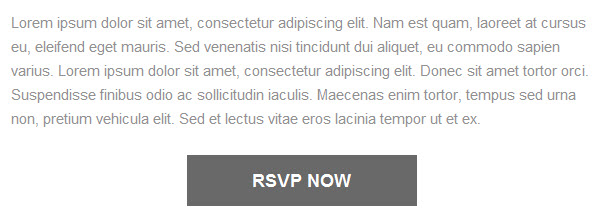
Questions?
Send me a tweet @jennamolby, or contact the Sercante team for help.










