The Pardot Google Analytics connector is awesomesauce. And it’s remarkably low maintenance — but there are some nuances, and it’s still one of the things I get the most questions on during the implementation process or when people are ramping up reporting.
So, let’s dig into what this thing can do, and start with the very basics.
Quick note: this blog is going to be focused on what we can get OUT of Google Analytics and into Pardot. If you’re interested in pushing Pardot information IN to Google Analytics… that’s a topic for a different day.
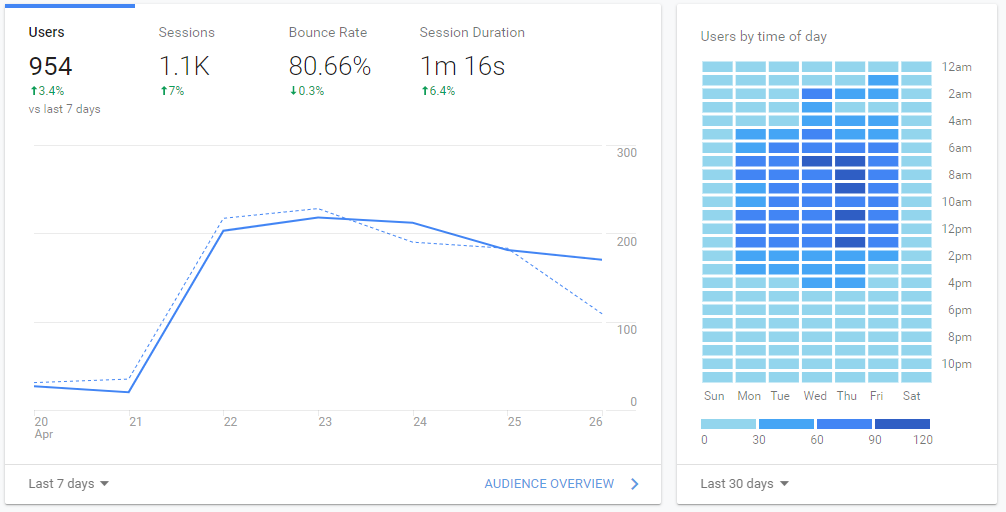
1. How is Google Analytics reporting different than what I get from Pardot?
Google Analytics is the gold standard for reporting on website traffic and engagement. It tells you things like:
- traffic volume
- number of unique visitors
- time on site
- average number of pages per visit
- bounce rate
- user demographics
- …and lots, lots more.
If you’re thinking to yourself, “wait, doesn’t Pardot track that?” you’re not wrong… but the two systems do this a little differently.
Google Analytics is primarily capturing data that answers the questions “what happened?” and “how much?” In other words, it is grabbing aggregate level activity info on what’s happening with your site.
Pardot adds another layer on top of this reporting — the “who did it?” layer. Pardot focused on identifying which specific prospects are taking action, and what specific actions they’re taking.
This is the intel that helps us as marketers in our quest to get the right communications, to the right people at the right time — because once it is in Pardot, then we can transmit that data to sales or use it to kick off automated programs.
2. Why should I connect Pardot with Google Analytics?
By turning on the Google Analytics connector, you can capture some additional nuggets of data about how people are first finding you and coming to your website.
This is particularly useful if you’re running AdWords campaigns or other digital marketing initiatives to bring net new people in through your site.
3. How do I get the Pardot-Google Analytics connector setup?
It’s super simple! And it’s available in all Pardot editions.
- In Pardot, navigate to Admin | Connectors.
- Click + Add Connector.
- Click Google Analytics.
- Click Create Connector.
It will give you the option to automatically create Pardot campaigns and associate prospects to Pardot campaigns from Google Analytics campaigns. (Note: If you have connected campaigns enabled, LEAVE THIS OFF. Muy importante.)
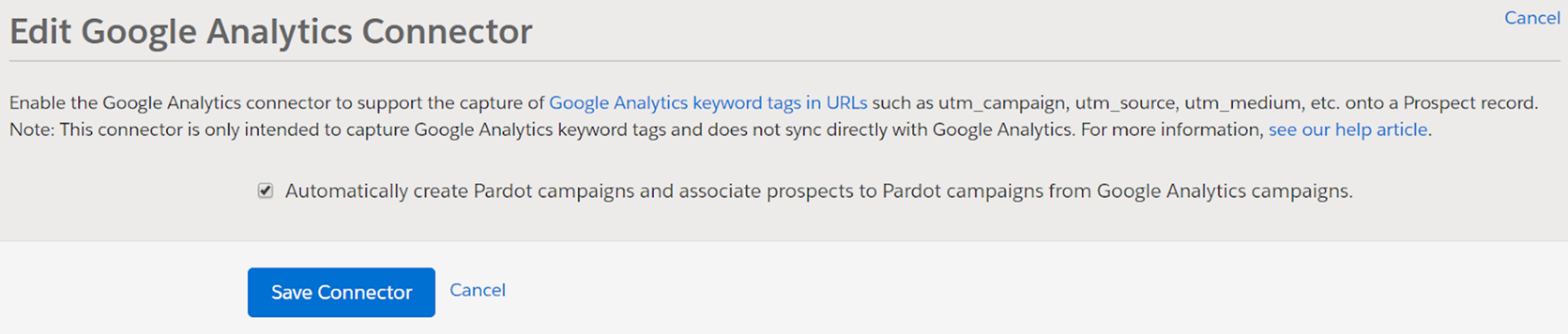
Then make sure your Google Analytics tracking code is included in all of your Pardot assets (like forms and landing pages).
4. What Google Analytics data is captured and sent to Pardot?
You’ll notice that once you have the connector set up, a new section appears on prospect records in Salesforce:
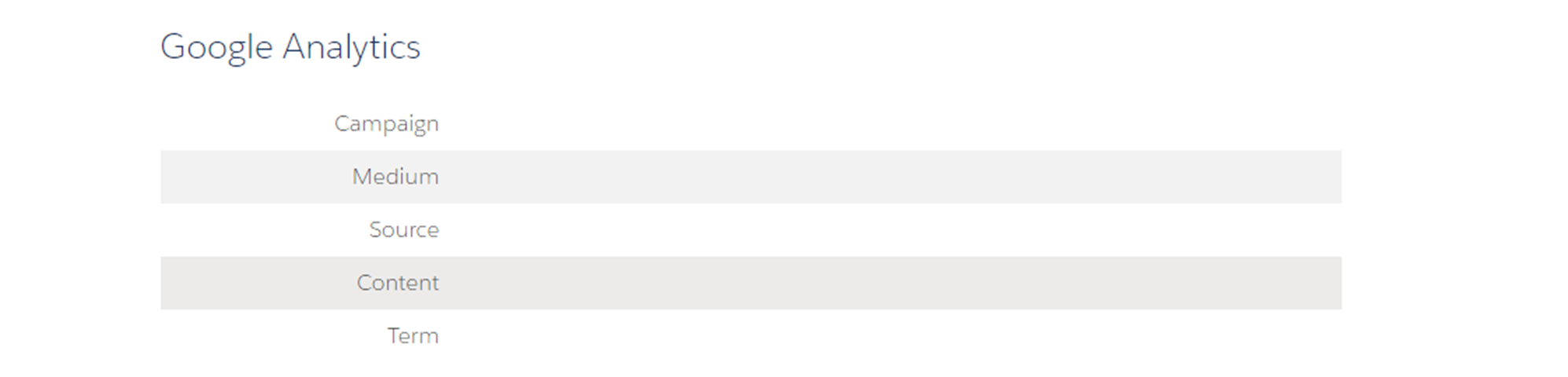
The Google Analytics connector pulls UTM parameters into these new fields (and they can then sync over to Salesforce). These fields are only captured on the first touch for people not yet in Pardot.
5. Whoa, hold on. What’s a UTM parameter?
Glad you asked! I mean, you didn’t. But I’ll tell you anyway.
UTM stands for Urchin Tracking Module. It’s a little bit of code appended to the end of a URL that lets you track where people are coming from.
The 5 UTM parameters that Pardot collects Google Analytics data from include:
- Medium – How you sent your message to the user. [examples: email, cpc, social]
- Source – Where the user came from. [examples: bing, google, yahoo]
- Campaign – The name of your marketing initiative. [example: world-domination-2020]
- Content – Can be used to differentiate between different content variations in a campaign. [example: world-domination-georgia and world-domination-mexico]
- Term – The keyword used in paid search campaigns.
6. How do I set up UTM parameters?
You can enable auto-tagging for AdWords, and Google Analytics has a handy dandy URL builder for manual tagging. You can use this to generate specific URLs where you want to capture the 5 data points mentioned.
For example, if you wanted to run an ad on the site of a trade publication, you could use the URL builder to create a campaign link:
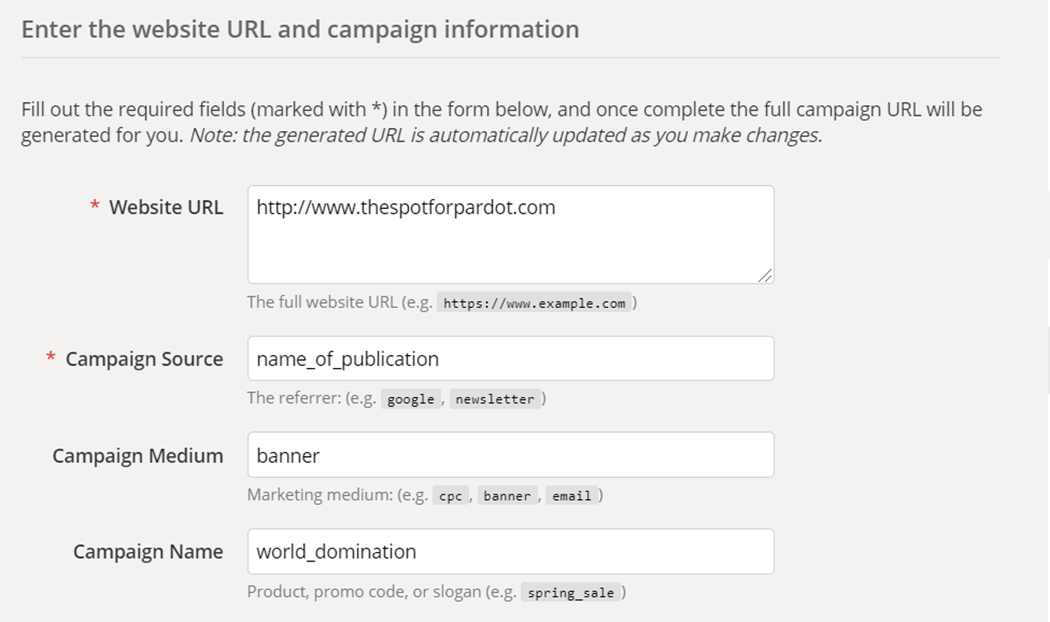
Then, it spits out the following URL to use:
https://thespotforpardot.com/?utm_source=name_of_publication&utm_medium=banner&utm_campaign=world_domination
Does this look familiar?
Maybe reminiscent of Custom Redirects?
This is a really similar concept, and if you build a tracking link in Pardot, it will actually give you the same opportunity to enter those parameters:
7. So is this first touch, last touch? What are we dealing with here?
Short answer: first touch.
Google Analytics data will be populated on new prospect records that originate from Google Analytics-tagged links.
UTM is updated for the first touchpoint only. If a prospect is already in your system, these fields will never auto populate.
8. But I want last touch, multi touch, and ALL THE TOUCHES. What are my options?
There’s hope.
But not with the Google Analytics connector.
It’s super in the weeds, so it’s going to be its own post. Spoiler alert: it involves Campaign Influence and Connected Campaign.
More to come.
9. Are there any weird gotchas with the Pardot-Google Analytics connector?
Customers will frequently reach out thinking their connector isn’t working because the Google Analytics fields aren’t populated on all prospects. But this doesn’t mean it’s non-functional — remember that it’s only grabbing these values for the first prospect interaction. Existing prospects will NOT have these values retroactively populated.
There are a few nuances involved with the optional setting to allow the connector to automatically create Pardot campaigns for the values being grabbed by the utm_campaign field.
If you turn this optional setting on, the GA campaign will trump the Pardot campaign that would have otherwise been captured for a prospect. The utm_source field also overrides the default Pardot source. In many cases this is a desired behavior — just calling it out as something to be aware of.
Also, I said this before, but it bears repeating: DO NOT TURN THIS OPTIONAL SETTING ON IF YOU’RE USING CONNECTED CAMPAIGNS. It results in tons of extra campaigns getting created that don’t play by the same rules as the rest of your campaigns.
10. How do I use this data?
Medium, source, and campaign are extremely valuable data points when doing reporting and analyzing what lead generations are paying off.
Using automation rules, you could take the values in these fields and direct prospects to targeted nurture campaigns that send content related to their initial interest. Or incorporate into lead routing/assignment processes. Once you have the data in the system — the sky is the limit!
What questions do you have?
Any other burning questions about how the Google Analytics Pardot connector works? Tips or tricks to utilize this more effectively?
Let’s hear it in the comments!
Get a Pardot audit
Is your system aligned with best practices? Are there new features, or things you could be doing better? Whether you’re new to Pardot or a seasoned user, an audit can be extremely beneficial.
Request An Audit










Great post (and really looking forward to your future post about capturing all the touches)! One question about how to handle the Source Campaign: if you disable the “auto create Pardot Campaign” setting, do you recommend having a series of Automation Rules (or perhaps an Engagement Program) that sets the Source Campaign properly based on UTM Source? If you don’t do this, won’t Source Campaign just be “Website Tracking” or whatever campaign is associated with Form or Landing Page?
This is a very consultant-y answer but…. it depends. I’d start by trying to determine what needs to be reported on at the end of the day and work backward from there. If someone is using UTM campaign really consistently and it maps to their campaign structure, maybe.
Andrea- thank you for the wonderful post! I’m working on the Google Analytics connector in Pardot for one of my clients today. Is it necessary to add Google UTM parameters in email links if you are emailing existing prospects? I sounds like UTM parameters should only be added to Linkedin or other social posts that are capturing NEW prospects, right?
Ooooh good question. UTM parameters should probably be added to Pardot links to track the source of “email” if the client’s Google Analytics isn’t picking that up on its own. But that won’t do anything at all in Pardot, or sync to those GA fields in Pardot either — it would just make for more accurate traffic source reporting in GA.
That could be a blog post all its own. Does that answer your question?
Do you have an update on section # 8 // Last Touch, Multi Touch, and ALL THE TOUCHES. What are my Options?
Not yet, thanks for the nudge… will get on it!
Hey Andrea – any update on section # 8 // Last Touch, Multi Touch, and ALL THE TOUCHES information? Very interested in reading more about this. Thanks!
Hi Andrea, Should I use Analytics conector and also add the medium/campaign fields + code in the pages, as explained here:
https://jennamolby.com/how-to-use-utm-parameters-to-capture-lead-source-in-pardot/
Can I use both or I should select one method?
Could you explain the (best practice) steps to test if this works? I’ve tried all I can and I can’t see that it is working. I want to be able to do some steps/actions and then see those UTM fields on a prospect in Pardot fill up with data.
I’m facing a problem as I’m not getting the google analytics field populated , What can be the reasons
I’m wondering if there is also a way to capture the initial landing page (if not a Pardot page) that resulted in a lead through the Google Analytics connector or another way. Is this possible?
Hi May i know about how to add google analytics tracking code to form handler in Pardot as we are using form handler to capture prospects from websites?
How Can I get the google Analytics values by Rest Api?
https://developers.google.com/analytics/devguides/reporting/core/v4/rest/v4/userActivity/search
I have added Google Analytics tracking code to all pages on my website. I am using Pardot forms with pardot word press plugin. Google Analytics connector is installed
Problems I am facing is 1) Source field always blank
2) GA parameters not populating. However, I built a custom field (hidden) for utm_source – it did populate.
What is that I am missing? Should I add GA code (javascript) to the forms as well. ( but hen will it record two pageviews in GA)
Great post! small typo in section 8 – “Conencted Campaign”. Thanks!
Hi there!
Thanks for sharing your great knowledge. Quick question: in the post you mention ” (and they can then sync over to Salesforce)”. How do you do this?
The Salesforce team created custom fields in Salesforce to capture the UTMs, however I can’t find any option on the Google Analytics connectors or in the prospect fields to connect these fields between Pardot and Salesforce.
Thanks in advance for your help!
I am trying to add GA tracking data into my Pardot campaign. Do I make a GA URL with the campaign tags and then use that new URL in Pardot as the vanity URL? I am not sure how to bridge the gap between the two campaigns.
I enjoyed reading your post
Thanks for the feedback, Gerard!