Wait, what is Marketing Data Sharing?!? If you are not familiar with Marketing Data Sharing, it essentially allows you to restrict which leads, contacts, opportunities, and/or custom objects are eligible to sync from Salesforce to Pardot. Let’s break this down and discuss its requirements, use cases, and setup.
What is Marketing Data Sharing?
Marketing Data Sharing (MDS) allows you to restrict which leads, contacts, opportunities, and/or custom objects are eligible to sync from Salesforce to Pardot. This is especially useful if only a subset of your leads and contacts are marketable. If you are using multiple Pardot Business Units, MDS enables you to specify which leads, contacts, etc. sync to which Business Units.
Requirements for MDS
MDS is available in the Pardot Lightning app for Advanced and Premium Pardot editions. Your Pardot instance also needs to be using the V2 Connector. The V2 Connector is the default for any Pardot accounts purchased after February 2019, but if you purchased before then you can learn how to upgrade your connector here.
How does Marketing Data Sharing work?
MDS relies on one rule per object and objects that match the rule’s criteria sync to Pardot. For example, say your Leads and Contacts have a checkbox field called “Marketable”. If “Marketable” is checked (true) the Lead or Contact is eligible to sync to Pardot. If the “Marketable” field is unchecked (false) the Lead or Contact is ineligible to sync to Pardot. If an existing Pardot Prospect’s “Marketable” field changes from checked to unchecked, they will be archived.
Considerations and gotchas
Most of Marketing Data Sharing considerations are pretty straightforward:
- Both Lead and Contacts must have MDS criteria. You cannot use MDS to only control which Leads sync but not Contacts, or vice versa.
- If you have multiple business units, you will need to set up MDS for both Lead and Contacts in every business unit.
- If a Lead or Contact no longer matches the MDS criteria, the corresponding Prospect record will be sent to the Pardot recycle bin.
But then the documentation gets a little murky with these two:
- “If you update a prospect record in Pardot but not the corresponding record in Salesforce, you can unintentionally archive prospects.”
- “Imported prospects that don’t match Marketing Data Sharing rules are automatically archived.”
Essentially what this means is that you should not add the field that is used in your MDS criteria to Pardot because if you do, you can accidentally archive the prospect before it even has a chance to get to Salesforce. Keeping the MDS field out of Pardot means that Pardot-only prospects can never unmatch the MDS rules.
Finally, two big gotchas I learned from recently setting up MDS
- Make sure the connector user or B2BMA Integration user (depending on your Connector) has view and edit permissions to the field controlling MDS.
- Add the MDS field to your page layouts as a read-only field so it is easy to see which leads/contacts/etc. are syncing to Pardot.
How to set up Pardot Marketing Data Sharing
It’s best to set up MDS with a dedicated Salesforce field that is solely used to control syncing to Pardot. You don’t want to try and repurpose a field that other users may change and not realize there are downstream effects. This field should have pre-determined values (i.e. not a text field) and should only exist in Salesforce.
When you are ready to turn on MDS rules, open Pardot in the Lightning App (you cannot set this up in classic)
- Navigate to the Pardot Settings tab and select Connectors
- Select the action wheel next to your Salesforce Connector and select Edit Settings
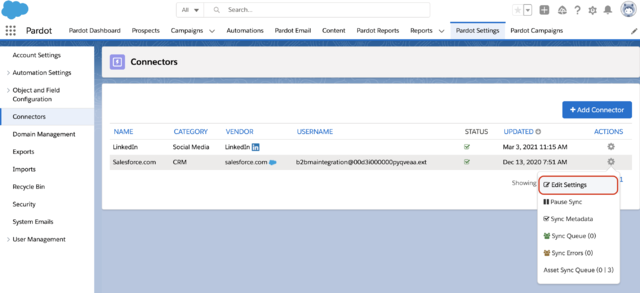
- Select the Marketing Data Sharing tab and use the down arrow to edit the Criteria for your first object
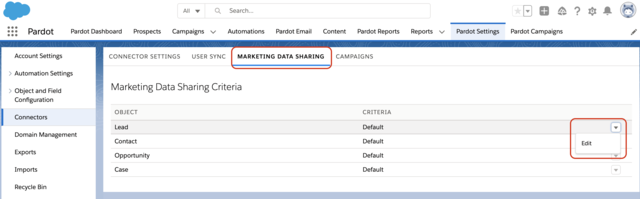
- Select “Use explicit criteria” and set your rule
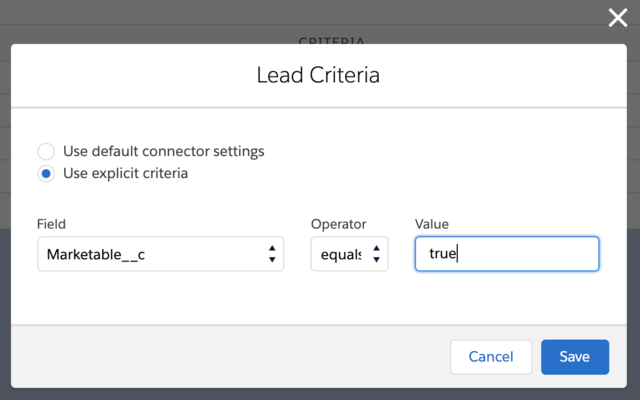
- Repeat for the other object(s)
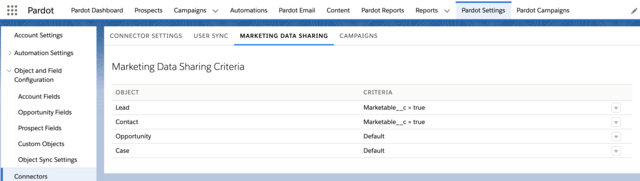
Conclusion
Marketing Data Sharing is a valuable tool, especially if only a subset of your leads and contacts are marketable and if you are using multiple Pardot Business Units.
Are you currently utilizing Marketing Data sharing rules? We’d love to hear your experience and share any insights in the comments.











We are facing a block in setting up Market Data sharing rules. Below are our scenario.
We have two business units and MDS is set in such a way that it syncs prospect with Lead/Contact.
Business unit one – Lead field BU = A and Contact field BU = A
Business unit two – Lead field BU = B and Contact field BU = B
The field used for MDS is not created and synced in any of our Pardot Business units. Now, if in our business unit one a form submission happen and we assign a user and it willl try to sync with Salesforce, Once it got synced the Lead field BU will null, So in this case will our prospect be moved to recycle bin, which is a regular process, but we need to retain our prospect.
How will you update the prospect’s lead/contact MDS field when syncing to Salesforce.
Can you please suggest how you handled this scenario. Thanks
Hey Llayamaran, I would recommend you add a flow or process builder to SFDC that completes the field MDS relies on as soon as new Leads and Contacts are created in SFDC. This will ensure no new leads/contacts have a blank MDS field and are removed from your Pardot BUs.
Thanks, this will help us.
Hi Erin!
Thanks a lot for this article.
I have a question around Marketing Data Sharing being available and at what point.
You mention Marketing Data Sharing is available only for Advanced and Premium Pardot editions. What about Plus Pardot editions?
Can you upgrade to the connector v2, and assume the integration user will have access to everything, even if your previous connector user had restricted visibility? Or can you maintain the current connector user.
Or did I read it wrong and Marketing Data Sharing is available once you upgrade the connector?
Many thanks!
I have not seen any mention of this being available for editions outside of Premium and Advanced. https://help.salesforce.com/s/articleView?id=sf.pardot_sf_connector_setup_selective_sync_config.htm&type=5
https://www.salesforce.com/content/dam/web/en_us/www/documents/pricing/Pardot-SCE-Detailed-Pricing.pdf
You can maintain the current connector user after you upgrade to the V2 connector, yes. If you move to the integration user, I recommend talking to your SFDC Admins and ensuring the “B2BMA Integration User” profile has access to all fields Pardot needs to see as well as all Leads, Contacts, Accounts, Opportunities, and Campaigns that Pardot needs. This Profile will have access to everything in the beginning, but several times I have seen SFDC Admins restrict the profile’s visibility if they do not know how it is used. We see this as fields that are not available to Pardot when we check the CRM connector is working. That dialog box has a link to click to see detains on specific fields that need to be adjusted in the CRM for this new connector user.
Hi- We do not want to create MDS rules for one of our Business Units because this Pardot instance is standalone; these Prospects are not in the attached CRM. The Prospects were imported into this Pardot BU and are marked “do not sync”.
Will this create an issue with the other 4 Business Units that DO have Marketing Data Sharing rules in place? Thank you!
Since the field controlling MDS should exist solely in SFDC, MDS will not update/move prospects that solely exist in a Pardot BU. So, as long as this Pardot BU does not sync any prospects to SFDC, you should not have any issues.