An email preference center creates a happy medium for you and your audience.
It’s a place where your people can let you know what interests them so you can work with them to deliver relevant content. And it also fulfills that all-important duty you have to provide a way for your readers to opt out from all non-operational email communications.
Here are the basics you should know when building your email preference center in Pardot.
Why should you build an email preference center?
In Pardot, any email you send must include either an option to unsubscribe or manage preferences via PML or HML tags (%%unsubscribe%% or %%email_preference_center%% for PML or {{Unsubscribe}} or {{EmailPreferenceCenter}} for HML). Read this post for more on that.
While an option to simply unsubscribe will get the job done, an email preference center will give your prospects the option to limit (or potentially even increase) correspondence from your marketing team rather than opting out entirely. An email preference center allows prospects to select just the correspondence they want to receive.
Depending on whether your company is only getting started with Pardot, you’ve been sending Pardot emails for a while, or you’ve inherited a hot mess of a Pardot org (been there, done that), the process of setting up an email preference center will vary in complexity, but once you see those opt-outs decrease, it will be worth it!
How Pardot email preference centers work
Let’s go through the basics of a Pardot email preference center and some tips to get you started.
Add subscribe list to existing email preference center
To add a list to an existing email preference center, create or edit a static or dynamic list in Pardot. When creating or editing a list, select the “Public List” checkbox to display said list in your email preference center.
You can then give your list a label, which is the option that prospects will see on your email preference center, and an optional description that will appear underneath the label. (Prospects will not see the Pardot name for the list; they will only see the label and the description.)
Here is a list’s basic information in Pardot:
And here is how it appears on the Sercante email preference center:
Using static and dynamic lists in email preference centers
You can use both static and dynamic lists for email preference centers. But there’s a catch.
Any prospect will be able to see a static list and opt into or out of that list by checking the box next to that list. Only prospects who are already members of a dynamic list will be able to see a dynamic list on an email preference center.
If a prospect is a member of a public dynamic list, the prospect will be able to opt out of communication from that list by unchecking the box associated with that list on the email preference center. Prospects cannot opt themselves into a public dynamic list, only opt out.
When you view a public list in Pardot, you’ll be able to see the opt-in status for each prospect:
Dynamic list use case for email preference center
Personally, I prefer using static lists on email preference centers, but there are valid use cases for dynamic lists.
For instance, let’s say you have specific communications, like a newsletter, that you want to send to current clients. You could have a prospect field for “persona” on the prospect record, and then create a dynamic list that looks for everyone with a persona of “current client.”
You can then use that dynamic list on your email preference center and as your distribution list for client communications. Only those with the persona of “current client” would see the list option on the email preference center and be able to opt out of that specific dynamic list.
Always follow privacy laws
Of course, regardless of whether you use static or dynamic lists, you must abide by opt-in and privacy laws.
This is the part where I tell you I am not a lawyer and this blog post is not legal advice. Consult your lawyer on who you have the right to email, folks.
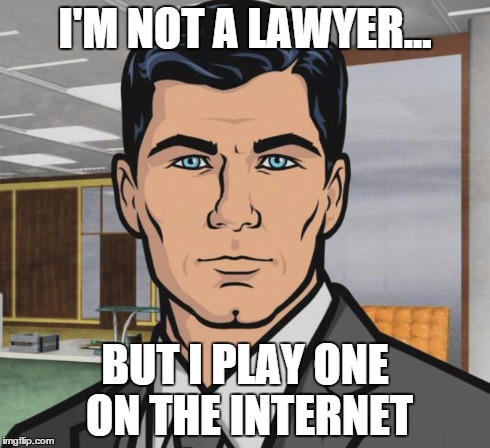
What preferences should prospects have?
Now that we understand the basics of list membership, let’s talk about what list options we can provide for prospects. Consider how you typically segment your audiences for email marketing. Do you have blog subscription options? Do you email certain people about certain products?
Here are a few options you to consider:
- Lists by product category (ex., chocolate, cookies, candy)
- Lists by service offering (ex., private chef, cooking classes, private cooking lessons)
- Lists by type of event (webinars, conferences, etc.)
When you’ve settled on the options you want to include on your email preference center, start building your lists.
If prospects have opted into specific contact previously, be sure to honor those preferences and only include prospects on lists that respect those preferences.
How do you honor prospect preferences?
Once your email preference center is up and running, you need to be sure you can abide by the preferences that a prospect has expressed. That means if they’ve opted out of receiving blog communications, you need to exclude them for all future blog sends.
The easiest way to do this is to use an EPC list as the send list for your email. If someone is opted out of the list, they will not receive an email.
However, let’s say you are creating a different send list based on other, more specific prospect criteria because you want to send an email to blog subscribers who have expressed interest in a particular topic.
You have two options: 1) look for public list opted-in status when creating your send list or 2) create a dynamic suppression list that looks for public list opted-out status.
Option 1: Look for public list opted-in status when creating your send list
When creating a send list for an email, include the following parameter:
Prospect public opt-in status > is not opted out > [EPC LIST NAME]
Option 2: Create a dynamic suppression list that looks for public list opted-out status
For this option, create a dynamic suppression list for the relevant EPC list using a single criteria:
Prospect public opt-in status > is opted out > [EPC LIST NAME]
Then, use this list as your suppression list for your email.
Staying organized and documenting everything
There are a lot of moving pieces when you stand up an email preference center. If you are not the only person in your Pardot org, or if you just want to do your future self a favor, stay organized and document everything.
Here are my favorite tips.
Create a spreadsheet to track your list decisions
When working on email preference centers, create a spreadsheet that documents all of the details for every public list.
Here are the columns I typically include on my own personal tracking spreadsheet:
- Internal List Name
- List Label
- List Type (static or dynamic)
- List Description
- List URL
- Notes (Typically, this includes how you decided which prospects to include on this list when initially creating the list)
- Completion Actions & Automations that Populate List
- How is consent for list membership handled?
Make it easy to find your EPC lists
If your Pardot org is anything like mine, you have a lot of lists. It can be difficult to weed through and find the lists that are included in your email preference center.
When looking at all current lists, you can quickly sort by “public list” to see any public lists that are included on an EPC:
However, I like tagging all of my public lists “epc” and all of the dynamic suppression lists mentioned above “epc suppression” so I can quickly see all lists related to my email preference center.
Create a how-to guide for your Pardot users
Be sure anyone who sends emails in Pardot knows how to honor prospect preferences. If filling out a form or form handler should add a prospect to a public list, instruct your team on the appropriate completion action to use.
I created an eight-page guide for my team. It’s located in our Google Drive, on our team Asana board, and pinned in our team Slack channel. Is that overkill? Probably. Does it help me sleep at night to know everyone knows the ins and outs of emailing from our Pardot org? Absolutely.
Email preference center example
We used several elements of the Sercante email preference center in this blog post. To help you pull our examples together, here’s what the Sercante email preference center looks like.
Get help with your email preference center
Setting up an email preference center can be daunting. There are a lot of considerations, both in terms of marketing strategy (how will I segment my database?) and legal compliance (how do I avoid a lawsuit?).
Ultimately, by providing prospects with the option to select the communication they want, you’ll limit the amount of prospects that get frustrated by yet another email they’re not interested in and unsubscribe. If you’re thinking about taking the plunge and want support from a team of experts who can also guide you through compliance questions, getting more list subscribers, and designing something on-brand, drop us a line.










