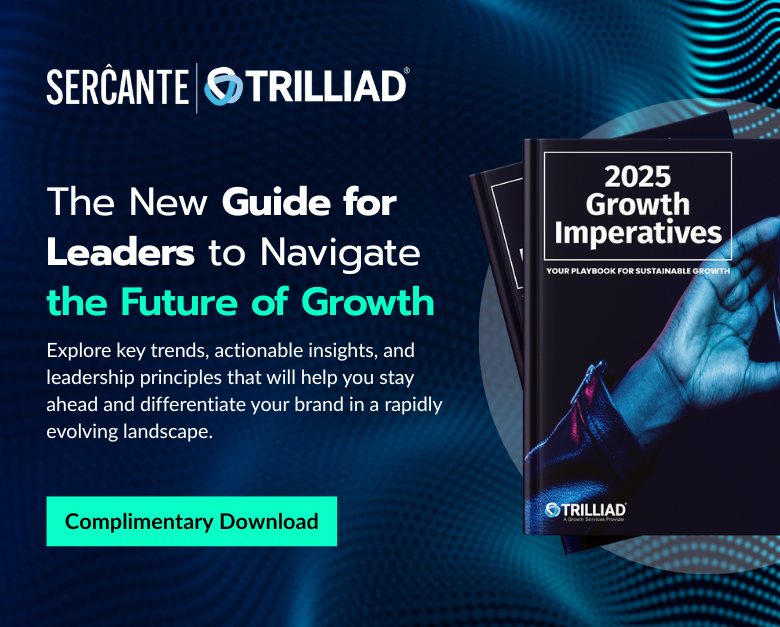As a Pardot admin, I try to stay up to date on all the new features and functionality coming to the Pardot platform. Some new features are announced way in advance (looking at you Conditional Completion Actions) and other features seem to squeak by unnoticed.
In Spring ‘21, Salesforce expanded the “Clone with Related” functionality on campaigns to include Pardot marketing assets and no one really talked about it.
Yes, I know we have always been able to clone Pardot assets within Pardot, so the feature at face value doesn’t seem super fancy. However, when used correctly, it can allow you to streamline and templatize campaigns for your users.
But, before we get into that, let’s talk about how this feature works.
What can be cloned?
When cloning a Salesforce campaign, you can also clone:
- Campaign Member Statuses
- Landing Pages (Pardot Classic experience only)
- Marketing Forms (Both Pardot Forms and Form Handlers)
- Marketing Links (Custom Redirects & Files)
- Snippet Assignments
These are the options within a Salesforce campaign:
This view will change depending on the assets that are associated with the campaign when cloned. For example, if your campaign only has a Form associated, “Clone with Related” will display:
When selected, all assets of a specific type will be cloned. If your campaign has 2 Pardot Forms and 1 Pardot Form Handler associated with it, all three assets will be cloned if “Marketing Form” is selected. You cannot pick and choose which of the 3 Forms/Form Handlers will be cloned.
When cloned, the new asset will have the Date (YYYYMMDD) _ Time (HHMMSS) appended to the asset name.
“Clone with Related” also has a maximum number it can clone for each asset type. The limitations for each type are outlined here.
The limitations I ran into most are concerning the form fields, Pardot Forms are limited to 50 fields and Form Handlers are limited to 25. If a campaign has multiple Forms/Form Handlers and one is over the fields limit, none of them can be cloned.
What isn’t cloned?
When an asset is cloned, all fields and customizations are copied except:
- Archive Date (available on Landing Pages)
- Vanity URL (available on Landing Pages, Custom Redirects, and Files)
- Bitly URL (aka Short URL, available on Landing Pages, Custom Redirects, and Files)
For Tracker Domains, the Salesforce documentation states that the cloned asset will use the Pardot account’s primary domain.
However, when testing in an org with multiple verified tracker domains I found that the cloned asset maintained the same tracker domain as the original asset, even if the original asset was using a domain that is not set as the primary.
Finally, Snippets themselves are not cloned, just their assignment. Since Snippets can be attached to multiple Campaigns the “Clone with related” action just associates the new Campaign to the existing Snippet.
So, does this help with Multiple Pardot Business Units
[long sigh]….no. When you have multiple Pardot Business Units (PBUs) you need to employ Campaign Record Types and specify which Record Type syncs to which PBU. Campaign Record Types and PBUs have a one to one relationship.
The “Clone with Related” functionality will create a campaign of the same record type, it does not allow you to change the clone’s Campaign Record Type before creating the clone. But, maybe this is laying the groundwork for this functionality in the future (Please!)?
Well, then why is this a big deal?
This functionality can be used to templatize your campaigns.
For instance, if for every webinar users need to:
- Set up a Salesforce Campaign
- Create a registration Form
- Create a registration Landing Page
- Put the form on said Landing Page
- Create a Custom Redirect
How the feature templatizes your campaigns
Users could create a new Salesforce campaign, find the form template (or an up-to-date form if there is no template), copy it, find the landing page template, copy it, edit the Landing Page to include the correct form…so on and so forth.
However, each user is going to tackle the process differently and the more steps a user has to take, the more steps that have the potential to be skipped or done incorrectly. With the “Clone with Related” functionality you could instead create a Campaign called something like “Template_Marketing_Webinar” and make templates of all those standard assets you need for each webinar.
You can configure the assets just as you like, with custom fields, specific completion actions, fancy design aspects, and the works. Then when a marketer needs to set up a new webinar all they really need to do is click “Clone with Related,” name their new campaign, configure their vanity domains, bitlys, and archive dates and viola, DONE!
Not groundbreaking, but helpful nonetheless
This feature likely snuck by many Pardot admin’s noses because, at face value, it’s not entirely groundbreaking. However, used the right way this is one of those great additions that can make your life as a Pardot admin or marketer so much easier.
What other uses do you have for “Clone with Related”? Let us know in the comments!