I’m not going to be the guy who says “I told you so,” but Flow Builder has officially expanded from being an automation tool used exclusively by Salesforce Admins into the realm of marketing. Flow Builder is the engine used by Marketing Cloud Growth Edition to send emails and SMS messages and perform other automated tasks. If you’re not familiar with Flow, that’s OK. In this post, we’ll walk you through the process of building a message series with Flow in Marketing Cloud Growth Edition.
Getting Started
If you are new to flow, I would encourage you to take a moment to read Heather Rinke’s post An Introductory Guide to Salesforce Flow for Marketers before going any further. This is a great overview of flows and will provide context to the topics that we’ll be discussing.
If you have questions about Marketing Cloud Growth Edition, I’ve got you covered there too. Check out Erin Duncan’s post All the FAQs on Marketing Cloud Growth Edition for all your answers.
Building a Message Series
Confirm User Access
Marketing Cloud Growth (aka MCG) includes two permission sets out of the box. It also requires that users be added as a contributors to the CMS workspace and the Marketing Landing Pages site (see the Implementation Guide: Marketing Cloud Growth for more details).
| Name | Description |
| Marketing Cloud Admin | Access to Salesforce Setup, Data Cloud Setup, and full control on campaigns, segments, and flows. Access to MCG’s setup assistant is also being added as part of the Winter ‘25 release. |
| Marketing Cloud Manager | Full control to manage campaigns, segments, and campaign (non-admin) flows. |
User Permissions in Marketing Cloud Growth
It All Starts With A Campaign
One of the things that I really like about Marketing Cloud Growth is the campaign-centric approach. This is very logical and easy to use.
To get started navigate to the Campaigns tab in the Marketing App and click the New button. After completing the fields on the campaign page layout, you’ll be presented with the screen below. This is where the fun begins!
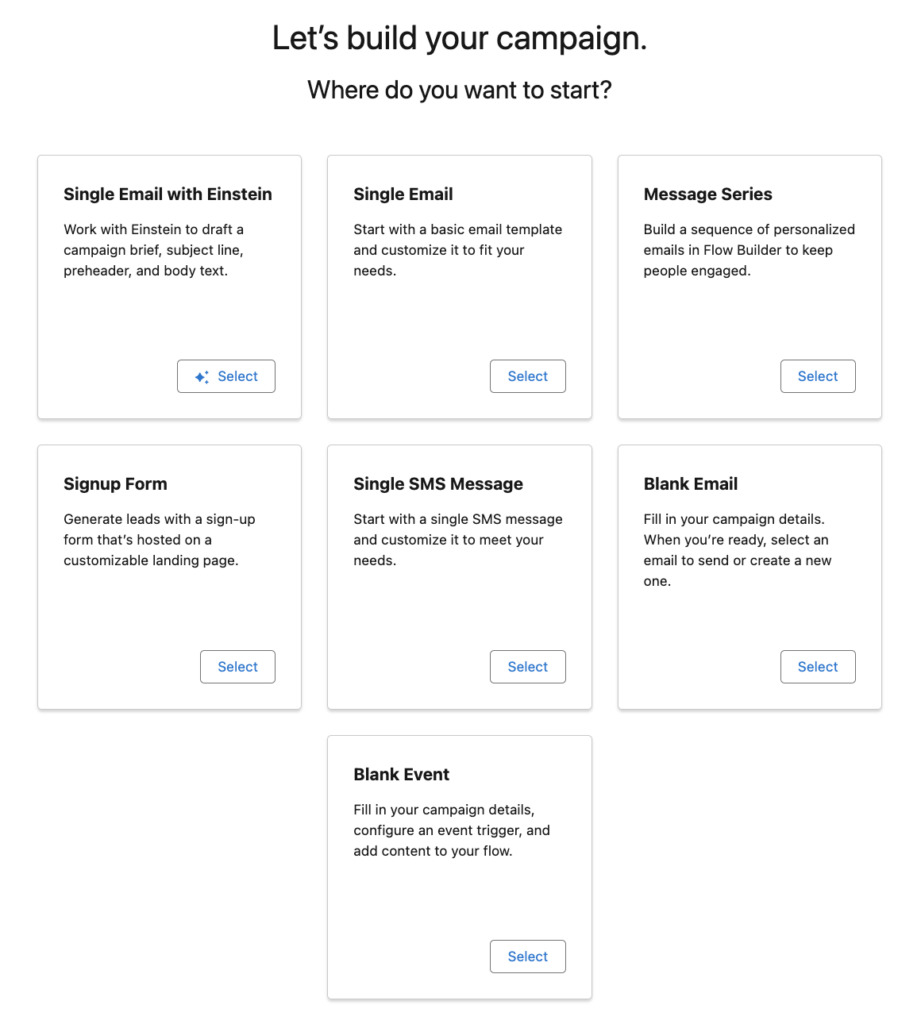
We’re going to select the Message Series option as that’s our goal for today.
Pro Tip: If you see this message when clicking one of the “Where do you want to start?” options, go back up and confirm your user access. Chances are you have not been added to the CMS as a contributor.

After selecting the Message Series option, you’ll notice that Marketing Cloud Growth has created your campaign, email templates, and a basic flow. This automation is a real time-saver and provides a great starting point for marketers.
Flow Access
You can access the pre-built flow by clicking the “Open Flow” button within the campaign or by searching for “flow” in the App Launcher. This is a basic Segment-Triggered flow that sends an initial email, waits a specified period, and then sends a follow-up message. It’s a good starting point, but you’ll likely need to customize it to meet your specific requirements.
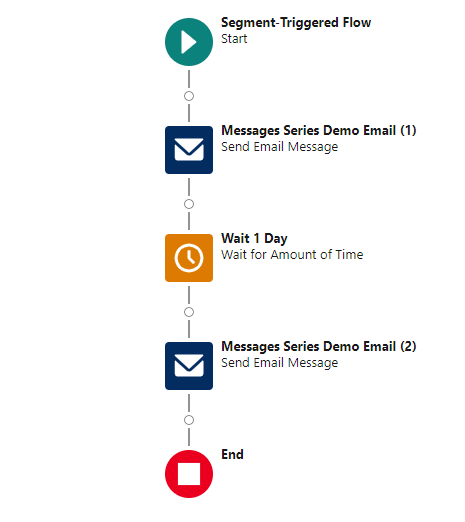
Customizing Your Flow
Flow Capabilities
If you are a Salesforce Admin who has experience with flows, you’ll immediately notice that this is not the same version of flow that you are accustomed to. Marketing Cloud Growth uses a streamlined version of Flow Builder and different trigger methods (Segment-Triggered and Form-Triggered). Most elements are available, but there are some limitations. See Marketing Cloud Growth Campaign Flows vs. Salesforce Flows by Lucy Mazalon for a great overview. Some limitations that stood out to me were the inability to access the Toolbox or create formulas, but don’t stress too much as this is a new product and capabilities will be expanded in future releases.
Pro Tip: Marketing Cloud Managers can access and edit flows, but their permissions are limited compared to Marketing Cloud Admins. Key missing elements include assignment, get records, and loop functions.
Current Capabilities
Set Schedule
Unlike Record-Triggered flows, Segment-Triggered flows run on set schedules. This is due to the linkage with Data Cloud and its consumption-based pricing model. Credits are used when segments are processed so it’s recommended that segments only be refreshed prior to sending a communication or at intervals relevant to data updates (if data is added weekly, don’t refresh daily).
The schedule can be set by clicking + Set Schedule in the Start element. From there you’ll have the option to run once or set a recurring schedule.
Select Segment
Speaking of segments, they can be added to the flow from the Start element by clicking + Select Element or directly from the campaign page by clicking Select Segment. I prefer adding the segment from the flow start element as it provides some additional features that I find very handy.
After selecting a segment from the Segment dropdown, a summary of the segment is provided. The population, description, last publish date, and publish schedule are also displayed. If the segment population seems too large or too small, you can access and edit the segment rules. Keep in mind, any edits to the segment will be applied wherever the segment is used.
The final consideration is the republishing schedule. You can immediately publish the segment before running the flow (to make sure the most recently added individuals are included) or default to the publishing schedule defined in the segment. The interface design helps make the decision very easy by clearly displaying the segment publish schedule so you can make an informed decision.
Pro Tip: If you see that your segment is not set to refresh, it’s important that you select the “immediately before running the flow” option. If this option is not selected, you risk missing newly added individuals.
Update Wait Elements
Flow includes three wait elements that provide a lot of flexibility. These elements can easily be added to your flow by hovering over the circle between elements, clicking the + sign, and then entering “Wait” as the search criteria.
One big advantage over Account Engagement’s Engagement Studio is the ability to have wait times down to the minute in the Wait for Amount of Time and Wait Until Event elements.
Apply Branch Logic
Branch logic can be added using the Wait Until Event or a Decision element. Let’s look at both.
Wait Until Event
This element allows you to monitor for an action in the flow and then branch based on the engagement. As an example, you could monitor for individuals who clicked a link (and link or a specific link) in the first email in your series and then branch based on the interaction (or lack thereof). This can also be applied to SMS messages.
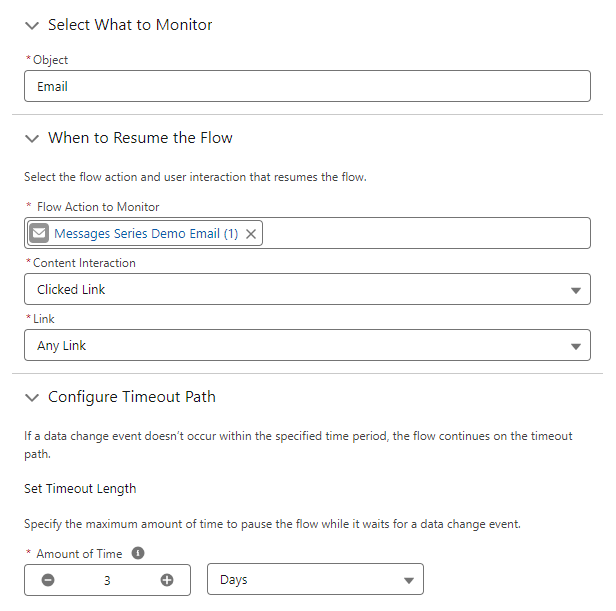
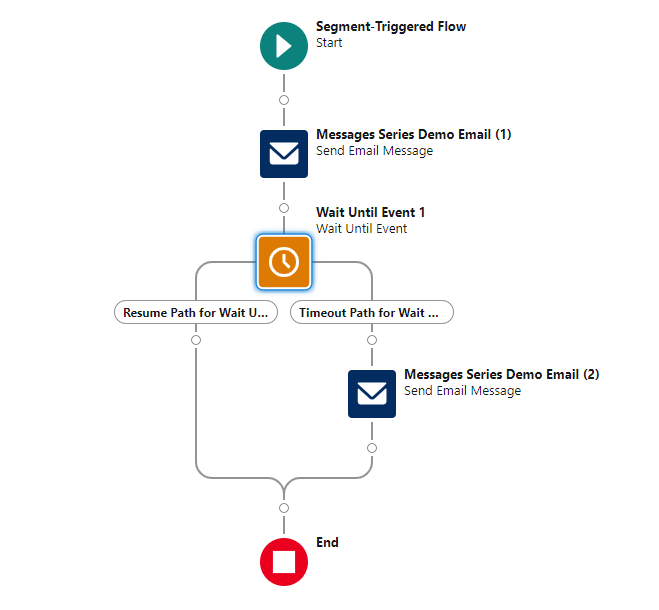
Decision Element
This decision element is another way to apply branch logic by specifying criteria for outcomes. The cool thing here is that you are not limited to two branches, additional outcomes can be added as needed creating multiple branches.
The actual resource fields accessible in decision elements are somewhat limited right now. This is certainly an area to keep an eye on as it will become even more valuable in future releases.
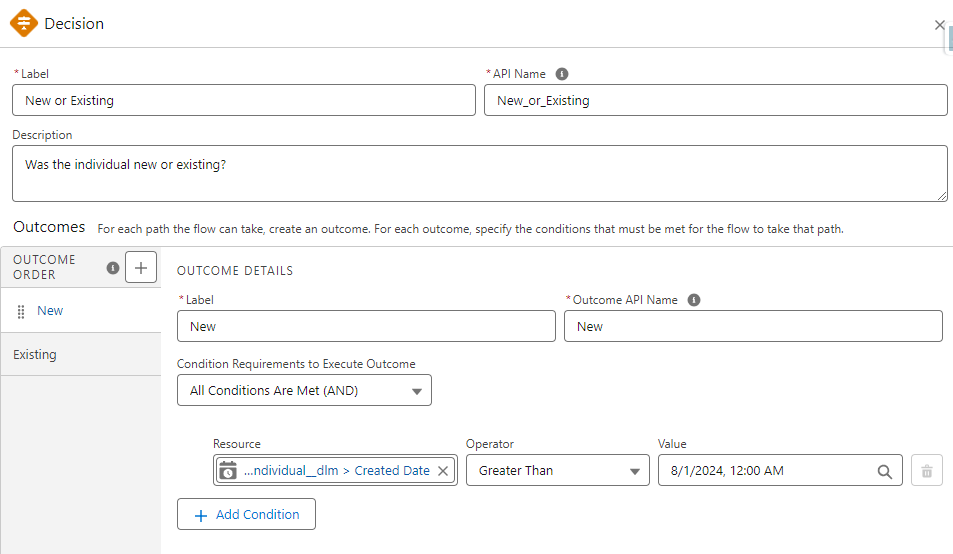
Vary Communication Methods
Another great thing about Marketing Cloud Growth is the ability to easily integrate SMS messages into flow. This is a great way to try a different outreach method if individuals don’t respond or to customize nurtures based on individual preferences.
In the example below, the intent is to get individuals to engage (click). After sending two emails and not getting a response, an SMS message is sent to see if a different communication method gets the desired interaction.
Learn More About Marketing Cloud Growth Edition & Flow
Marketing Cloud Growth is an exciting new offering from Salesforce and it’s only going to get better with each release. If you would like to learn more about this product, be sure to check out our Marketing Cloud Growth Edition Bootcamp.
Getting hands-on with flow is something that I highly recommend. Fortunately, Trailhead has a wealth of flow-related training available for free. Here are a couple of recommendations to help get you started.
Finally, Data Cloud is at the core of segmentation in Marketing Cloud Growth Edition. The Data Cloud Basics for Marketers trail is a great way to learn some of the benefits and key terms of Data Cloud that you will run across.










