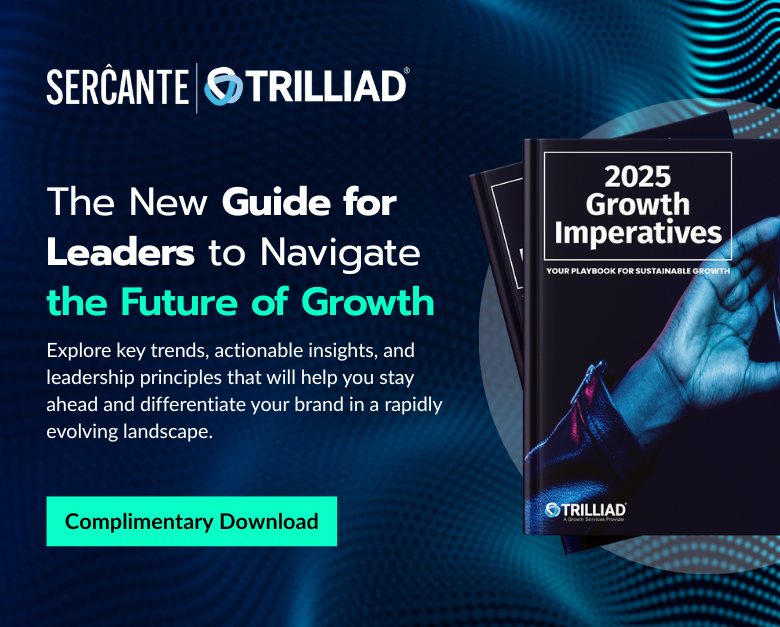When you have a ton of users in Pardot, controlling who has access to what they can view or edit takes time. But no one wants to spend a whole day setting up Pardot user role details and permissions.
Thankfully, Pardot comes with default user roles to quickly set up which users can view and edit certain types of content and data.
Each Pardot user role comes with a predefined set of permissions. This allows you to quickly assign users and saves you time to grab a cup of coffee.
Default Pardot user roles = More time for coffee
Having trouble understanding the difference between the four default Pardot user roles? We’ve got you covered.
Choosing Pardot default user roles is similar to how I determine which type of coffee to drink.
Perhaps I need to control all of the coffee for everyone in addition to my own. So, I’d be the admin by making a big ol’ pot for my team. Or, I may need to get a straight shot of caffeine from espresso like a Pardot Sales user needs a lightning path to prospect records and 1-1 email sends.
Either way, the default Pardot user roles offer a straightforward method of doling out permissions and access to your Pardot users.
A Pardot user role for everyone
Here are the four default Pardot user roles.
1. Administrators
Need access to everything in Pardot? Pardot Administrator user roles let you view, create, edit, and even delete anything and everything.
Think of the Pardot Admin user role as your highest authority on what stays and goes — they adjust Pardot settings and control your general Pardot structure.
Admin users are granted full access to all data and assets. So, avoid a Pardot horror story and assess which team members really need to see and adjust everything.
2. Marketing
Marketers are gods of creation. The Pardot Marketing user role lets them create all of the marketing assets they need to effectively convert prospects and nurture leads with content.
Inside Pardot, they can create lists, forms, landing pages, email templates and view prospect data. And they avoid technical setups or integrations to focus on building the tools their team uses to get messages out.
3. Sales
Sales teams need to be able to view prospect data and make changes to individual prospect records. But that’s basically it.
The Pardot Sales user role gives them everything they need to send one-to-one emails and view, edit, or export information for their assigned prospects. It’s a “read only” user role in terms of having the ability to make major changes to the Pardot instance or manage marketing assets.
This way, sales teams don’t get overwhelmed by Pardot’s numerous features. They can focus on what they do best — talking to prospects and closing opportunities.
4. Sales Manager
Someone with a Pardot Sales Manager user role keeps a high-level eye on the sales pipeline and checks in on their team’s progress. While a Sales user in Pardot only sees prospects assigned to them, a Sales Manager can see all prospects and visitors.
They can assign prospects and send one-to-one emails to better support their team sales wizards.
How to assign default Pardot user roles
In many cases, determining which roles to assign your Pardot users should be straightforward with the default user roles available. You can click through the user role profiles to see exactly which features are available to users with those roles.
You’ll see that the user role profiles have checkboxes, which you can use to create custom Pardot user roles. Custom Pardot user roles are available with Pardot Advanced Edition Available or for an additional cost in Pardot Plus Edition.
While Pardot user roles are simple, defining the best role for a user is sometimes not easy. Certain use cases call for certain types of user roles. But there are questions you can ask yourself while adding users to your Pardot instance and determining their user roles to be sure you’re assigning the right roles.
Ask yourself these 4 questions to determine the best default Pardot user roles
1. Does this user need to adjust any settings in Pardot?
They should be an Administrator. Your power users can take care of your Pardot instance with an admin role.
2. Does this Pardot user also have a Salesforce user license?
It’s best practice to make sure that your Salesforce users are set up with the Sales or Sales Manager roles. Even if they likely will never log in to Pardot, you can create a user with one of these roles in case they need access in the future.
3. Does this user need to create or edit Pardot forms, email templates, or landing pages?
Make sure they have a Marketing user role, which lets them edit, view, and create marketing assets.
4. Should this user only be able to access data for their assigned prospects?
Sales users can only see prospects that are assigned to them, unlike Sales Managers who can view all prospects in Pardot.
You can also check out the full list of each default Pardot user role permission set on Salesforce Help.
Now you’re the Pardot user role assignment barista extraordinaire
As the Pardot admin, you control whether your users help you pour for the team as another admin, or if they just need a round of espresso shots to focus on day to day sales tasks. But deciding which type of coffee you give your users doesn’t have to be difficult.
Pardot’s default user roles are a great starter set to stock in your coffee bar. While you can mix and match pieces of them to create custom user roles, sometimes a user just needs a classic cup of coffee.
Have a fun story to tell about your experiences with assigning Pardot user roles? Tell us about it in the comments. Or, reach out to Sercante if your situation calls for the professional-grade coffee beans.