So picture this scenario: Pardot says you can’t email someone. But you want to. So how do you override what the system says so you can send your gosh darn email?
Here’s a standard consultant-y answer for you:
It depends.
It depends on WHY you can’t email people, the age of your Pardot org, and if you’ve done anything to mess with the default behavior of the subscription management fields.
This blog is going to outline currently available default options in new, AMPSEA enabled orgs. I’ve seen plenty of client orgs that do NOT play by these same rules. My best guidance if you’re seeing something in your org that doesn’t match up is play this song, and TEST, TEST, TEST before doing anything crazy.
With that disclaimer out of the way, let’s break this down.
The fields that control mailable status in Pardot & Salesforce
There are three little checkboxes in Salesforce and Pardot that are key here: Email Opt Out, Do Not Email, and Pardot Hard Bounced.
Email Opt Out
This default field is intended to show who has actually opted out of email and unsubscribed. In Pardot, this is labeled “Opted Out.” In Salesforce it’s labeled “Email Opt Out” (API name: HasOptedOutOfEmail.)
These Pardot and Salesforce fields are mapped to each other by default, and are mapped from the Lead to the Contact on record convert by default.
Do Not Email
This default field in Pardot that is intended to be the master list of anyone you can’t email — unsubscribes, people who have hard bounced, and people who have soft bounced 5 or more times.
It does NOT exist in Salesforce by default. But it can be mapped to a Salesforce field.
Pardot Hard Bounced
This is a custom field created in Salesforce by default when you install the Pardot connector. It’s available to pull into reports, list views, and page layouts in Salesforce.
But strangely, it does not show up as a field you can edit or touch in Pardot. When you actually have a hard bounce though, you see these pop up on the prospect record:
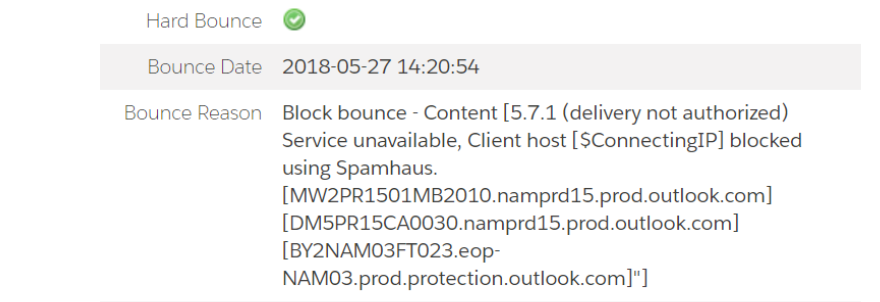
If you try to edit the prospect record to get at these, no dice — MC Hammer style, you can’t touch this.
3 ways to opt people back in who have unsubscribed
The default behavior of Pardot is to err on the side of respecting Opt Outs. If you opt someone back in via Pardot, and Salesforce still has an opt out value, Salesforce will update Pardot to show the prospect as opted out.
This makes sense, conceptually. The person opted out, the system tries to honor that. In practice, this is sometimes problematic because:
- Sales reps love to opt people out and then complain about them not being emailed
- You might import legacy lists with questionable mailing status as “Opted Out,” and can’t email them even if they later re-engage
- A million other random scenarios
But, you have options to work around this.
Option #1: Individually opt people back in both places, super fast
You can opt someone in really quick in Pardot, and then race the connector sync and opt them back in via Salesforce too.
This works okay — but it means only Pardot admins can opt people back in, provided they have access to the Salesforce record in question and can toggle between browser tabs fast.
Option #2: Mass opt people back in with the help of Pardot Support
If you need to opt people back in en masse, you can plead your case to Pardot Support and pinky swear that these people really want emails from you.
If they’re on board, you can unverify your connector, use DataLoader to clear the Opt Outs on the Salesforce side, and get Pardot Support to clear the Opt Outs on the Pardot side.
Not a terrible process, but it does result in some downtime for the connector, which is not ideal.
Option #3: Enable connector setting to overwrite prospect opted out field
As of very recently, there’s a new option available if you edit your Salesforce connector:
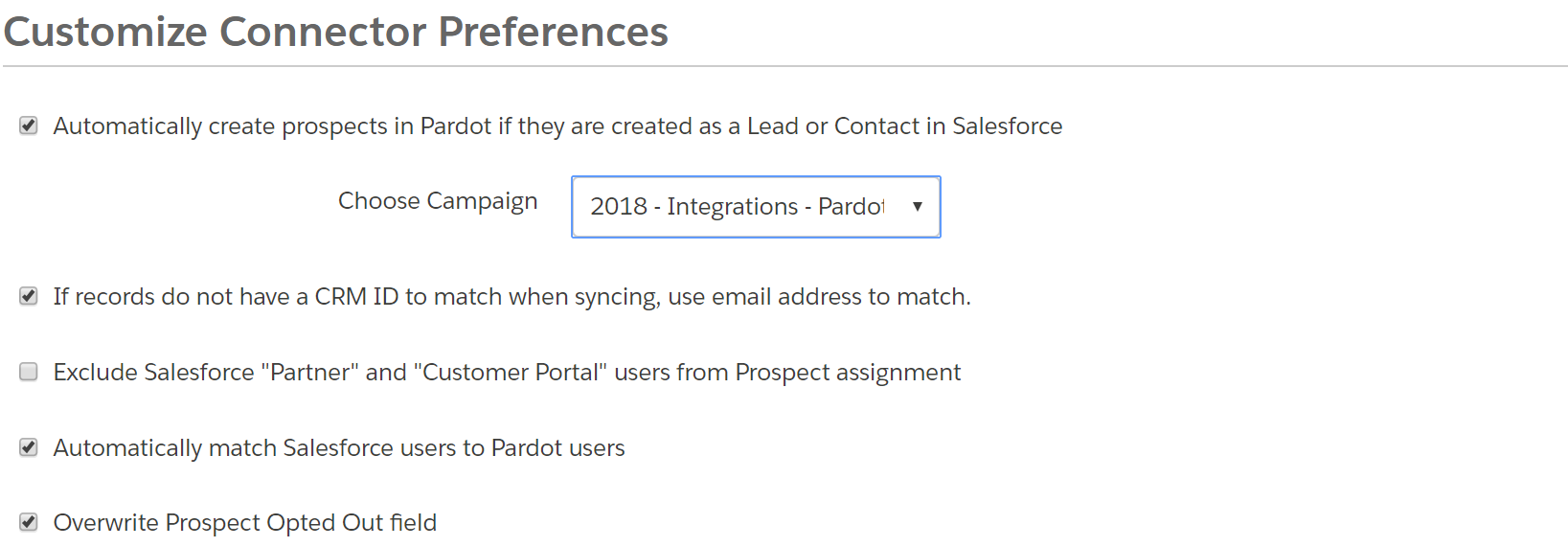
If you check the box, each user can opt in up to 100 people per day.
3 ways to update prospects who are Do Not Email, but NOT unsubscribed
Pardot is also pretty protective of the system generated bounce statuses and the “Do Not Email” field. This makes total sense — if you had a bunch of people bounce out, there are probably bigger changes that you need to make to ensure future successful deliverability.
As mentioned above, the Do Not Email field isn’t even mapped to Salesforce by default. But Pardot Hard Bounced is. If you click in to edit this field, Salesforce will let you “unbounce” a prospect:

…but this effectively does nothing. The field will continue to be unchecked in Salesforce, even after the records sync. But Pardot looks at this and says:
“Nah, bro.”
…and keeps the prospect marked as Do Not Email and Hard Bounced on the Pardot side.
But again, you have options to bend the system to your will, you powerful admin, you.
Option #1: Click “Remove Do Not Email from all Records with this email” on each prospect record
If you go into each bounced or DNE prospect record, you’ll see this link:

Click it, and BOOM, they’re back in biz.
Option #2: Uncheck Do Not Email on each prospect record
Edit the individual prospect in Pardot, uncheck Do Not Email, and save.
You won’t have the ability to edit the Hard Bounced, Hard Bounce Date, or Hard Bounced Reason field — but they will disappear from the prospect record in Pardot. The prospect’s “Pardot Hard Bounced” field in Salesforce will remain checked. But they’re mailable.
Option #3: Change their email address, then change it back
If you edit a prospect’s email address in Pardot or Salesforce, it clears the Hard Bounce and Do Not Email fields.
If a prospect hard bounces, that means the email address was bad, right? So, if the email address changes, then that prospect should be mailable again — which is why the system clears these fields.
You can use this to your advantage if you need to clear the Do Not Email field en masse. Here are the steps:
a. Export the list of bounces you need to opt back in
Be sure to include email address and CRM Lead FID and CRM Contact FID.
b. Add a column called “new email” and add the formula =CONCATENATE([cell where you have email],”.test”)
You’ll end up with something that looks like this:

c. Import a CSV to Pardot to overwrite the Prospect’s Email field
In Step 1 of the import wizard, choose to match on CRM ID:
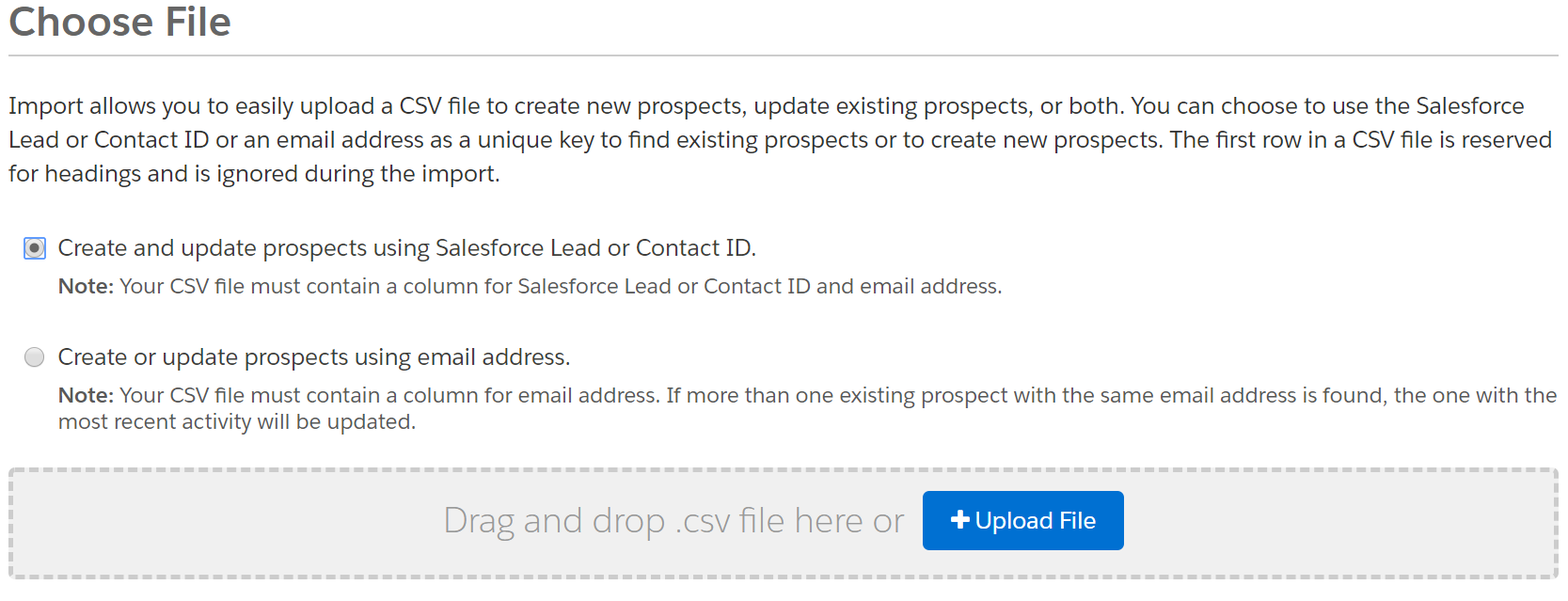
When you get to the field mapping step — map your “New Email” field to “Email” and check the box to overwrite existing data.

d. Import a CSV to Pardot to FIX the prospect’s email field
Let your import do its thing, then spot check a few records. These should now be mailable — woo hoo!
But now you have to fix the email addresses so that they’re actually correct. So re-import your same spreadsheet, and this time map “Email” to “Email,” and tell Pardot to overwrite existing data.
Voila! All set.










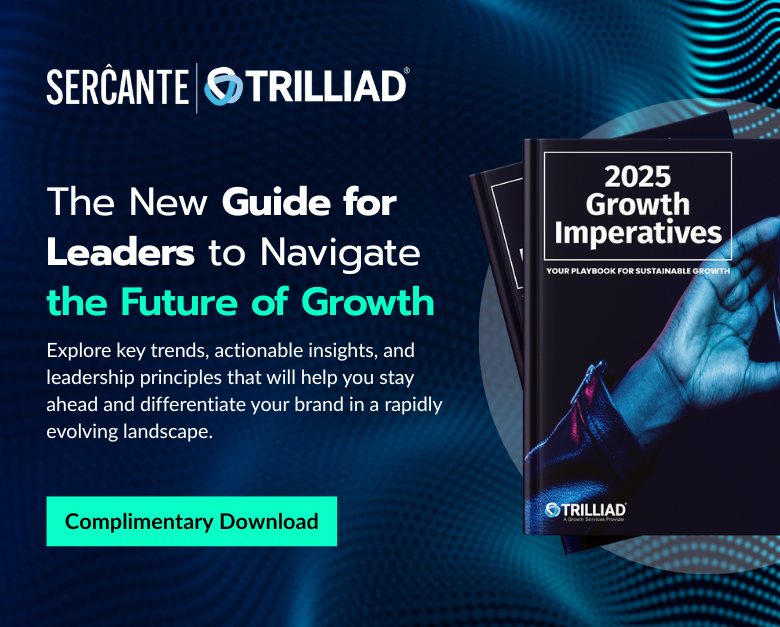
Thanks, Andrea. This is such a helpful piece. I have a question regarding – Option #2: Mass Opt People Back in With the Help of Pardot Support – can we not do this without Pardot Support? Unverify the connector, update both platforms separately, and then set up the connector again?
Great question. In AMPSEA orgs, there’s not really a way to mass update the Opted Out field without the help of Pardot support. You can’t import a file to overwrite this, or use an automation rule to clear that value. That’s where support and their super powers come in. 🙂
In some older orgs I have seen the ability to clear the value of Do Not Email using automation rules (but not Opt Outs). This functionality doesn’t exist in the vast majority of my clients’ orgs.
Oh yes, that makes sense. Thank you!
Hi!
For the 3rd Option, changing their emails and then changing it back.
How does that sync with Salesforce if we did this process on Pardot? Would Salesforce not override the emails that are synced?
Depends on the sync behavior of the Email field — you can have it set to use Salesforce as the master, Pardot as the master, or the most recently updated.
I don’t think it matters though, because you WANT the changes to be overwritten in the end anyway. We’re basically trying to trick Pardot into clearing the Hard Bounce field by making it see a “change” to that field.
Hi Andrea!
Really great go-to post, thank you!
I have a question about option 1 for fixing hard bounce records. The “Remove Do Not Email from all Records with this Email” link isn’t visible in my account. I thought this was maybe available only for some bounce codes and not others. Is it something we have to enable? Or was the functionality revoked since you published the article?
Seems maybe you can just untick the “do not email” field now…
https://help.salesforce.com/articleView?id=pardot_manually_opt_in_do_not_email.htm&type=0
Any insight appreciated!
Thanks,
Lucy
Lucy,
I had to check with the team on this one. I am going to venture to guess you have an older Pardot account and aren’t configured for AMPSEA (“Allow Multiple Prospects with the Same Email Address”). The link you are referring to is for the newer Pardot accounts with AMPSEA.
So, you don’t need to worry about that link!
Hi, I am new to pardot. Have created an email with ‘unsubscribe’ link in it. Upon clicking unsubscribe, it shows the unsubscribe page, however in the backnend I can’ see any list containing the records for unsubscribe people. Where is it going? How and where to see unsubscribe list? Thanks.
A few ways to view this en masse:
1) When looking at “all prospects” you can apply a list filter to just show “Unsubscribed Prospects.”
2) You could create a dynamic list looking for people who have unsubscribed
3) You could look at unsubscribes from individual email reports
4) You could export prospects into a CSV and review that column
Hi Andrea – great post! Question regarding mass resetting the “Do Not Email” checkbox. Your solution “Option #3: Change Their Email Address, Then Change It Back” only seems to work IF the do not email checkbox had been ticked from a hard bounce – if the box was simply manually selected, resetting the email address does not untick it.
Do you have any suggestions for how to bulk reset the Do Not Email field for prospects where the Do Not Email checkbox was previously selected manually (and not from a hard bounce)? thank you!
Hi again – please disregard my previous comment, I tested a couple others and it was just an error with my original test record where it did not reset. Thanks for your help, very useful post!
Thanks for circling back on this one, was about to go run some tests too. This platform is quirky sometimes… 🙂
Hi Andrea, thank you for this post!
We are migrating to the Pardot platform and are wondering how to import the hard bounces of our current platform (we prefer importing the hard bounce info, instead of deleting those email addresses).
A dataload in salesforce to check the pardot hard bounce field did not help, because it did not trigger the do not email field.
Do you know what would help? Mapping the do not email to a salesforce custom field followed by dataload?
thanks for your help
Hi Andrea, Loved your post. Quick Question. When I tried to opt back in following your steps, It doe not work as records in salesforce does not get updated. I found this
https://success.salesforce.com/ideaView?id=0873A000000COQHQA4
Are you facing any of this? I am not sure what am i doing wrong?
Thanks heaps for all your help. 🙂
Regards,
Nisha Sharma
Weirdly enough the email address updated back on it own after having changed it with “.test”, I didn’t have to do the last step of reverting it.
Maybe Pardot caught on and decided to help out? or maybe just noticed the email isn’t valid and reverted it. It had time to erase the hard-bounce and do not email though, so everything is good. Thanks a lot for this post!
Hello — something strange is going on with our Pardot prospects (we have connected campaigns and prospects turned on) — since last Thursday, when I send a list email, as soon as the email reaches inboxes 99% of our staff emails automatically opt out, regardless of whether or not they opened the email (and they obviously didn’t really opt out).
Any idea what could be causing this? Pardot support has not been very helpful.
I found another blog that suggests one of your steps — downloading the Pardot prospects, changing their emails, deleting them in Pardot and then reimporting them.
If you’re using an unsubscribe link in the email, you might try swapping that for an email preferences page instead. Sometimes aggressive corporate mail filters will “click” links in emails to assess the content that’s being sharec… and inadvertently unsubscribe the recipient! If you can identify the IP address of the clickers (Support can often help with this), you can also add those to your visitor filters to screen out the bogus clicks.
There is another way, using form handlers but it takes a little bit of development. In form handler settings it is possible to change the value of Do Not Email to 0, which brings back the much desired green user icon. However you need a custom form that can process multiple email addresses at once. It’s also a good way to go around the role based email restriction in Pardot, because the form handler has no restrictions for tha
I love the creativity here! Like many aspects of Pardot, there’s often more than one way to do the same thing. 🙂
Hi Andrea,
Thanks for your post it helps a lot !
It seems than Pardot change his import wizard or maybe I don’t have same version than you.
I don’t find the tickbox “create and updates prospects using salesforce CRM ID” in the Pardot import wizard, I just have the option to load a file and that’s it.
And after I can’t overwrite the email address…
Can you help me ?
Steve
That import option will only be visible if you’ve enabled the account setting to “Allow Multiple Prospects with the Same Email Address”. Otherwise, Pardot will use the email address as the unique identifier. Because of that, the email address cannot be updated at time of import. Salesforce has a useful article that discusses the “AMPSEA” feature in more detail.
Hi – Very helpful post, thanks a lot. But I don’t know how to export the bounces in option 3/a. Export the list of bounces you need to opt back in.
Thanks for help.
You could do this by exporting the bounced prospect list from a list email report.
Hi Andrea,
Thanks for this information! Do you have any tips or tricks on clearing Soft Bounces? My organization has quite a bit and when doing spot-checking, some should certainly be cleared. I tried looking up to see if we could utilize automation rules but it doesn’t look like we can change the field.