The Marketing Cloud Account Engagement (Pardot) and Salesforce integration can be used to pass data back and forth between Pardot and Salesforce. In this article, learn everything about the Salesforce connector including what objects are synced, what happens if the prospect already exists in Pardot and how Pardot, and how to map Salesforce users to Pardot users.
Two different sync methods
- All Records
- Select Records using Marketing Data Sharing
Objects that sync from Salesforce to Pardot
- Leads
- Contacts
- Accounts
- Opportunities
- Campaigns
- Custom Objects (Available in: Pardot Advanced Edition and Available for an additional cost in: Pardot Plus Edition)

Synced but requires mapping in Pardot
- Users
- Custom Fields
Syncing prospects from Pardot to Salesforce
A prospect is synced to Salesforce when the record has been assigned to a user. A user can be assigned using a completion action or by using an automation rule.
Since Pardot uses email address as its unique identifier**, Pardot will check to see if there’s a contact in Salesforce with the same email address and then check if there’s a lead with the same email address. If there’s no email address that matches the prospect in Salesforce, Pardot will create a new lead in Salesforce. This can be illustrated with this flow chart.
You can also navigate to the connector settings and run a full sync. Learn more about what causes a prospect to sync from Pardot to Salesforce here.
** If your Pardot account allows for multiple prospects with the same email address, there are some requirements for the record to sync to Salesforce.
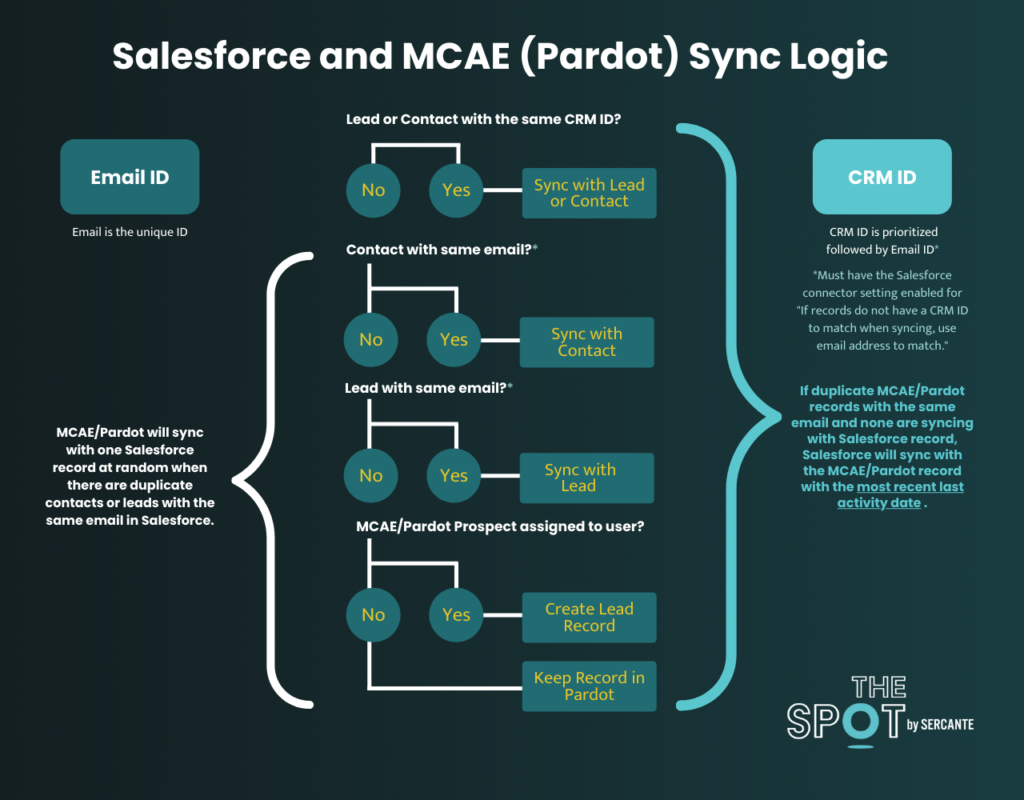
Syncing Prospects from Salesforce to Pardot
By default new leads and contacts within Salesforce will not sync over to Pardot automatically. There are 3 ways to sync new leads and contacts from Salesforce to Pardot:
- By clicking the send to Pardot button on the lead or the contact record in Salesforce.
- By manually uploading the lead or contact’s email address into Pardot.
- Enable the option in the Salesforce connector to ‘automatically create prospects if they are created as a lead or contact in Salesforce.com’. This feature is not retroactive so you will need to upload a CSV into Pardot that includes the CRM ID and email address to trigger Salesforce records to sync.
- Run a full sync (Pardot Settings > Connectors > Gear Icon > Sync All Prospects)
Once the Pardot prospect and the Salesforce lead/contact are connected, Pardot will check for changes in Salesforce every 2-4 minutes.
| Hot Tip: Learn more about Salesforce and Pardot sync behavior in this blog post. |
Connected Campaigns: Salesforce Campaigns and Pardot Campaigns
The launch of Connected Campaigns in 2019 streamlined how Salesforce and Pardot campaigns are used, allowing management of campaigns to be managed within Salesforce. Plus, if you enable Campaign Member Sync your prospects will be added to campaigns as campaign members.
Prospects can be added to a Salesforce campaign using the following methods:
When you set up a rule using one of these methods you will be able to see the action criteria to add to Salesforce campaign.
Mapping Fields Salesforce Fields to Pardot Fields
When you verify your Salesforce connector with Pardot, the default fields for leads/contacts and accounts are set up automatically. Any custom fields will need to be created in Pardot and mapped to the corresponding Salesforce field.
Mapping Salesforce Users to Pardot Users
Each Salesforce user will need to be created in Pardot as well, so you can assign Pardot prospects to a sales rep. You can create users in 4 ways:
- Manage User Sync In Pardot (Pardot Settings > Connectors > User Sync) by mapping Salesforce Profiles to Pardot Roles
- Manage User Sync In Salesforce
- Create directly in Pardot (Pardot Settings > User Management > Users)
Troubleshooting
I changed a contact’s email address in Salesforce, but the change isn’t syncing to Pardot.
This is the expected behavior of the Salesforce connector unless you have the setting Automatically change email addresses in Pardot to reflect changes in Salesforce.com enabled under the Salesforce connector settings.
My Prospects aren’t syncing to Salesforce.
First, check to see that there wasn’t an error while syncing the prospects to Salesforce. You can view sync errors by navigating to Pardot Settings > Connectors > Sync Errors
Fix any errors and try syncing the record with Salesforce again.
If you have no errors, make sure the record is assigned to a user. You can check this by clicking into the prospect in Pardot and looking for an assigned user under the Insight table.
Have other questions about the Pardot and Salesforce Integration? Ask in the comments!










