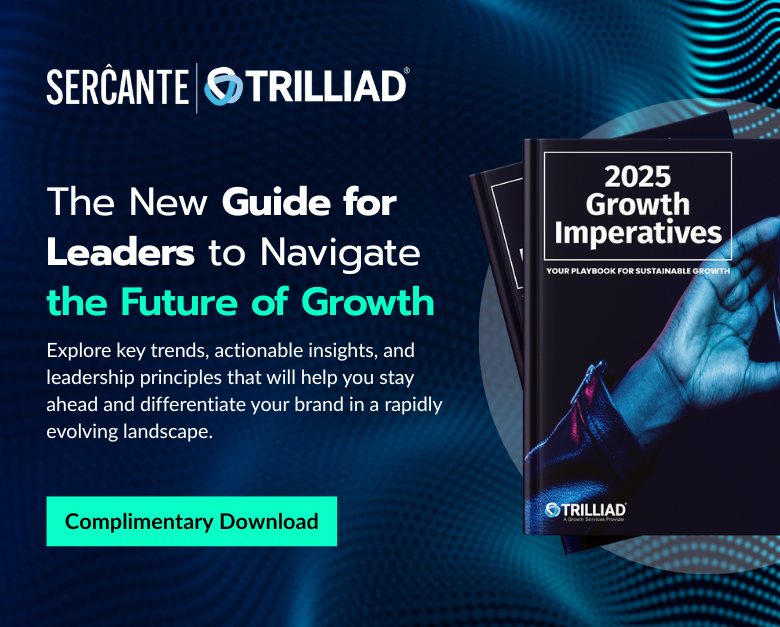LinkedIn Lead Gen forms are definitely a favorite for those creating LinkedIn Ads, but what happens after people fill out the form? Ideally, you continue to market to LinkedIn leads by sending them your newsletters or adding them to a nurture program. If you are like me, you don’t want to manually export leads from LinkedIn and import them into your marketing platform. This is where Zapier comes in.
Zapier is a user-friendly platform that allows you to automate a wide variety of workflows. With over 5,000 apps available, you can easily set up integrations without coding, including Marketing Cloud Account Engagement (f.k.a Pardot) and LinkedIn Ads. In this blog post, we’ll show you how you can automate the flow of leads from your LinkedIn Ads to Account Engagement in under five minutes.
Deciding between two ways to automatically create Account Engagement leads from LinkedIn using Zapier
There are two ways that you can use Zapier to automatically create Account Engagement leads:
- Use Zapier Apps LinkedIn Ad to Webhook, which uses an Account Engagement form handler
- Use Zapier Apps Linkedin Ad to Pardot
Here are the key things to consider when deciding which method to use:
API Call vs. Webhooks
The Pardot App within Zapier operates like an API call so there are some specific considerations:
- API calls are not supported with basic editions of Account Engagement, so you can only use webhooks.
- Records created by API calls will create a duplicate, so it would require additional steps in the Zap to prevent this if you’re using the Pardot App.
Duplicates from personal email addresses
- Leads from LinkedIn Lead Gen forms usually come in with personal email addresses, so you might have duplicates with different email addresses.
- However, the webhook approach does allow for more control to ensure that a record is updated to reduce the risk of duplicates that can be created via API calls.
Webhooks Require a Zapier Paid Account
Account Engagement, LinkedIn Ads, and Webhook apps are considered Premium Apps and will require a paid Zapier account. Learn more about Zapier pricing here.
LinkedIn Access Considerations
The LinkedIn Account used for the integration will need access to the LinkedIn Ads account, specifically the lead gen forms.
Setup needed for each business unit
Have multiple Account Engagement business units? You will need to set up the Pardot integration for each business unit.
Approach 1: Using Zapier Apps LinkedIn Ad to Webhook
Step 1: Create Lead Gen Forms in LinkedIn Ads
First, you’ll create your LinkedIn Lead Gen form. To help make testing easier, submit a test submission.
Step 2: Create Assets In Salesforce and Account Engagement
1. Create Salesforce Campaign
- Update campaign member status as needed
2. Create Form Handler
Next, you’ll create your form handler in Account Engagement
Settings to configure:
- Use Kiosk/Data Entry Mode – so that we don’t cookie Zapier!
- Set Success and Error Locations
- Add any completion actions needed, examples include:
- Add to list
- Add to campaign
- Send Autoresponder email
- Add/map fields
- Only make the email address required
Step 3: Create a Zap in Zapier for LinkedIn Registration
Step 1: New Form Response in LinkedIn Lead Gen Forms
- Choose app & event as “LinkedIn Lead Gen Forms”
- Trigger event as “New Lead Gen Form Response Response”
- Choose Account as “LinkedIn Lead Gen Forms”
- In the setup trigger, choose LinkedIn Account and select the respective Lead Gen Form
- Test trigger for this action by submitting a test lead on the LinkedIn Lead Gen form
Step 2: Action Post In Webhooks by Zapier
- Search “Webhooks by Zapier” and select Action “Post”
- Configure Actions by updating URL and mapping data fields with the External Field Name in the Form Handler.
- Test the webhook
The final zap will look like this:
Step 3: Verify Submission in Account Engagement
Navigate to the form handler to confirm that the test submission appears
Step 4: Activate the Zap and LinkedIn Ad
Don’t forget to turn on your zap and your ad!
Approach 2: Using Zapier Apps Linkedin Ad to Pardot
Step 1: Create Lead Gen Forms in LinkedIn Ads
Step 2: Create Assets In Salesforce and Account Engagement
- Create Salesforce Campaign
- Update campaign member status as needed
- Create List
- Create other marketing assets as needed, examples include:
- Autoresponder email
- Add list to any engagement studio programs
- Create an Automation Rule
Rule:
- Prospect List is a member of the LinkedIn Lead Gen List
Actions – add as many as necessary but here are a few recommendations:
- Assign Prospect
- Add to CRM Campaign xxx with “Responded” status
- Adjust Prospect score
- Update any field values
Step 3: Create a Zap in Zapier for LinkedIn Registration
Step 1: New Form Response in LinkedIn Lead Gen Forms
- Choose app & event as “LinkedIn Lead Gen Forms”
- Trigger event as “New Lead Gen Form Response Response”
- Choose Account as “LinkedIn Lead Gen Forms”
- In the setup trigger, choose LinkedIn Account and select the respective Lead Gen Form
- Test trigger for this action by submitting a test lead on the LinkedIn Lead Gen form
Step 2: Find or Create Prospect in Pardot
- Choose app & event as “Pardot” and Action Event as “Find Prospect”
- Choose your Pardot account
- Update set-up actions to map fields, and add all fields gathered in your lead gen form:
- Email Address
- First Name
- Last Name
- Test your step
Step 3: Add Prospects to List in Pardot
- Choose app & event as “Pardot” and Action Event as “Add Prospect to List”
- Choose your Pardot account in the next step
- Update set-up action with the following fields
- List – Choose the list you have created in Pardot for this campaign
- Prospect – Update this field with Prospect ID
- Test your step
Your final zap will look like this:
Step 4: Verify Submission in Account Engagement
Navigate to the list that you created and confirm the test lead submission is showing on the list.
Step 5: Turn on the Zap and Automation Rule in Account Engagement
Once you have finished testing your Zap and know that the leads are flowing with the data as expected, you can turn on your Zap. Avoid technical debt by pausing your automation rule when your LinkedIn Ad is no longer active.
Now that Zapier is configured, what’s next?
Go forth and build more Zaps! Remember, you have to create a new Zap for each LinkedIn Lead Gen form.
Need help with other integrations? Reach out to the team at Sercante to get the conversation going.