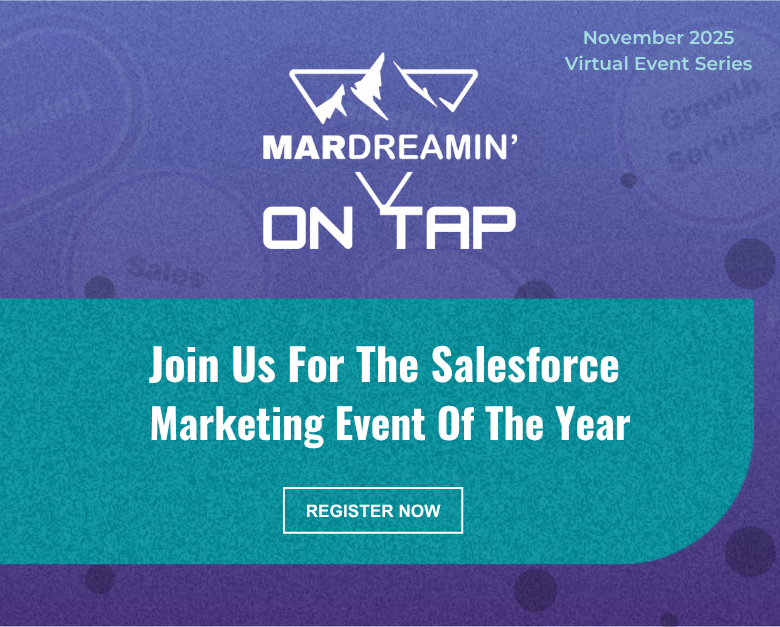I have a rather embarrassing story from my pre-Einstein campaign reporting days.
When I started out as a Salesforce admin (i.e. I got told I was the new admin and that I’d “figure it out.” It was a very small company.) I was also in charge of doing the end-of-quarter reporting on sales and campaigns.
For attribution, I would manually review every single Closed Won campaign, try to determine the Contacts from the Opportunity notes, tasks, etc., and manually make associations. Primary Campaign Source and Contact Roles were in Salesforce at the time, but no one filled them out.
So, I just had to go on a fact finding mission. Then I exported all the data into excel and did multi-touch attribution manually.
In Excel. Ugh.
Use Einstein to report on Marketing Cloud Account Engagement (Pardot) campaigns
Without the team actively and frequently using Contact Roles, reporting on Campaign Performance was no better.
I could view who responded to a call to action (CTA) or registered for an event, but reporting on Account Engagement (Pardot) assets + Salesforce campaigns wasn’t really a capability. So, it was also a lot of manual work.
As much as thinking about these old processes makes me cringe, I’ve heard similar stories from a lot of Pardot admins and marketers.
Campaign reporting and attribution has come a long way since then — especially since Connected Campaigns and Campaign Influence were first introduced. Now we can easily extend these capabilities with the power of Einstein Machine Learning.
Note: The two Einstein solutions below are only available to Advanced and Premium editions of Marketing Cloud Account Engagement (a.k.a. MCAE/Pardot).
Campaign reporting with Einstein Campaign Insights
Einstein Campaign Insights analyzes Prospects’ engagement with your Campaign assets to spot trends and outliers.
You’ll see two types of insights:
- Global Insights: These insights compare the performance of the campaign and assets to other campaigns/assets of the same type (i.e. comparing a single form’s performance to the performance of your other forms)
- Segment Insights: These insights shed light on which audiences engage with your campaigns and assets (i.e. Directors opened this email less than other segments).
Einstein Campaign Insights looks for engagement levels that are either higher and lower than usual.
You can also select the dropdown arrow to provide feedback on the Insights and help Einstein improve.
What data do you need?
Nearly all data used in the Einstein Campaign Insights model originates from Pardot, so Connected Campaigns must be enabled. Salesforce also recommends having at least 50 Connected Campaigns.
How to enable Einstein Campaign Insights
You’ll enable Einstein Campaign Insights by going to Setup > Einstein Pardot > Einstein Campaign Insights.
Once enabled, it will take about 24 hours for your initial insights to appear. Make sure you add the Einstein Insights component to your Lightning record page.
Analyze campaign performance with Einstein Attribution
Einstein Attribution is Campaign Influence with the power of machine learning. This tool analyzes your campaigns to spot trends and then allocates campaign influence credit to multiple campaigns.
Einstein Attribution has a few requirements before it can run:
- Connected Campaign and Campaign Influence must be set up.
- Your org has to be using the standard Opportunity object as well as the default “Close Date” and “Amount” fields.
- This tool only looks at Campaign Members with a “Responded” status. Note: This means the “Responded” checkbox needs to be selected for the individual Campaign Member Statuses.
What data do you need?
Salesforce recommends you have at least 100 Opportunities with Contact Roles so Einstein Attribution can analyze which Campaign engagements influence Opportunities.
Enabling Einstein Attribution
You’ll enable Einstein Attribution Insights by going to Setup > Einstein Pardot > Einstein Attribution.
Once enabled, a new Campaign Influence Model called “Data-Driven Model” will be created. To set this as the default over what is specified within Campaign Influence, select the “Use this model as the Campaign Influence default” checkbox.
Set your Campaign Influence Time Frame
Next, set your Campaign Influence Time Frame (3 months to 2 years). This limits which campaigns are considered influential.
For instance, you probably wouldn’t want a webinar from 5 years ago to get credit for an opportunity created today. I recommend this time frame be 2-3 times your typical sales cycle.
If you plan on comparing the Data Driven model to the out-of-the-box Campaign Influence models (First Touch, Last Touch, and Even Distribution), make sure the “Set Campaign Influence Time Frame” setting here matches your Auto-Association “Campaign Influence Time Frame.” You can find this by going to Setup > Campaign Influence > Auto-Association Settings. If these two time frames are different, you will see a difference in the Total Attribution in your reports and dashboards.
Select your Success Milestone
Finally, select your Success Milestone. This should be the Opportunity Stage that indicates an Opportunity is legitimate.
Out-of-the-box Campaign Influence uses the Opportunity creation date as the Success Milestone, but in reality, a Salesperson may open an Opportunity before ever getting the Lead/Account involved.
Note: Your Data Driven model and the out-of-the-box Campaign Influence models may also show a different Total Attribution number if your Milestone is an Opportunity Stage after campaign creation.
In the example below, I’ve used my Proposal/Quote stage as the Success Milestone because this stage indicates the Lead/Account is involved and is considering making a purchase.
Salesforce admins have it so good these days
If I had these Einstein campaign reporting tools back when I started my journey as an admin, I would have saved so much time!
These tools still save me time today and I love not having to worry about if my reports and attribution have the most complete information.
Are you using Einstein Campaign Insights and Attribution in your org? Or do you have an embarrassing admin story to share? Tell us in the comments!