The original working title of this blog was “Why Wasn’t This Documented, Abridged Edition.”
“Scantily documented surprises” sounded like a nicer way of saying the saying the same thing.
I stumbled across a really frustrating thing about AMPSEA yesterday. This is by no means the first stumble. There are many itty bitty little things in Pardot that are really sparsely documented and actually make a huge difference.
I’m not complaining, don’t get me wrong. It’s part of why I have a job as a consultant with a pipeline that overfloweth. And sometimes these “undocumenteds” are fun little Easter eggs.
Sometimes though, undocumented surprises throw a wrench in your plans in a big bad way.
So to help you circumvent those potholes, here are the top 11 “did you know” things I’ve been surprised by (or have seen others get surprised by):
1. Adding new Salesforce fields does not automatically sync the data.
When you create a Pardot field and map it to a Salesforce field, the data does not automatically come over to Pardot for all of your records. I’ve heard many a customer say:
“I waited all night for it to refresh and nothing happened.”
Quit waiting. To populate data in a new field, you need to do a full database refresh. This can be done by either:
- Downloading your full prospect list and uploading it again to Pardot
- Adding all of your leads and contacts to a Salesforce campaign and pushing the “Add to Pardot List” button
- Asking support to push some secret magic back end button
2. Adding new picklist values does not automatically update your picklists.
Let’s say you have a dropdown on your forms for ice cream flavors – vanilla, strawberry, and chocolate. Then your product team steps it up a notch and you decide to release Orange Mocha Frappucino flavored ice cream.
You go to Admin > Prospect Fields and then edit “flavors” to contain your new value.
Think you’re all set?
Nope.
You have to go to any of the forms where that field is in use, edit the form, edit the field, and click “Load Default Data.”
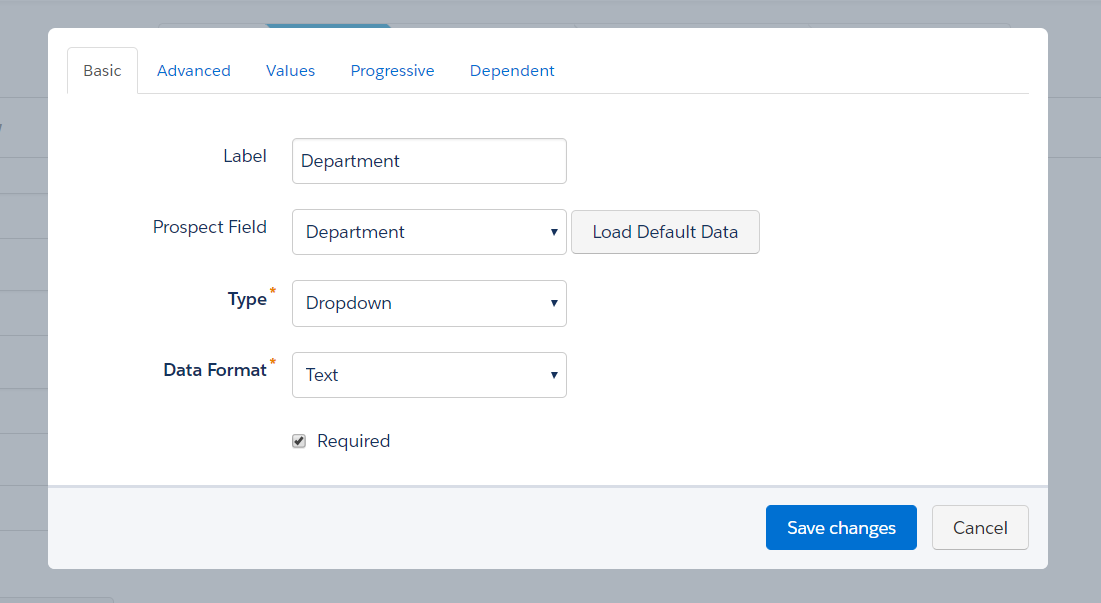
NOW your customers can be shocked and awed by your wealth of selections.
3. Semi-colons in Pardot mean OR, and in Salesforce commas mean OR.
In Salesforce world, you can use commas to separate values in report criteria and this behaves like an “or.” So for example, this would pull anyone with an address in any of these states:
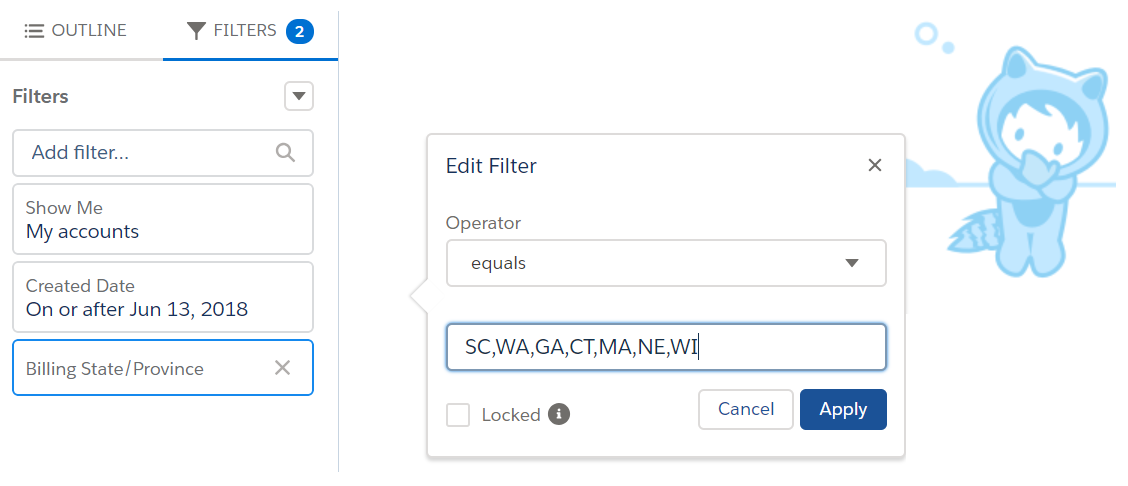
To do the same thing in Pardot, you would use semi-colons:
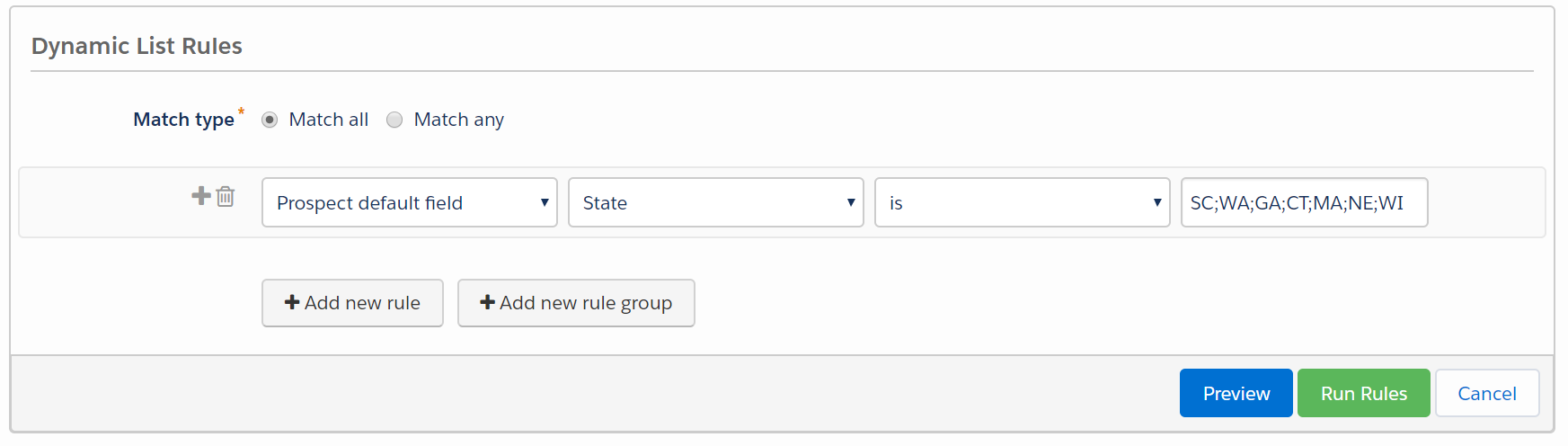
Lara Black discovered ANOTHER twist in this punctuation plot when using semi-colons in Engagement Studio, but that has since been shut down so that you can’t use those in ESP rules:
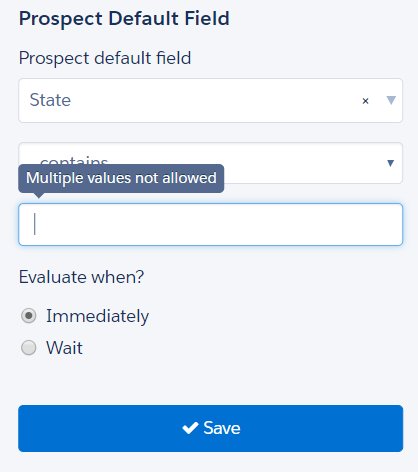
4. Repeating automation rules based on field values are… sneaky.
When you reference forms in looping automation rules, Pardot looks to see if a new action took place. When you reference fields, there’s no concept of “is changed” when Pardot looks for a match.
It just looks to see if your prospects meet the criteria, yes or no — not if any NEW prospects met the criteria. If the field you’re evaluating doesn’t change, the rule will rematch it for all eternity.
Something like this, for example, will go haywire:

This makes much more sense with a detailed example… so check one out here.
5. If you turn on User Sync and unverify the Salesforce connector, synced users lose access to Pardot.
User sync is super wonderful and helpful! It lets you auto-create Salesforce users in Pardot with permissions that align to their Salesforce profile, and it automatically enables SSO for them.
But with SSO enabled, your users don’t actually have a method of logging into Pardot. If you take down your Salesforce connector for whatever reason, SSO users will be locked out.
Related: if the user accounts linked to 3rd party integrations (like the WordPress plugin) are converted to SSO, the connectors will break because your Pardot username and password no longer work.
6. You can expose dynamic lists in Email Preference Centers.
For the majority of my time as a Pardot admin, I operated with the belief that only static lists could be exposed in Email Preference Centers. It kind of makes sense, right? People can add and remove themselves from static lists. No can do with dynamic lists — you set the criteria and people either match or they don’t.
But, you CAN make dynamic lists “public” — they just will only show for prospects who meet the criteria for inclusion on the list.
They won’t be added or removed from the list if they update their preferences, but you can track their status in the column “opted out of list” when checking out the dynamic list in Pardot:

7. There are no published instructions for assigning Engage licenses to Platform users, but you CAN do it.
One of my customers fought really hard to get budget approval for 30 Engage licenses for their CSR team. This internal group had access to Salesforce with Platform/Force.com licenses (a partial license that can’t access leads and opportunities, among other things).
The customer sent me a list of who they wanted to have access, so I went to the Salesforce Engage License Assignment tab as usual and… these users didn’t show up on the list of people eligible to receive a license.
Cue the heart pounding.
I googled this thing half to death and came to the conclusion that Engage licenses just couldn’t be provisioned to Platform users. Just before I picked up the phone to have strong words with their Salesforce AE…
….I discovered you can manually assign the licenses by going to Setup, visiting their individual user records, going to Permission Set License Assignments, and adding this one:

Crisis averted.
8. Time in Salesforce and Pardot operates slightly differently.
My team member Mike Fazio found this one.
The way that Pardot and Salesforce handle a request for the “last 30 days” isn’t quite the same. To Pardot “days ago less than or equal to 30” means 30 days ago starting from yesterday, but in Salesforce it means 30 days ago starting from today.
So for example: if I’m running a report on May 1st looking at the last 30 days, Pardot grabs people from April 1 to 30, and Salesforce grabs people from April 2 to May 1.
There is probably a layer of nitty gritty detail that I’m missing here involving time zones and yada yada, but the short story is:
…if your lists don’t exactly match between Salesforce and Pardot and you’re using a date filter, don’t pull your hair out.
9. You can sync some types of lookup fields from Salesforce.
In general, you can’t map Salesforce lookup fields to Pardot.
But you CAN sync this if it’s a lead or contact field doing a lookup to the User object. And then, even better still… you can then reference that field to be the sender for list emails.
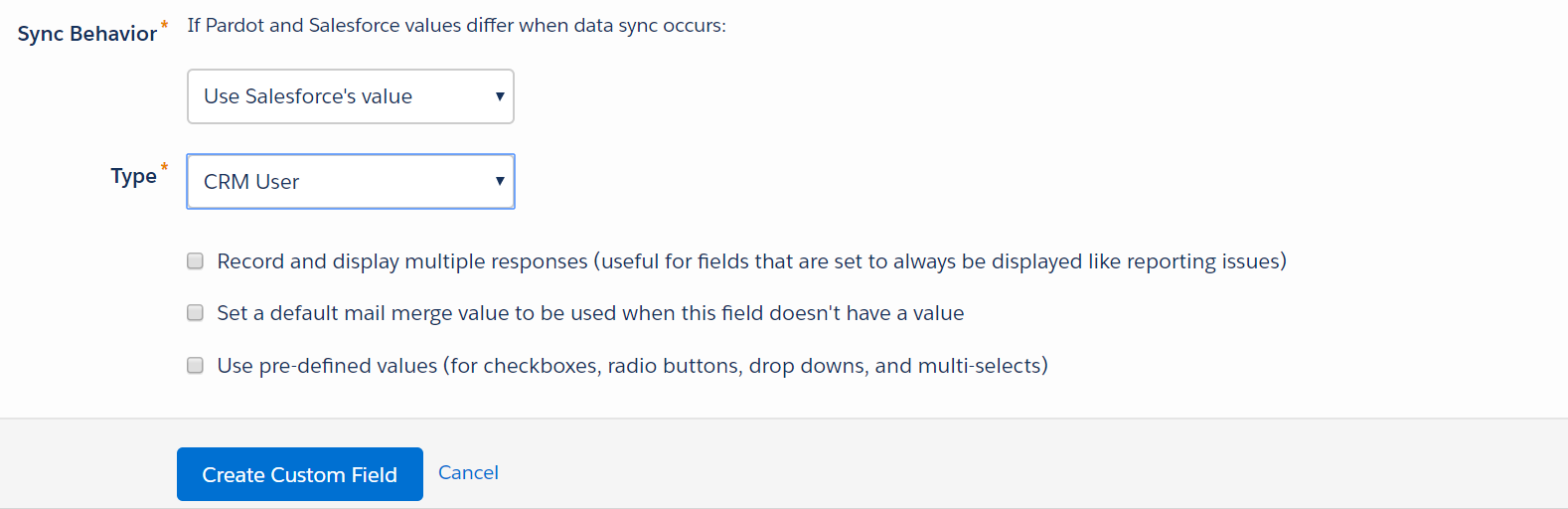
10. Referencing Google fonts can screw with your CTR metrics.
One of my clients had a 100% click-to-open ratio. First reaction:
COOL!
Second reaction:
..mmmm, something’s off.
Turns out, if you’re linking to a Google font, a click is recorded when emails loaded. Here’s the detailed explanation from Pardot:
“If you use <a href=””> to import a font for a Pardot email, the font gets tracked as a click when the email is opened by the recipient. This tracking happens because Pardot tracks links that begin with http:// or https://, so links such as http://fonts.google… get rewritten and tracked. Pardot records a click when these links are loaded as part of the CSS reference.
To avoid this situation, you can use an @import reference instead of a <a href=””> to load your fonts. See Custom Fonts in Email for more details.”
11. HTTPS can make scary things happen on landing pages.
More and more browsers and providers are taking steps to strongly encourage (*cough* force *cough*) sites to use SSL.
In Chrome, for example, HTTP web pages with forms are marked as “not secure” when the user enters data:

So upgrading your Pardot tracker domain and vanity subdomain to HTTPS makes a lot of sense. It takes a few clicks and all of 15 minutes to set up. A word of caution, though:

In other words, if you’re setting the default to HTTPS, make sure your images and forms use HTTPS in the URL… not a mixture of HTTP and HTTPS. After enabling, do a quick landing page check to ensure you don’t have any missing content or broken links.
12. Taking the connector offline with Connected Campaigns on breaks pretty much everything.
I’m beyond excited for this whole “Pardot on Platform” thing. [See also: 3 New Pardot Features Bringing the One Platform Vision to Life]
There are definitely some work-in-progress things that are still being buttoned down, though. Trying to create a form or an email that is linked to a Connected Campaign while the connector is down makes crazy things like this happen:
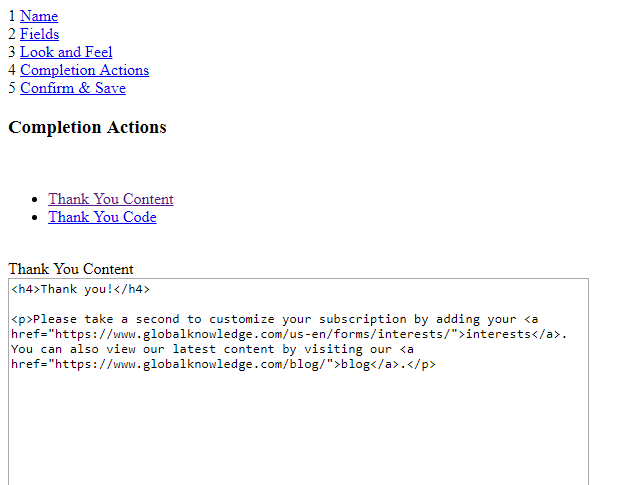
I’m confident this will be fixed soon. Just be mindful that this is still evolving.
13. There’s tons of cool stuff you’re probably not taking advantage of.
This last one is actually several in one. Becka Miller and Lara Black gave a talk at Texas Dreamin’ last week on “5 Pardot Features You Might Be Overlooking,” which was a great reminder to regularly review tools that might be useful as your needs on the platform evolve.
Things like:
- Competitor tracking
- Site search integration
- Keyword & paid search tools
- The marketing calendar in Pardot
- Dynamic content
- Scoring categories
- A full & growing list of connectors, add-ons & integrations (Sara McNamara has a solid list here!)
What other “surprises” have you found?
Have you uncovered any Pardot surprises of your own? What documentation do you wish existed… but haven’t been able to find? What has tripped you up, or unexpectedly delighted you?
Let’s hear it in the comments!













Wow.!! This is extremely helpful for all of us. Thank you for this post Andrea
Thanks for sharing. Sales force field sync tip was very helpful. I ran into same problem a week ago and was breaking my head and temporarily stopped adding a new custom field ..now I see it platform default behavior and work around. Thx
RE: #8 with Pardot/Salesforce times being different:
There is a very technical reason for this. Basically, the idea of “x days ago” is easier to think about from the concept of how each system deals with “yesterday”. The default to a developer (from what I’ve been told) is that a “day” starts at midnight, so a filter like: “after YESTERDAY” to Pardot means “after midnight yesterday”, which is ALL OF YESTERDAY and up to the time that the process ran TODAY. In Salesforce, because it’s a bit more mature of a system, the dev team decided that, to us humans, “after YESTERDAY” should mean “after 11:59:59PM last night” or, to us mere mortals, “TODAY”.
So, if you bring that back 30 days, in Pardot it’s 30 days from 00:00:01 of the 30th day in the past, and in Salesforce it’s after 11:59:59PM of the 30th day in the past. Or something like that.
I love this comment :
“I waited all night for it to refresh and nothing happened.”
Make me laugh :’-)
Thanks for the article
wondering if anyone on this forum can help me. I have a dynamic list that pulls from salesforce based on the Lead source. When I import a list into salesforce where the list has the lead source mapped to the SF.com lead source field, it works perfectly. But when I change a lead already in SF.com to reflect the lead source criteria that Pardot needs, nothing happens. Also, when I import a list into SF.com and assign the lead source during the import process (one of the drop down options in the import wizard) – vs. having it in the list and mapping it – nothing happens there either. any suggestions ?
Try hitting the “Send to Pardot” button from Salesforce, or the “Sync with CRM” button from Pardot. Then check to be sure that prospect isn’t throwing a sync error. If you want to jump on a screenshare, happy to take a look 🙂
On point #11 above, I’ve found that adding to the head section on your Pardot landing page templates helps solve a bunch of the javascript console errors that tend to appear if you mix http and https calls. This is, of course, assuming you are using your own custom layout templates.
Hope someone in this forum can help with this. We do not have the “Automatically create prospects in Pardot if they are created as a Lead or Contact in Salesforce” enabled in our instance, so users have to manually click Add to Pardot to a lead or contact that they want to send over to Pardot. This works fine but it always sets the Source Campaign to one of the campaigns we’ve created that have nothing to do with the lead/contact we just added. Thoughts? Is there a setting for a ‘default campaign’ that we can update in Pardot?
Thank you!
just stopping by to say I love your content and share it with my clients all the time. thank you Andrea and the Spot for Pardot team! #3 should be updated now that the August 2019 release allows for complex rules so you can do multiple arguments in a rule evaluation in Engagement Studio. So glad Lara shared this.
Pardot’s “assign to SalesForce lead assignment rule” is an assigned state. That means if you use an automation that checks the lead is assigned before running, it will run anyway because Pardot considers this to have been assigned (to SalesForce), even though SalesForce might not have even synched with Pardot yet, let alone assigned it to a person/queue.