One of my favorite Pardot AEs texted me about the Pardot user sync as soon as it was publicly announced, asking what I thought of it. I told her people would have one of 2 reactions:
- Wait, this doesn’t already exist
- It’s about damn time
Either way — this is one of those features that once you turn on, you can never backpedal away from. If this instills you with mild terror, read on for a summary of next steps on getting this up and running in your org.
So First, What is User Sync?
Quoting right from the enablement guide:
Salesforce User Sync is a new Pardot feature that helps you better align and manage users in Pardot and Salesforce. By making Salesforce the system of record for synced users, you’ll save time on user management and security while eliminating user redundancy.
The TL;DR non-tech speak: it means you only have to set users up in ONE place (either Pardot or Salesforce)! No more creating Salesforce users, then creating Pardot users, and then connecting them.
One user, one spot to maintain that user. What a time to be alive.
Who Can [& Who Should] Activate This
This new feature is available for Professional edition or higher [yet another reason to go pro already.]
I honestly think almost everyone should activate this. It will save time and confusion.
But this isn’t a “flip the switch” change… it definitely merits a sit down with your Salesforce admin to talk about the big picture of access and security. Not a sexy or fun convo, but a necessary one.
A couple of things to note before taking the plunge:
- This is NOT ready for companies that have multiple Pardot orgs linked to one Salesforce org
- After this is enabled, you can no longer use the user import tool in Pardot
- When this is turned on, synced users can only use the “Login with Salesforce” button to access Pardot
- Going through the “Login with Salesforce” button means any login restrictions in Salesforce will apply (two factor authentication, defined login hours, whitelisted IP ranges, etc.) Users may whine about this a little.
- Once you enable this, you can’t turn it off (it’s okay though, BE BRAVE)
What Will Happen to My Current Users When I Turn This On?
At a High Level…
When you turn User Sync on, you will have two kinds of users in Pardot:
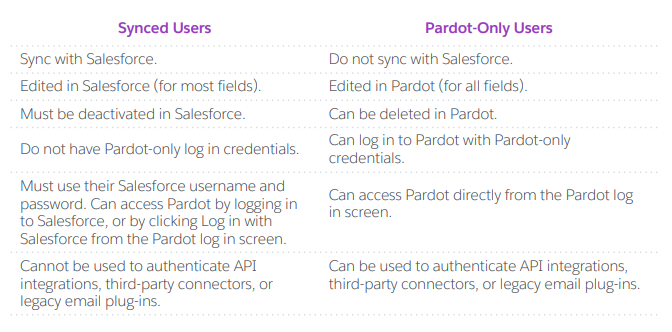
Depending on how your Salesforce licenses are set up, you may also have some Salesforce-Only folks after you turn on the sync. Only full Sales Cloud licenses are affected by the sync – Chatter Only, Force.com/Platform, Community licenses are not synced when you turn this on.
Scenario 1: If someone has a Pardot User that is not connected to a CRM Username
…nothing happens. They’re a Pardot only user, and everything stays the same for them.
Scenario 2: If someone has a Pardot User that IS connected to a CRM Username
…they’re converted to a synced user. Their access level in Pardot will stay the same. If their user details (like title, email signature, etc.) are different in Salesforce, their Pardot values will be overwritten.
They will also have to sign into Pardot via the “Login with Salesforce” button.
Scenario 3: If someone has a Salesforce User licenses, but nada in Pardot
…they will be converted to a synced user and show up in Pardot. You specify which Salesforce profiles map to different User Roles / access levels when they come over to Pardot.
They will have to sign into Pardot via the “Login with Salesforce” button as well.
One Gotcha: Duplicate Email Addresses
Pardot users have to have unique email addresses. You can’t have two Pardot logins with the same email, even across different Pardot accounts.
If one of your Salesforce users has a Pardot login outside of your org (i.e. an agency or partner who works in multiple orgs) they will not be automatically given access to Pardot when you turn on User Sync.
What Will Change with How I Set Up New Users?
New Users created in Salesforce with a profile you’ve greenlighted to sync will automatically show up on the Pardot side. Voila!
If you need to give someone access to just Pardot and not Salesforce, you set them up the same way you’ve always set up Pardot users.
How To Get Started With User Sync
Take deep, cleansing breaths and press that big green button on your Pardot dashboard.

The User Sync Enablement Guide is very detailed and thorough, and there’s an in-app wizard that holds your hand step-by-step.










Update to: “This is NOT ready for companies that have multiple Pardot orgs linked to one Salesforce org.”
With the Summer ’20 release customers with Pardot Business Units can enable User Sync. There also have been a few small changes to the steps for how to enable user sync in the recent release so it’s worth investigating again if you’ve not done it yet.
Just another quick tip – I don’t know if it’s peculiar to multiple BUs, but you MUST ensure that at least one of the SF profiles are synching to a Systems Admin Pardot profile. They all default to Marketing User when you kickoff the user synch. If you don’t set at least one user with Pardot Systems Admin you get locked out of the connector which as far as I can see requires SF intervention.
Probably also best practice to leave a Pardot Only account with Systems Admin rights in case you lose SSO access from SF
This is a great point. Double- and triple-check that you have a profile mapped to the Pardot Admin role… or else!
What if you have one user in a Profile who should have an elevated Pardot role, but all others in the same Salesforce Profile should have a different role?
Can this be done after setting the Salesforce Managed User Sync?
For example, all of Marketing (SF Profile = Marketing) get the Pardot Role of “Marketing”, but one person is in charge of more in Pardot, so I want that one individual to get the Pardot Role of “Advanced Marketing”. If I map the SF Profile to Pardot Role of Marketing = Marketing, can I then manually change that one individual’s Pardot role = Advanced Marketing and the sync won’t set it back to what is mapped for their Profile?
With User Sync, the CRM feature that we are assigning off of (individually/group/role/role and subordinates) is what will dictate how the Pardot role gets mapped.
In this example, as we are working with Profiles, we will need 2 CRM Profiles to map to the 2 different Pardot Roles. We would in this case need to create a new CRM profile, likely called “Advanced Marketing”. This is pretty easy to do in the CRM, as we can clone the existing “Marketing” profile – see https://developer.salesforce.com/docs/atlas.en-us.securityImplGuide.meta/securityImplGuide/users_profiles_cloning.htm
Then we assign the higher Pardot Role to the new higher CRM Profile.
It does irritate some CRM Admins to have 2 otherwise identical CRM Profiles with just a different name so we can attach different Pardot Roles for the Pardot User Sync.