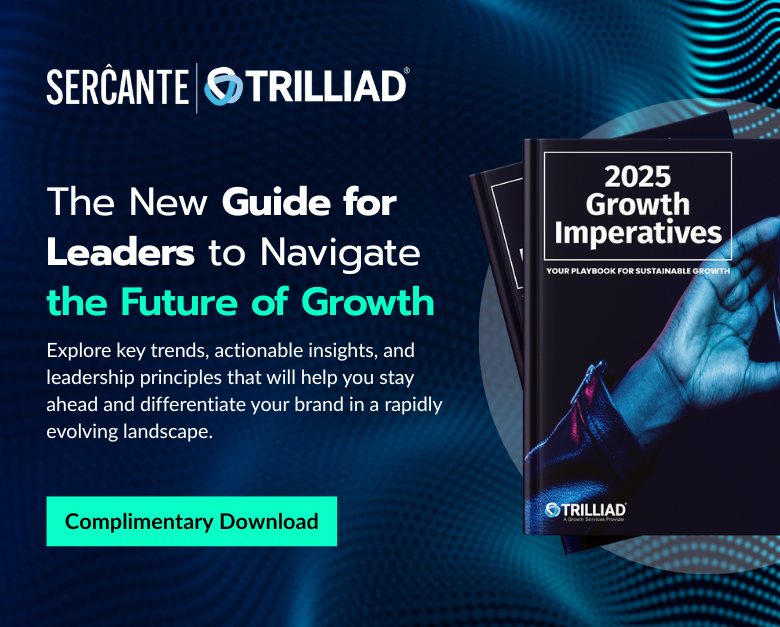Undoubtedly, you’ve heard the conversations in the Pardot community about web browsers no longer supporting third-party web tracking cookies. If you haven’t, are you hiding in a cookie jar? If you have, you may be wondering how this abandonment of third-party cookies affects your use of Pardot.
We’ll start with the basics before diving into enabling first-party web tracking cookies in your Pardot instance. You’ll also find solutions to overcome challenges related to having multiple websites that do not share the same domain name.
This post was updated in January 2023.
What are web cookies?
A web browser cookie is a small bit of text that a website leaves with the browser so the website can ‘remember’ who you are. They are the most common method used to identify users online and provide a personalized browsing experience.
Cookies remember things like your language preference, login details, and products added to the shopping cart. They even remember these details after you leave the website.
Because cookies have the ability to collect certain pieces of information, they are also used for advertising processes like behavioral profiling and retargeting.
First-party cookies
A first-party web tracking cookie is created and stored directly by the website you are visiting. They help provide a good user experience on the website for you while collecting analytics data for the website owner to understand your behavior. These first-party cookies can only be read when you are actively visiting the website.
Third-party cookies
Third-party web tracking cookies are created by another domain that is interacting with the website you are visiting. If a website uses online ads to monetize content, the ads will create a cookie (third-party) and save it to your computer.
So, now you have a first-party cookie from the website itself and a third-party cookie from the advertiser. These third-party cookies collect information such as your location, device type, content you view, products you click on, and more.
When you visit another website that also uses this ad server’s code, you’ll see ads for content you interacted with on the first website (yes, they ARE following you!).
How web tracking cookie changes affect marketers
So what’s the big deal and why all of the hubbub?
Not all cookies are bad. In fact, marketers use cookies to understand their website visitors’ behaviors so they can create better experiences. And browsers actually need cookies for websites to function properly. BUT, potential security risks come from the use of certain tracking cookies and web browsers are ending support for third-party cookies.
Browsers are dropping support for third-party cookies to strengthen security and privacy for users. That’s because third-party cookies are easier to slip into a website without the website owner’s knowledge or permission.
You might be wondering when browsers will stop supporting third-party cookies so you can plan accordingly. The answer is NOW.
It’s already happening in these ways:
- With the release of Apple Safari 13.1, third-party cookies are blocked by default.
- Mozilla Firefox launched its Total Cookie Protection in February 2021 to “ensure that no cookies can be used to track you from site to site as you browse the web.”
- Google Chrome has also started the process to disallow the use of third-party tracking cookies. Originally planned to take effect this year, Chrome has now pushed the final step out to 2023. Currently, third-party cookies are allowed under HTTPS if a certain flag is set on the server. Pardot sets this flag, so we can continue to use third-party cookies — for now.
The big ‘AHA’ – What it means for Pardot users
Your Pardot instance tracks visitor and prospect activities on your website and landing pages by setting web tracking cookies on their browsers. And, Pardot can pull data from tracking cookies for a long time.
This means if someone visits your website (with a Pardot tracking code in place, of course) and then comes back months later to make a purchase, you have a rich history of data on that person throughout the sales cycle.
Later, you can analyze that data to determine what influenced the purchase. For example, their prospect record will show the web pages they visited first, which campaign converted them to a prospect, and what content engaged them enough to ultimately choose to do business with your company.
This is helpful for B2B companies with a long sales cycle where buyers may pick up or put down the buying process, consider vendors seasonally, or take their sweet time to make a purchasing decision.
Length of time Pardot can track prospects
The default (and maximum) duration of Pardot tracking cookies is 3650 days — 10 years! That means Pardot can continue to track data from cookied prospects for ten years as long as they haven’t cleared their browser history or deleted their cookies.
You can manually adjust the duration of this tracking window, but the minimum number Pardot allows is 180 days.
Spot the difference: Website domains that use first-party vs. third-party tracking cookies
Using the standard method of website tracking, Pardot operates as a third party. That means Pardot tracks users who visit your website with a cookie from go.pardot.com. This tracking cookie is attached to the Pardot domain. From the website’s point of view, this is a third-party cookie (because it’s a Pardot-branded cookie).
If third-party cookies go away, our website interaction with Pardot is GONE. Poof! Unless you make the switch and enable first-party web tracking cookies.
When you make the switch to enable first-party tracking in Pardot, the tracker domain name aligns with your website.
For example:
- go.mywebsite.com uses a first-party web tracking cookie.
- go.pardot.com uses a third-party web tracking cookie.
If you have only one website connected to Pardot, then this is really simple.
But, what if your company manages multiple websites while pulling tracking information into a single Pardot instance? Again, it’s all about the website domain — and it can get tricky.
You’re in luck if your websites use the same website domain — no tricks for you. A same-domain example is mywebsite.com and blog.mywebsite.com.
Utilizing the same ‘mywebsite.com’ domain, Pardot first-party tracking covers both websites and connects visitor tracking on both websites.
How to enable first-party web tracking cookies for disconnected domains
If your websites have disconnected domains, then you’ll need to work a bit harder. Let’s take a look at Sercante as a company for a disconnected-domain example.
Sercante websites/tracker domains include sercante.com and thespotforpardot.com. They both use Pardot first-party tracking and collect visitor interaction. BUT, because the domains are different, visitor activity is not connected from one to the other.
The people using your website must create a connection between their activity on the two websites by completing a form on each website for you to properly track visitor and prospect activity.
That means three things:
- You’ll need to adjust your marketing strategy to encourage website visitors to convert to prospects on ALL of your websites if you want to track their interaction with all of your brands.
- You’ll also want to ensure the data is flowing from each domain that’s connected to your Pardot instance by testing using the “Verify the Change” methods below.
- And finally, you’ll have to use the same domain for all call-to-action links to properly track all assets within a particular marketing campaign.
Now is the time to enable first-party tracking cookies (well, at least soon)
While this is not in the panic zone, it is something that should be at the top of your list. Why procrastinate and have to scramble when the Google Chrome deadline is upon us? And other web browsers have already dropped support for third-party web tracking cookies.
That means, it’s a good idea to enable first-party cookies in your Pardot instance sooner rather than later.
Enable first-party cookies in your Pardot account
There are two steps:
STEP #1: Enable first-party cookies in your Pardot Account Settings.
Pardot Classic: Use the gear icon at the top right of your Pardot account, select ‘Settings,’ then click ‘Edit’
Pardot Lightning: Click on the ‘Pardot Settings’ tab, then click ‘Edit’
- Check the “Use first-party tracking” box
- Once checked, two more boxes will appear (and will be checked by default)
- Keep all of these boxes checked for now. The third-party boxes can be unchecked once you are ready to make the full switch to first-party.
STEP #2: Replace the tracking code on your website.
Remember the part above where ‘go.pardot.com’ equals third-party? Well, that is included in your website tracking code and needs to be replaced.
- Open the Domain Management page.
- Pardot Classic: Select Admin and then Domain Management.
- Pardot Lightning: Select Pardot Settings and then Domain Management.
- Scroll to the Tracking Code Generator at the bottom of the page and and select the Tracker Domain you want to generate code for.
- Optional: Override the default campaign with the selection box (perhaps you have a specific ‘website tracking new’ campaign to use).
- Copy the code in the grey Tracking Code box.
- In your website HTML, replace the current Pardot tracking code with this new code (add it before the close body tag </body>). You probably need to enlist the help of your website developer for this step.
VERIFY THE CHANGE: How do you know if the correct tracking code is in place?
Make sure the ‘piHostname’ in the tracking code is now aligned with your Tracker Domain name. If you still see ‘go.pardot.com,’ then the new code is not in place.
VERIFY THE CHANGE: How do you know if it’s working?
Open an incognito window in Chrome and toggle ‘Block third-party cookies’ on.
Visit your website and click around on pages that have the first-party tracking code in place.
Open your Pardot Visitors page (Prospects > Visitors). You should see visitor activity at the time you tested clicking on your website.
Resources and next steps
If you use more than one web tracker domain,then review your Pardot assets (files, forms, landing pages, email templates, etc.). During your review, check tracker domains you use in your email/form/landing pages to be sure they are consistent with the associated tracking strategy.
You can send compelling, useful emails that prospects will open and click and watch the data flow into your Pardot instance. When working with a cross-domain strategy, keep in mind that CTA clicks will set tracking not only for the domain being used but also for the device used.
Here are resources you can use to learn more about web tracking cookies:
- COOOOO-KIEEEES: Preparing for Google Chrome 80 and Pardot HTTPS Updates
- What Does Apple’s New Cookie Change Up Mean for Pardot Users?
- First-Party Cookies in Pardot: FAQs About the New Beta
- The Rise and Fall of Third-Party Cookies and How Pardot First-Party Tracking Can Help
- Changing the Recipe: Updating Your Cookies from Third- to First-Party Tracking
Still confused about the whole thing? Tell us about it in the comments below or contact us for your most complex cookie conundrums.