One of the biggest trouble spots I see with customers customizing in CRM Analytics and B2B Marketing Analytics (B2BMA) is using recipes and joins — specifically when it comes to the Account Engagement customizable Campaign Influence model.
Recently, a customer and I were diving into their Campaign Influence Model, and the numbers were just not right. They had done a great job of knowing what objects to select in the recipe. On the surface, everything looked great, but once they started reviewing the data in a lens they saw a lot of data discrepancy. This type of recipe can get tricky if you aren’t aware of some of the nuances of CRM Analytics.
In this blog, I want to walk you through step by step so you can build your custom recipe in B2BMA utilizing Campaign Influence and feel confident about the data you have on your CRM Analytics dashboards.
What is Campaign Influence?
Now I don’t want to go on a diatribe on Campaign Influence. Chances are if you are reading this, you are already aware of it and how great it is. But on the off chance you just stumbled upon this blog, I will give you a brief overview.
Quite frankly, besides CRM Analytics, Account Engagement influence models and Campaign Influence are my favorite Salesforce reporting features. Account Engagement Campaign Influence models are a way to give a campaign credit for a closed opportunity.
As a recovering marketer myself, I know how important it is for the marketing team to identify which campaigns are performing well and leading to closed deals and revenue. The magic is that Account Engagement’s Campaign Influence Models go way beyond just the first touch like the Account Engagement’s campaign source.

3 Models Included in the Account Agagement Customizable Campaign Influence Pack
There are three different models included in the Account Engagement Customizable Campaign Influence pack.
These different models showcase each part of the marketing funnel. The best part is, they are each reflected based on the opportunity. That means they’re great for cross-selling, add-ons, and upgrades!
First-Touch Model
Influence will be attributed to the campaign associated with a contact role whose Campaign Membership Created Date is the earliest of all contact roles associated with an opportunity.
Even Attribution Model
Attribution is divided evenly across all campaigns associated with each contact role on the opportunity. As an example, imagine a scenario where there is a contact associated with four campaigns. Each campaign would receive 25% of the attribution. If they were only on two campaigns it would be 50%.
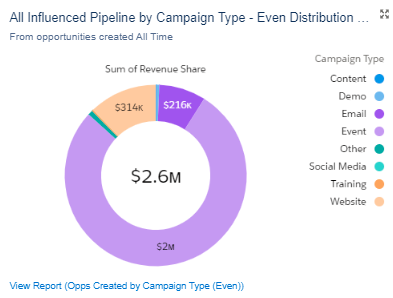
Last-Touch Model
Influence will be attributed to the campaign associated with a contact role whose Last Modified date of the campaign member is last for all contact roles associated with the opportunity.
There is so much you can do with these models, and it gives you great insight into how assets are performing all across the marketing funnel. For even more information on why campaign influence should be a part of your strategy, check out this blog on Salesforce and Account Engagement Marketing Reporting here.
We at Sercante even have a great starter pack that has the report types built out automatically making the process easy to set up! You can check out the Campaign Influence Starter Pack here.
Step-by-Step Instructions to Build the Custom Recipe in B2BMA Using Campaign Influence Models
Now to the fun part!
Step 1: Selecting the Objects in the recipes
Before we get too far, we want to make sure we select the right objects in Data Manager. Open Analytics Studio from the app launcher. From there, select Data Manager.
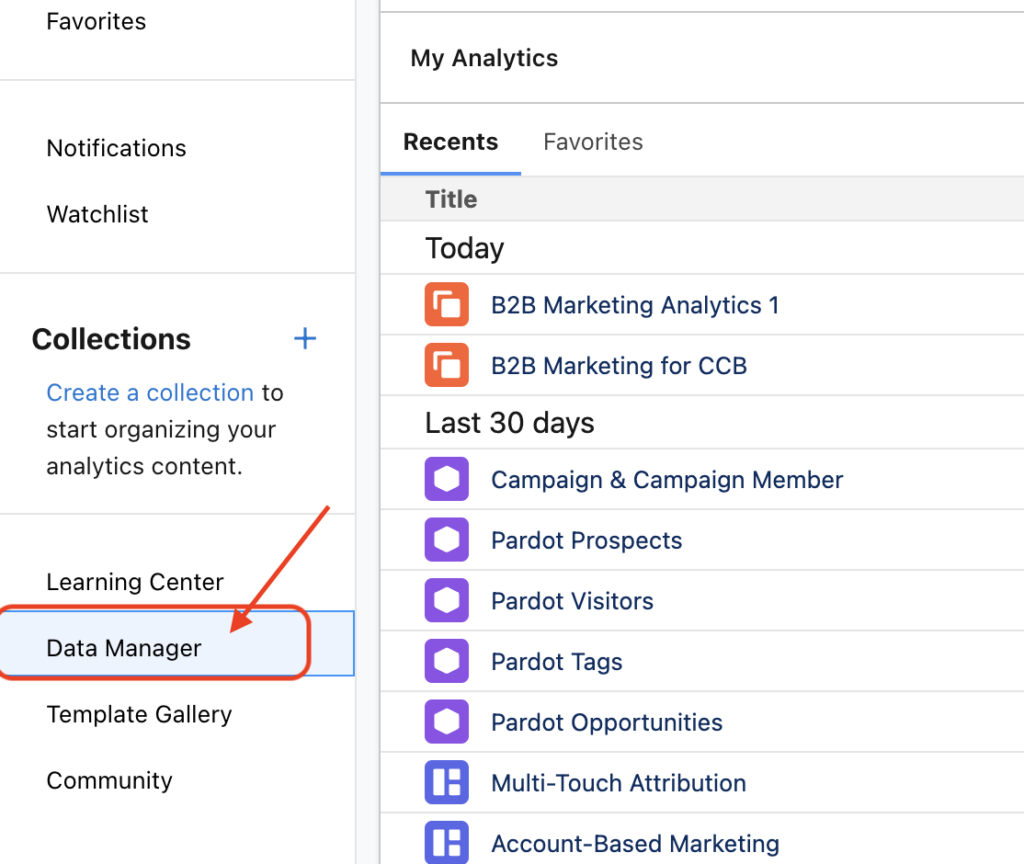
Now we are in Data Manager. We want to make sure the Campaign and Campaign influence objects are syncing. Select the Connections tab and review the list of currently syncing objects.
Once you have verified your objects are there and ready to go, we can build out the recipe!
Step 2: Selecting joins
First, select the recipes tab. You can create a brand-new recipe or group it into an already-created recipe.
Then Add in your data. Select Add Input.
* Note: If you are using an existing recipe, you can click on the Add Input button at the top left.
Select Campaign object.
This will be the step where if there are specific campaign fields like budget, leads in campaign, or any additional campaign fields, you will make sure they are selected in the fields’ columns.
Don’t worry, the party isn’t done yet!
To add in Campaign Influence, hit the plus button next to the campaign. Then, select Join.
Then select Campaign Influence: again if you see any Campaign Influence field you want, select it here!
This next part is KEY to get the whole thing to work. When selecting the join make sure you select an Inner Join. Make sure your Join Keys are IDs.
Final step: do one more join. Select the plus button again, and this time add in Campaign Influence Model.
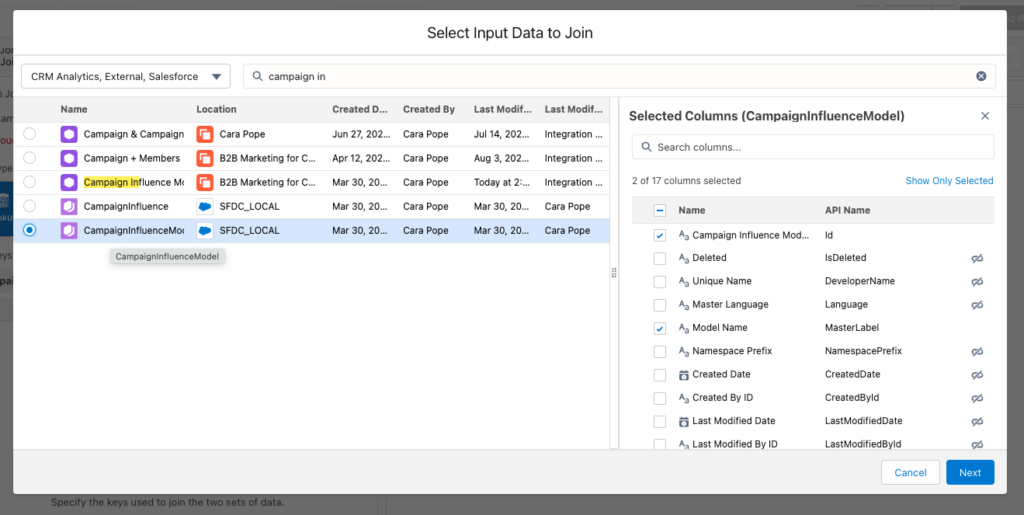
This is key because it allows us to have the model name versus just the model ID. Jin Keys will be the Campaign Influence Model ID.
Step 3: Output and Review
The last step is adding an output! Now from here, if you want to do any data manipulation or transformation, you can simply click the plus button and apply them in the data model. Filtering is great to break down by business units or even specific campaigns or campaign types. If you don’t need anything additional, that is it!
Your recipe should look something like this:
From there, it is always best to check naming conventions and make sure you know where the dataset will be hosted. You can leave it in your private app if you want to do some testing before you move it to the B2B Marketing Analytics app.
After the dataset has been created, you want to begin testing. Take a small set of data (I personally like using a month date filter — makes the data easier to digest!) and see if it matches up to the data you are seeing in Salesforce.
Once you feel good. you are ready to hit the ground running!
Let’s wrap it up so you can start building your custom recipe in B2BMA!
Creating this custom recipe in B2BMA can open up a ton of possibilities, from looping in additional campaign and contact fields to even making a whole dashboard that reflects your ABM Strategy and what campaigns helped influence those results!
Either way, you now have more accessible Campaign and Campaign Influence data with the enhanced features of CRM Analytics. And remember, you can always reach out to team Sercante for help along the way.










