If you’re like me, then you often work with marketing tools that do not integrate nicely with Pardot forms.
Maybe they claim to have a ‘direct’ integration with the tool. However, we all know it’s nothing more than a Salesforce integration. #annoying
Don’t give up! There is a way around this common frustration. Enter Zapier webhooks, which you can use to bring data into Pardot.
This handy little-known feature is the solution to all your Pardot integration problems! Dramatic maybe. But it’s still a game changer.
How to use Zapier webhooks with Pardot
Zapier is a tool you can use to send data into Pardot from third-party apps and platforms. With Zapier webhooks, you can capture data from nearly any place and push it to Pardot as a form handler submission.
You read that correctly — a form handler submission.
Prerequisites for using Zapier webhooks with Pardot
You’ll need to do the following before we get into the setup:
- Create a Zapier account. (they have a free account that allows for 100 zaps a month)
- Set up a Pardot form handler.
Here are two rules to follow when you configure your form handler:
- ONLY have email as ‘required.’ You can add other fields. But do not mark them with ‘required.’
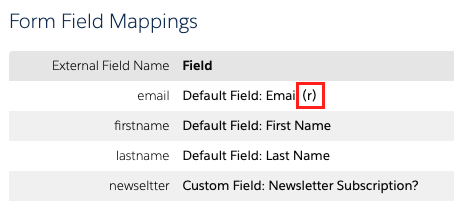
- Set the form in kiosk mode.

- Identify how you’ll bring data into Zapier.
This can look like using one of Zapier’s native integrations or using a Zapier webhook to get data. Whichever method you use, the most important thing to do is to get the data triggering the Zap.
Use cases for Zapier with Pardot
Here are common examples of ways to use Zapier with Pardot to bring data into the platform via a form submission.
LinkedIn Lead Generation
In this example, a company is using LinkedIn Lead Generation forms to capture new leads.
There is no direct way to tie LinkedIn submissions to Pardot. So, the company sets up a zap to trigger when a new response is received. Their zap is configured to push the data to Pardot via a form handler post.
Google Form Submission
For this example, our company is using Google Forms to send out a survey to their customers.
The survey itself has data they don’t want within Pardot. So, they chose to send it using Google Forms.
Still, the company wants to see the name and email address of everyone who completes the survey within Pardot.
They can trigger a new workflow (zap) using Zapier when a survey submission comes in. That’s because Zapier integrates directly with Google. Their zap is configured to push the data to Pardot via a form handler.
Drift Lead
In this case, a company captures a new lead via a drift chat. They leverage Zapier’s ability to receive those leads to route the data to Pardot via a form handler.
Setting Up a Zap with a Pardot Form Handler
Follow these steps to set up a Zapier ‘zap’ to bring data into Pardot as a form handler submission.
Step 1
Create a new zap and select the Google Sheets integration (the app selection will change based on where your data comes from).
The trigger is ‘New Spreadsheet Row,’ and then select the correct sheet from your drive.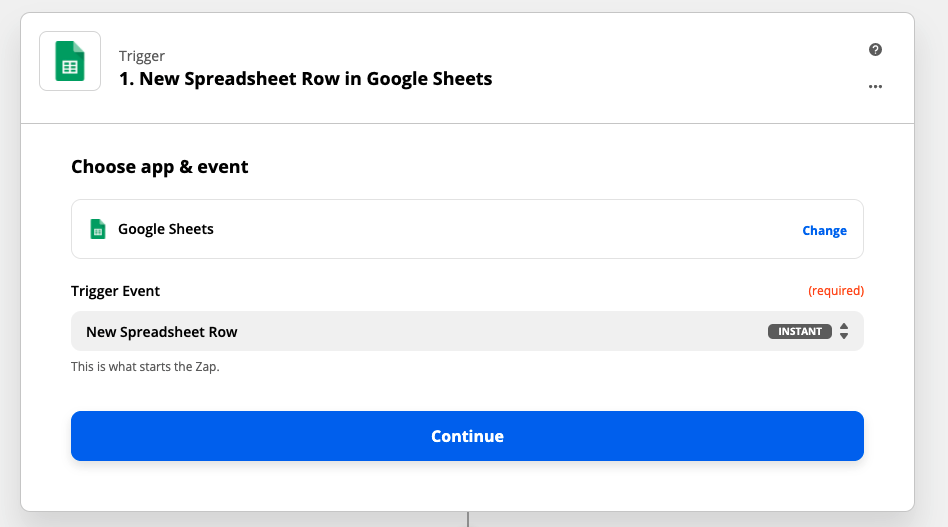
Pro Tip: Test the data capture to ensure it’s working. This will only work if there is data in the app triggering your zap.
In our example, I submitted example data to the form, and Zapier successfully pulled it in as a test.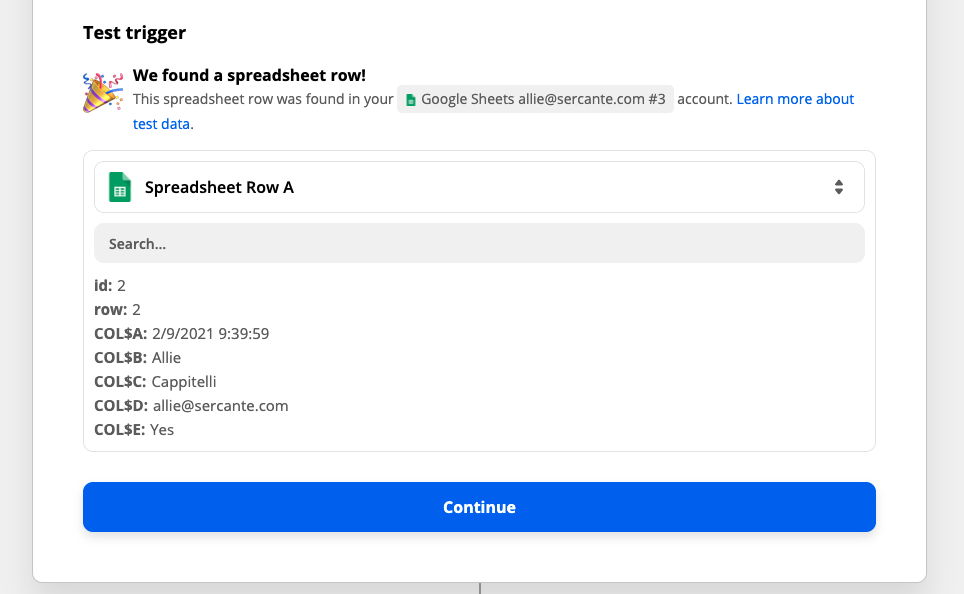
Step 2
Now move to select the Webhook as the Action step. Select the POST option on the setup page.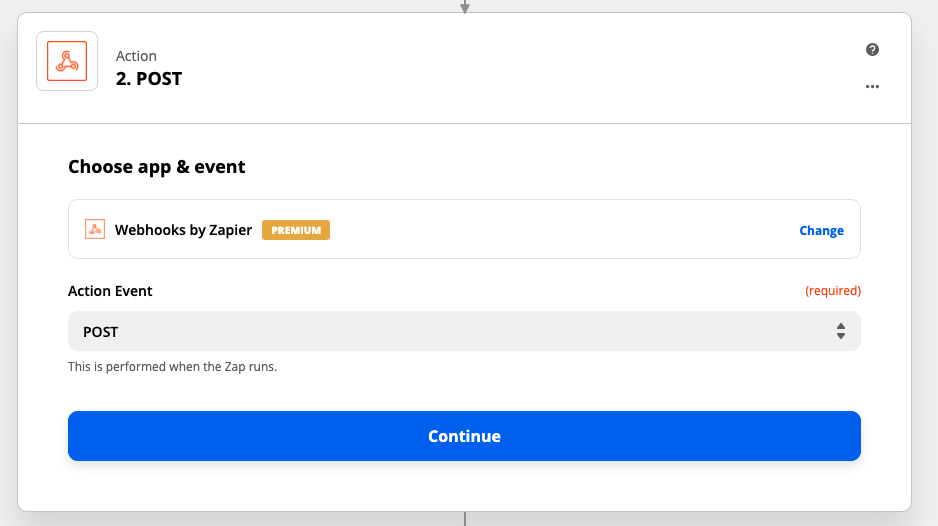
Step 3
Paste your HTTPS encoded Form Handler url into the URL box.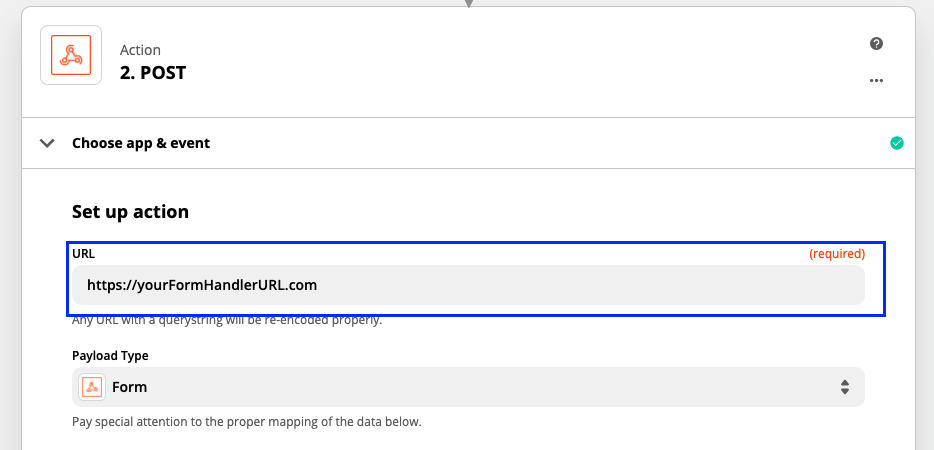
Step 4
If we were to activate it now, the zap would trigger and post to the Form Handler URL. But, no data would pass through.
We need to set up the data pass.
We’ll take this step by step below:
- Add a ? to the end of your URL

- For each field you want to pass to Pardot:
- Right after the question mark, add the external field name.
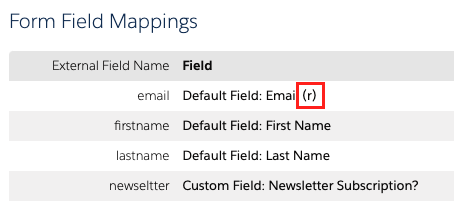
- Immediately after the external field name, add an equal sign.

- Immediately after the equal sign, add in the data source. This can be done via the dropdown in the URL field.
Scroll until you find the field that contains the data you want to pass. Then, click on it.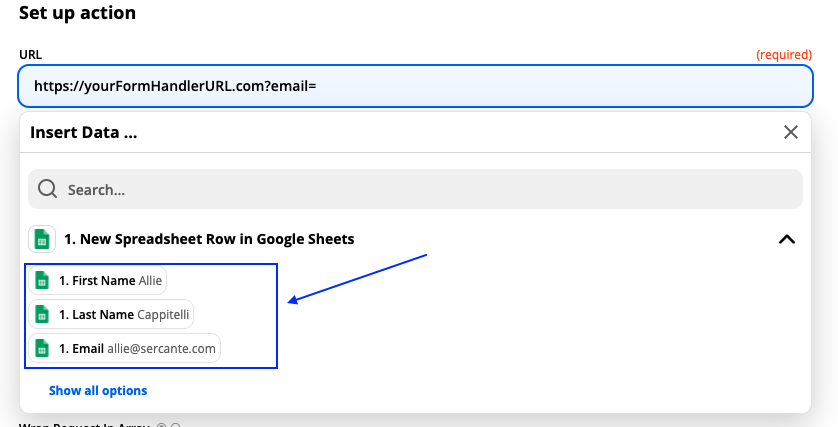
- Your URL will now look like this. The underlined portion is the part that you’ve added to send over a single field.

- If you want to add another field, then add a “&” to the end of your URL and then repeat steps I – V for each field.

- Right after the question mark, add the external field name.
Step 5
Test your action and make sure the submission comes through in Pardot. The final URL will contain all the fields you’d like to pass. On the testing screen, you’ll see what the final URL will look like with your test data.
Click test. Then, ensure you captured the data in Pardot.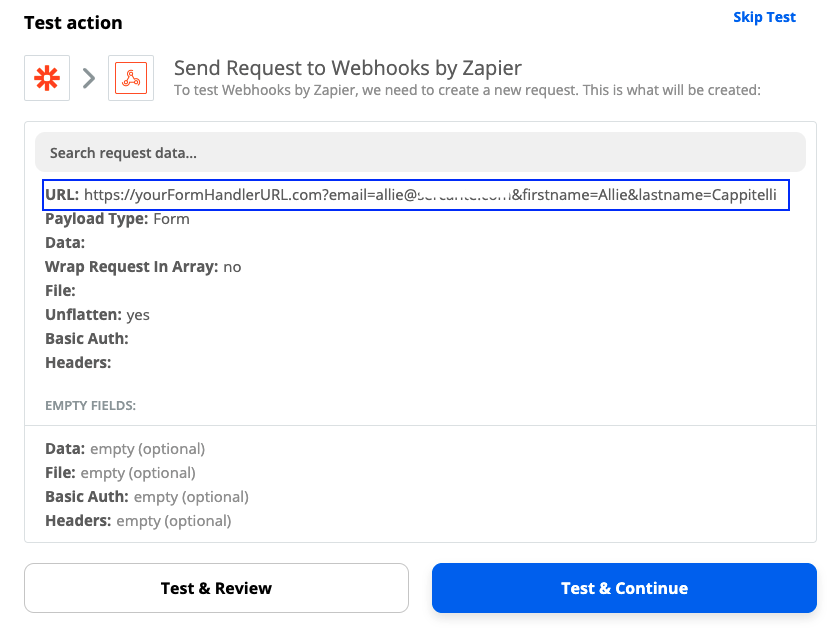
Now, turn on your Zap, and watch the leads flow into Pardot!
Go forth and let the data flow into Pardot
Now you know how to bring in data from third party tools into a Pardot form handler.
This unlocks the ability to score, grade, assign, add to Salesforce campaigns and more! The sky’s the limit with how you can use this setup.
Happy building!










Thank you for the information.
If using Zapier – do you need to create a new Form Handler in Pardot for each connection of the third party (LinkedIn, Facebook etc.) or is it once with Zapier?
If you need to make for each third party, what is the advantage of using Zapier over aa Form Handler for each third party in any case?
Thank you!